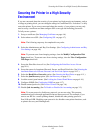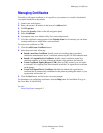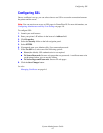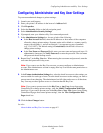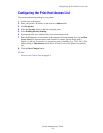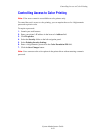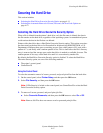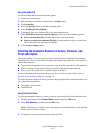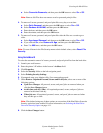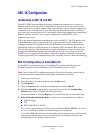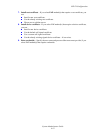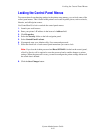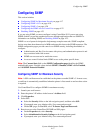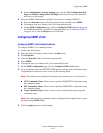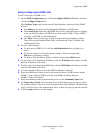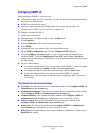Securing the Hard Drive
System Administrator Guide
4-13
a. Select Overwrite Removals, and then press the OK button to select On or Off.
Note: Remove Job Files does not remove saved or protected print job files.
4. To remove all secure, personal, and proof print files every day at a set time:
a. Select Daily Removal, and then press the OK button to select On or Off.
b. Select Remove At HH:MM, and then press the OK button.
c. Enter the hour, and then press the OK button.
d. Enter the minute, and then press the OK button.
5. To remove all secure, personal, and proof print files after the files are a certain age or
older:
a. Select Age-based Removal, and then press the OK button to select On or Off.
b. If you selected On, select Remove At Age, and then press the OK button.
c. Enter 1 to 999 hours, and then press the OK button.
Note: To reset all items in the File Security menu to their default values, select Reset File
Security.
Using CentreWare IS
To select the automatic removal of secure, personal, and proof print files from the hard drive:
1. Launch your web browser.
2. Enter the printer’s IP address in the browser’s Address field.
3. Click Properties.
4. Select the Security folder on the left navigation panel.
5. Select Printing Security Settings.
6. If prompted, enter your Admin or Key User name and password.
7. Under Remove Unprinted Personal, Secure and Proof Jobs, select one or more of the
following options:
■ Upon Save Changes: All personal, secure, and proof jobs are removed when you
click the Save Changes button.
■ At this time each day (24hr): All unprinted personal, secure, and proof jobs are
removed at this time each day.
■ When jobs are: All unprinted, personal, secure, and proof jobs are removed when
they are this age or older.
Note: Files deleted using one of these options are overwritten if the Hard Drive Overwrite
Security option has been enabled. For more information, see Selecting the Hard Drive
Overwrite Security Option on page 4-11.
8. Click the Save Changes button.