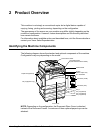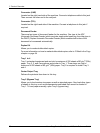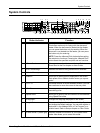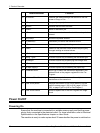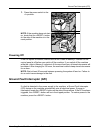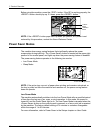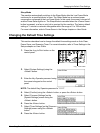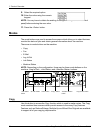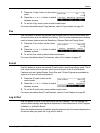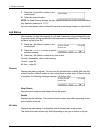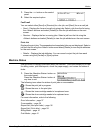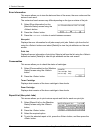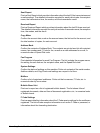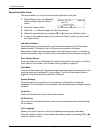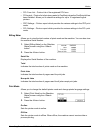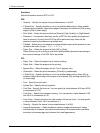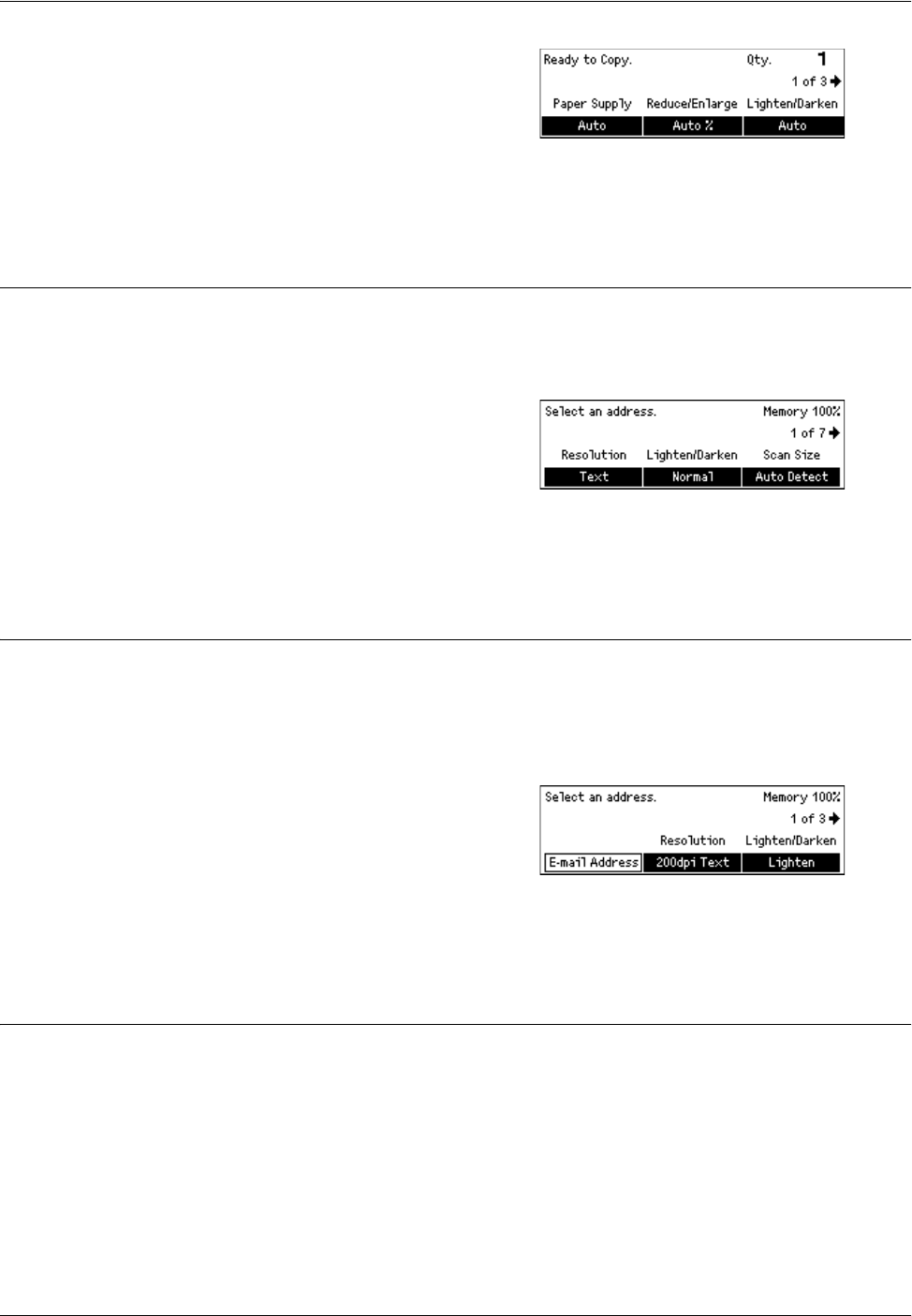
Modes
Xerox CopyCentre/WorkCentre 118 Quick Reference Guide 35
1. Press the <Copy> button on the control
panel.
2. Press the <I> or <J> button to switch
between screens.
3. To exit the Copy mode, press another mode button.
For more information about Copy features, refer to Copy chapter on page 45.
Fax
Use this button to access the optional Fax function which is used to send faxes and
access functions such as Mailbox and Polling. The Fax mode contains seven screens
used to access features such as Resolution, Delayed Start and Priority Send.
1. Press the <Fax> button on the control
panel.
2. Press the <I> or <J> button to switch
between screens.
3. To exit the Fax mode, press another mode button.
For more information about Fax features, refer to Fax chapter on page 57.
E-mail
Use this button to access the optional E-mail function used for sending e-mails. The E-
mail mode contains three screens which provide access to the E-mail features.
Features such as Lighten/Darken, Scan Size and 2 Sided Originals are available to
support all of your e-mail requirements.
1. Press the <E-mail> button on the
control panel.
2. Press the <I> or <J> button to switch
between screens.
3. To exit the E-mail mode, press another mode button.
For more information about E-mail features, refer to E-mail chapter on page 63.
Log In/Out
Use this button to log in to the machine as the Key Operator. You can change the
various default settings and register a destination in the Address book, a Fax Program,
a Mailbox, or a Bulletin Board.
When the Auditron feature is enabled, enter the password for the account displayed on
the screen after you press the <Log In/Out> button.