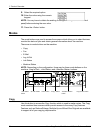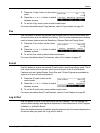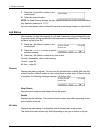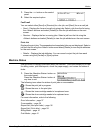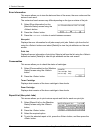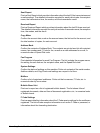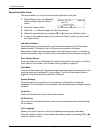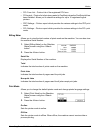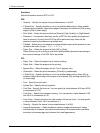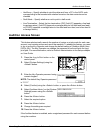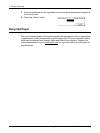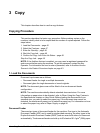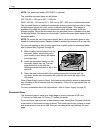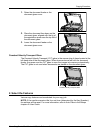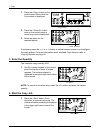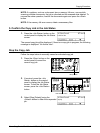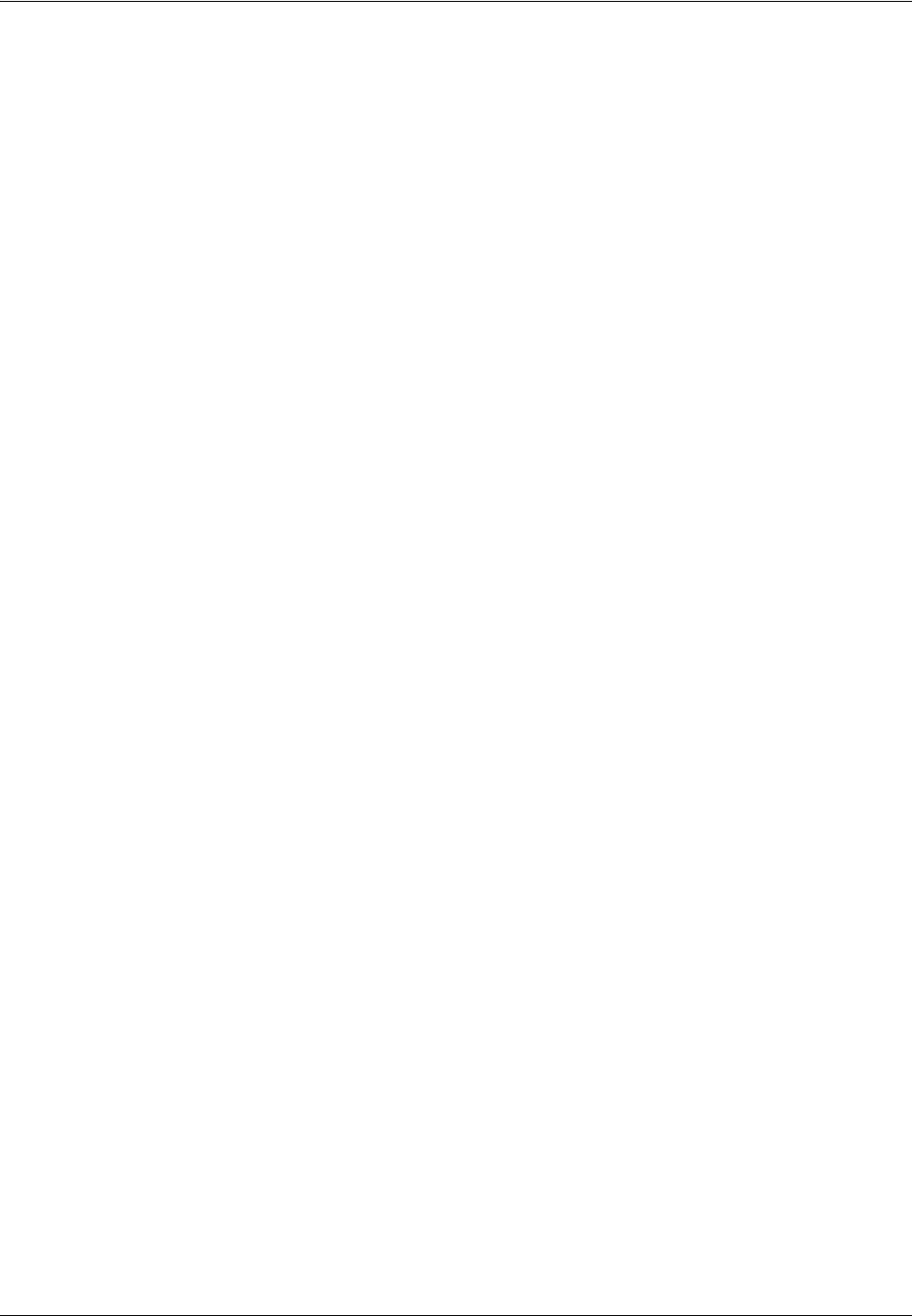
2 Product Overview
42 Xerox CopyCentre/WorkCentre 118 Quick Reference Guide
Emulation
Sets the Emulation mode of PDF or PCL.
PDF
• Quantity – Specify the copies to be printed between 1 to 999.
• 2 Sided Print – Specify whether or not to do double-sided printing. When double-
sided printing is enabled, select which edge of the paper is to be bound: [Flip on long
edge] or [Flip on short edge].
• Print Mode – Select the print mode from [Normal], [High Quality], or [High Speed].
• Password – If a password has been set for a PDF file, then specify the password
here in advance. Printing of the PDF file will be performed only when the file
password matches the password specified here.
• Collated – Select this to set whether to collate multiple copies of the printout by sets
(sorted in the order of page 1, 2, 3, ... 1, 2, 3...).
• Paper Size – Select the paper size from [A4] or [Auto].
Select [Auto] to print on a paper size that is automatically determined according to
the size and settings of the PDF file to be printed.
PCL
• Paper Tray – Select the paper tray to use for printing.
• Paper Size – Select the paper size for printing.
• Bypass Size – Select the paper size for Tray 5 (bypass tray).
• Orientation – Select the print orientation: [Portrait] or [Landscape].
• 2 Sided Print – Specify whether or not to do double-sided printing. When [On] is
selected, select which edge of the paper is to be bound: [Flip on long edge] or [Flip
on short edge].
• Font – Specify the font used.
• Symbol Set – Specify the font symbols.
• Font Size – Specify the font size. You can specify a value between 4.00 and 50.00
in increments of 0.25.
• Font Pitch – Specify the character spacing. You can specify a value between 6.00
and 24.00 in increments of 0.01.
• Form Lines – Specify the form line (the number of lines per form). You can specify
a value between 5 and 128 in increments of 1.
• Quantity – Specify the copies to be printed between 1 to 999.
• Image Enhancement – Select whether to perform image enhancement. Image
enhancement is a feature that makes the boundary line between black and white
smoother to decrease jags and enhance the visual appearance.