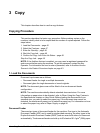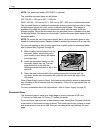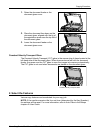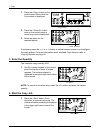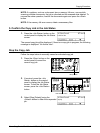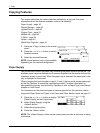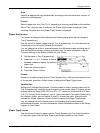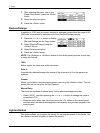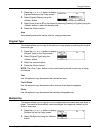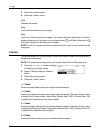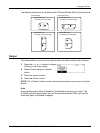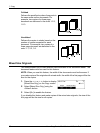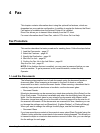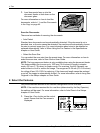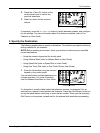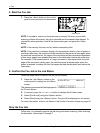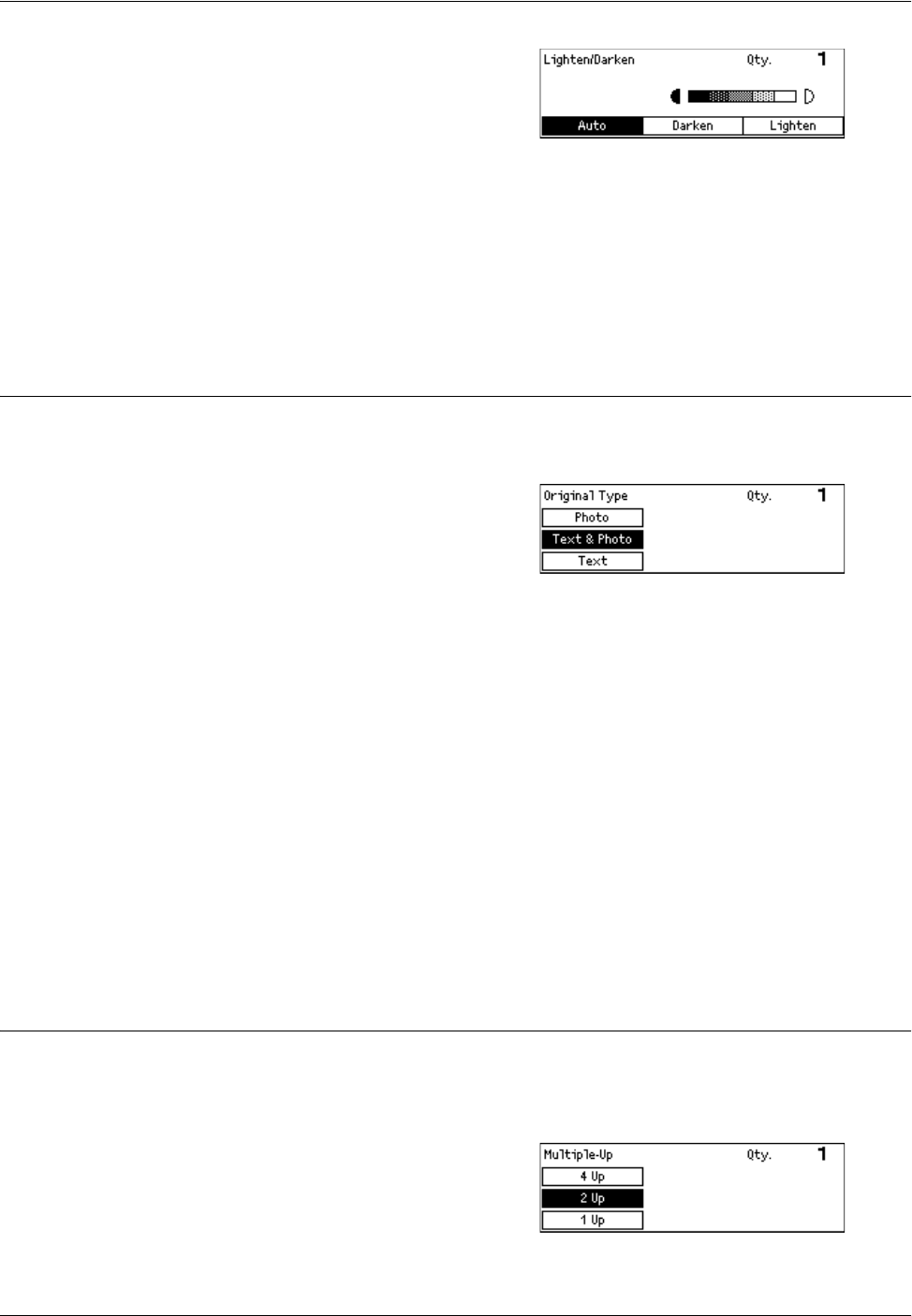
Copying Features
Xerox CopyCentre/WorkCentre 118 Quick Reference Guide 53
1. Press the <I> or <J> button to display
[Lighten/Darken] on the Copy screen.
2. Select [Lighten/Darken] using the
<Select> button.
3. Select [Auto] or move T on the screen by selecting [Darken] or [Lighten] using the
<Select> button to select the density level.
4. Press the <Enter> button.
Auto
Automatically selects the density level for copying documents.
Original Type
This feature allows you to copy at the optimum image quality by selecting the original
document type.
1. Press the <I> or <J> button to display
[Original Type] on the Copy screen.
2. Select [Original Type] using the
<Select> button.
3. Select the required option.
4. Press the <Enter> button.
NOTE: The <Orig. Type> button on the control panel provides a quick way of using
this feature.
Text
Use this option to copy documents that contain text only.
Text & Photo
Use this option to copy documents with a mixture of text and photographs.
Photo
Use this option to copy documents that contain photographs only.
Multiple-Up
This feature allows you to copy two or four independent documents onto one sheet of
paper. The machine automatically reduces/enlarges the images as needed to print
them on one page.
1. Press the <I> or <J> button to display
[Multiple-Up] on the Copy screen.
2. Select [Multiple-Up] using the <Select>
button.