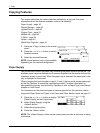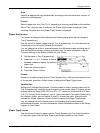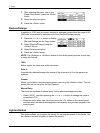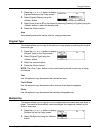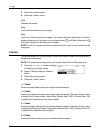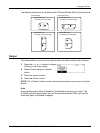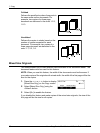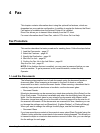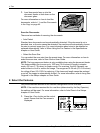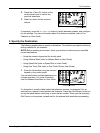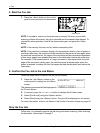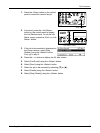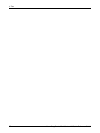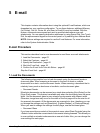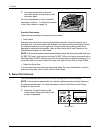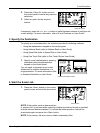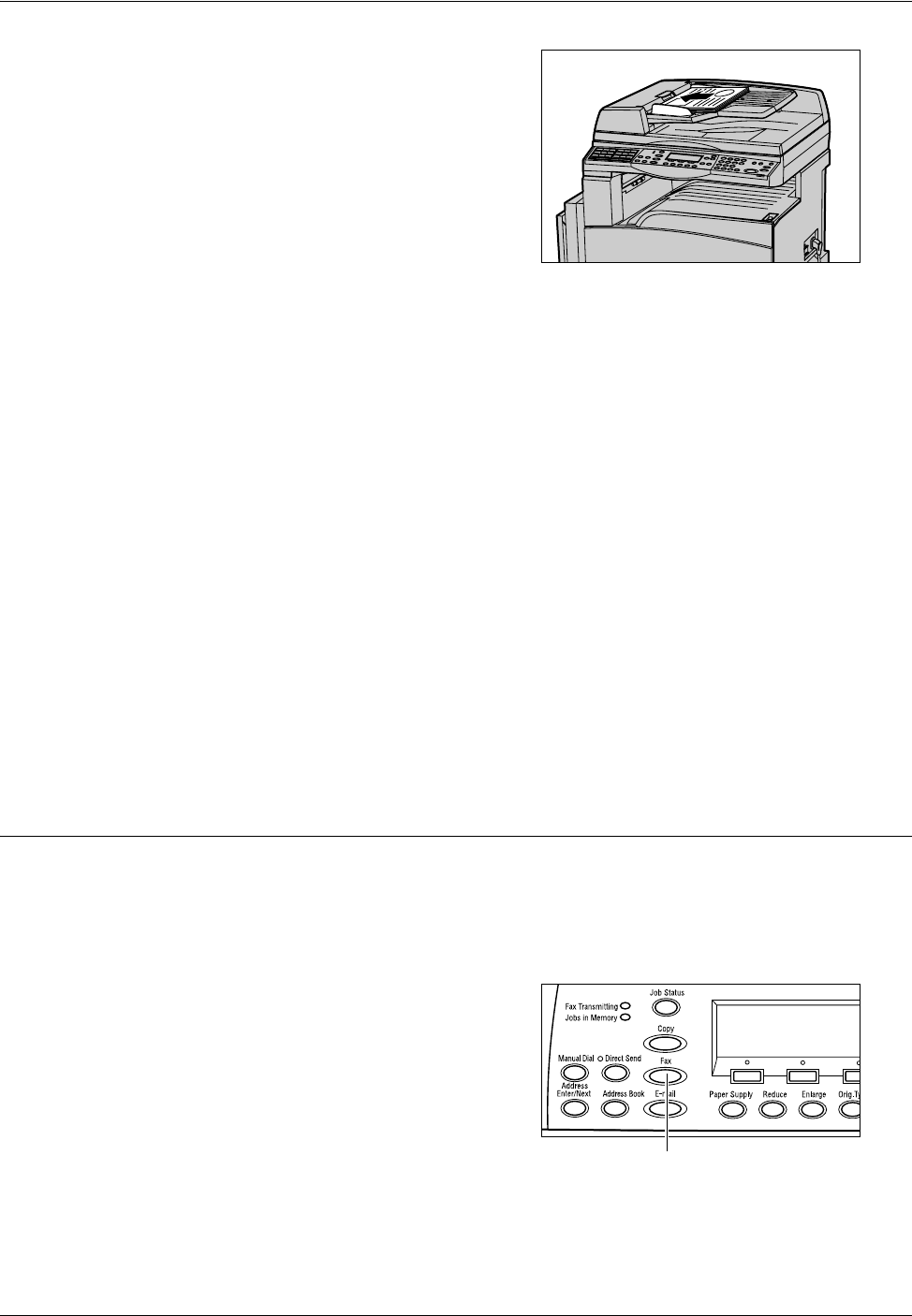
4Fax
58 Xerox CopyCentre/WorkCentre 118 Quick Reference Guide
1. Load documents face up into the
document feeder or face down on the
document glass.
For more information on how to load the
documents, refer to 1. Load the Documents
in the Copy on page 45.
Scan the Documents
There are two methods of scanning the documents.
• Auto Detect
Standard size documents can be automatically detected. If the document is not a
standard size, or the size cannot be detected, the machine will automatically choose
the size to prevent image loss. For more information about sizes to be detected or
replaced automatically, refer to When Using the Fax Feature in the Specifications
chapter on User Guide.
• Select the Scan Size
You can select the scan size from the preset sizes. For more information on how to
select the scan size, refer to Scan Size on User Guide.
NOTE: The long page scan feature is only available when using the document feeder.
This feature allows you to scan up to 1000 mm (39.4 inches) in length in simplex
mode, 432 mm (17.0 inches) in duplex mode. For receiving, the Key Operator can
select either to cut off or reduce the image. The ranges are 0–24 mm (0.0–0.9 inches)
for cutting off and, 60–100% for reducing. If the document length cannot be reduced
or cut off, the image is automatically divided. For more information, refer to Long Size
Originals in the Setups chapter on User Guide.
2. Select the Features
Only those features relevant to the machine configuration will be available.
NOTE: If the machine remains idle for a set time (determined by the Key Operator),
the settings will be reset. For more information, refer to Auto Clear in the Setups
chapter on User Guide.
1. Press the <Fax> button on the control
panel. Ensure that the Fax screen is
displayed.
<Fax> button