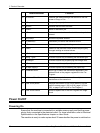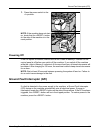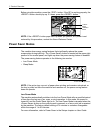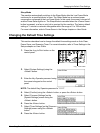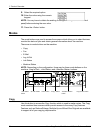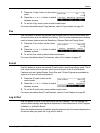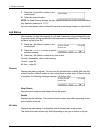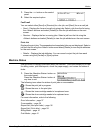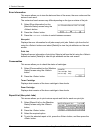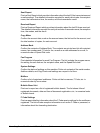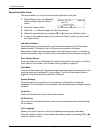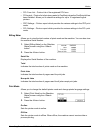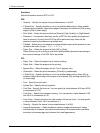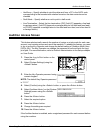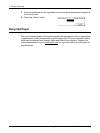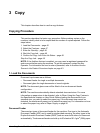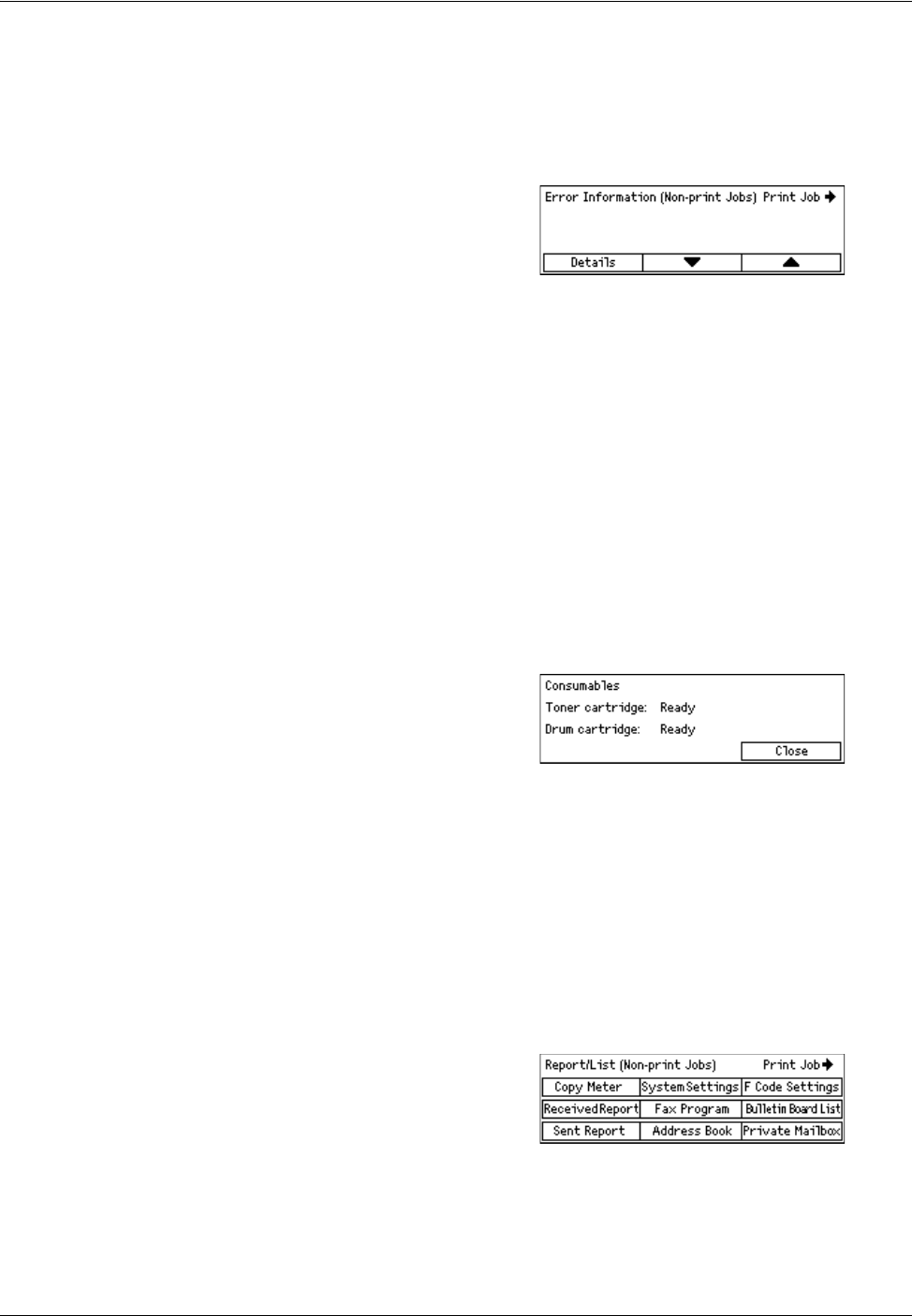
2 Product Overview
38 Xerox CopyCentre/WorkCentre 118 Quick Reference Guide
Error Information
This screen allows you to view the date and time of the errors, the error codes and the
status of each error.
The contents of each screen may differ depending on the type or status of the job.
1. Select [Error Information] on the
[Machine Status] screen using the
<Select> button.
2. Press the <Enter> button.
3. Press the <I> or <J> button to switch between screens.
Non-print
Displays the error information for all jobs except print jobs. Select a job from the list
using the <Select> buttons and select [Details] to view the job attributes on the next
screen.
Print Job
Displays the error information of print jobs. Select a job from the list using the <Select>
buttons and select [Details] to view the job attributes on the next screen.
Consumables
This screen allows you to check the status of cartridges.
1. Select [Consumables] on the [Machine
Status] screen using the <Select>
button.
2. Press the <Enter> button.
Toner Cartridge
Displays what remains of the toner cartridge in three levels.
Drum Cartridge
Displays what remains of the drum cartridge in three levels.
Report/List (Non-print Jobs)
This screen allows you to print various reports and lists for each non-print job.
1. Select [Report/List] on the [Machine
Status] screen using the <Select>
button.
2. Press the <Enter> button.
3. Select the required option.
4. To print the selected report or list, press the <Enter> button, and then press the
<Start> button.