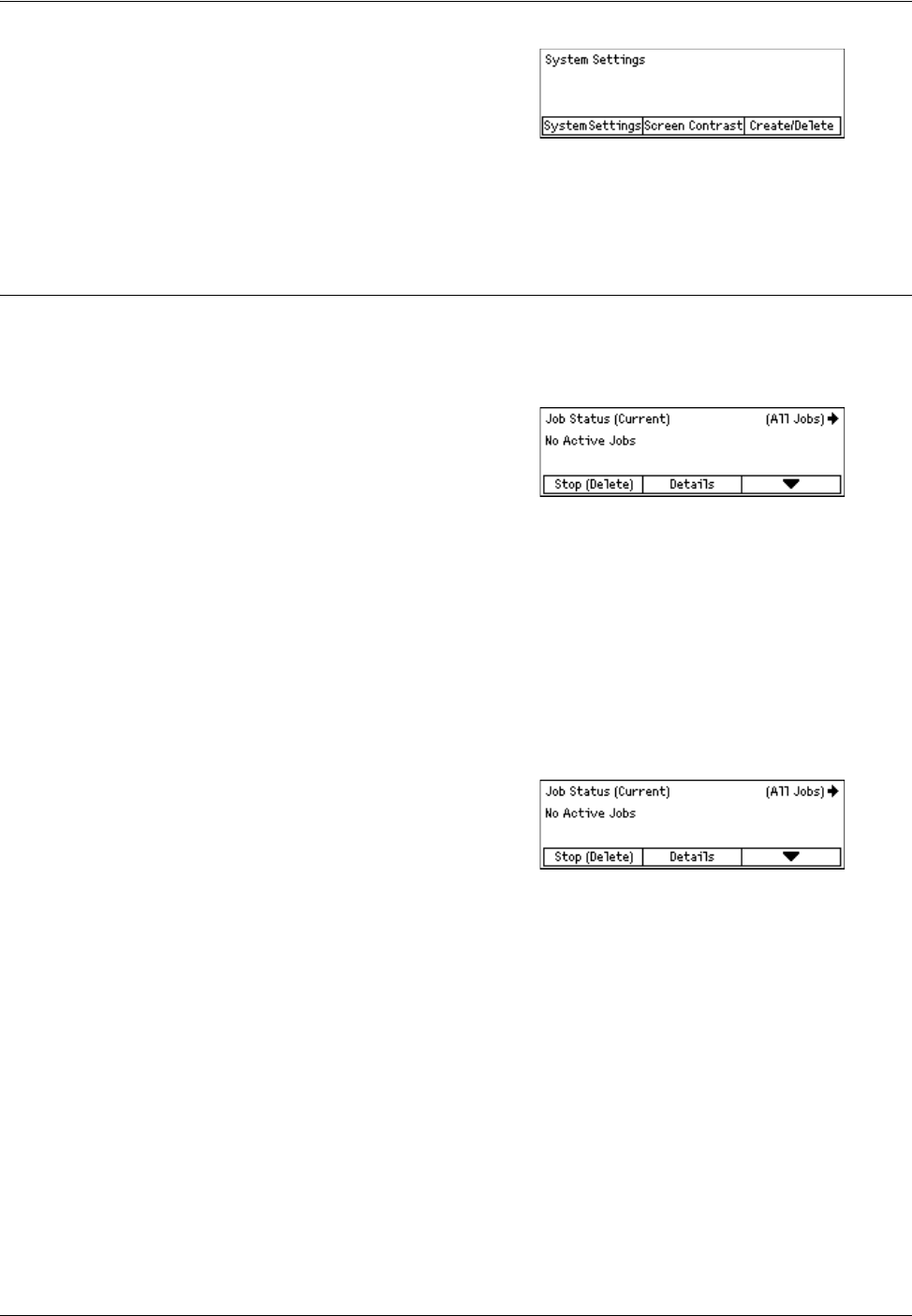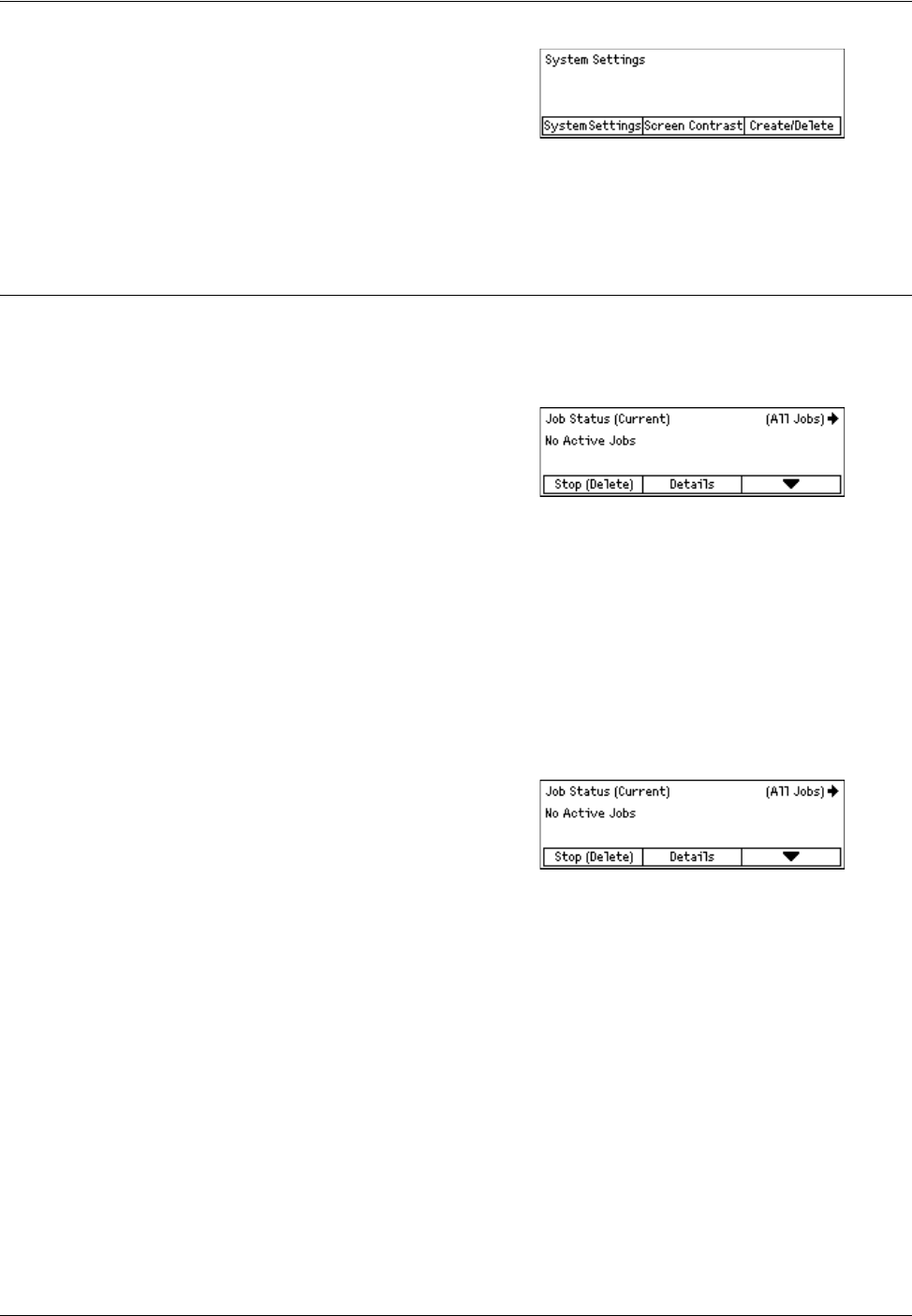
2 Product Overview
36 Xerox CopyCentre/WorkCentre 118 Quick Reference Guide
1. Press the <Log In/Out> button on the
control panel.
2. Select the required option.
NOTE: To select System Settings, the Key Operator password is required. The default
Key Operator password is “11111”.
For more information, refer to Setups Procedure in the Setups chapter on User Guide.
Job Status
Use this button to view the progress of a job and if necessary, stop and delete the job.
It can also display the log and detailed information about completed jobs. The latest job
will be at the top of the list.
1. Press the <Job Status> button on the
control panel.
2. Press the <I> or <J> button to switch
between screens.
3. Press the <Job Status> button at any time to exit.
For more information, refer to the following.
Current – page 36
All Jobs – page 36
Current
Displays the jobs in progress. You can view the job attributes or delete jobs from this
screen. Use the <Select> button on the control panel to select a job. If there is no job
in progress, the following message displays: “No Active Jobs”.
Stop (Delete)
Stops the job in progress and deletes it from the queue.
Details
Displays the job attributes. The contents of each screen may differ depending on the
type or status of the job.
All Jobs
Displays the jobs waiting or suspended, and all finished jobs in the system.
The contents of each screen may differ depending on the type or status of the job.