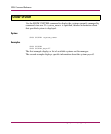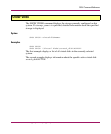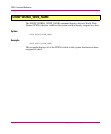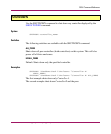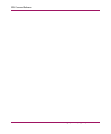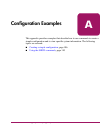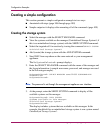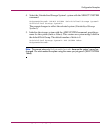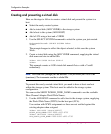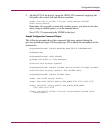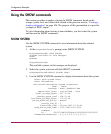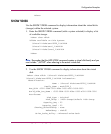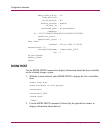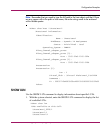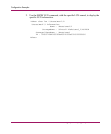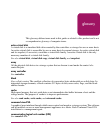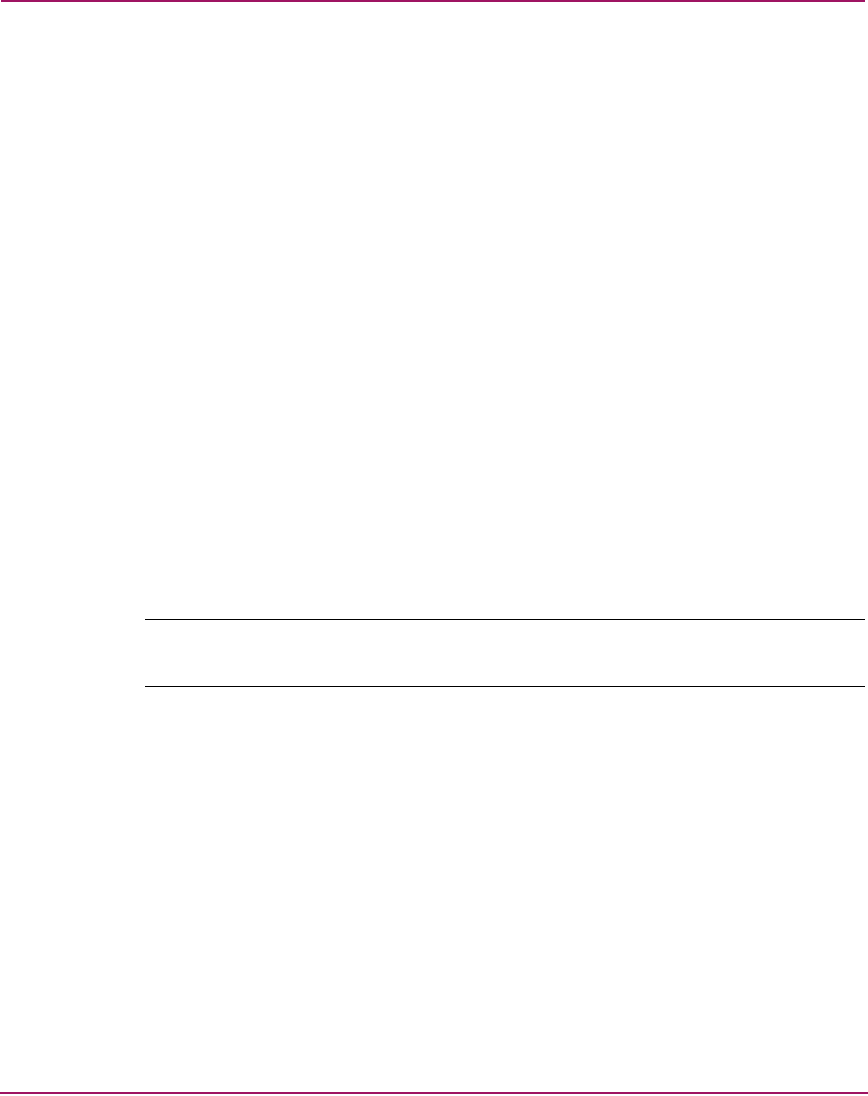
Configuration Examples
108 Command View EVA Storage System Scripting Utility Reference Guide
Creating and presenting a virtual disk
Here are the steps to follow to create a virtual disk and present the system to a
host.
■ Select the newly created system
■ Add a virtual disk (ADD VDISK) to the storage system
■ Add a host to the system (ADD HOST)
■ Add a LUN using a host and a VDISK
1. Use the SELECT SYSTEM command to select the system you just created.
NoSystemSelected> SELECT SYSTEM Yekao
Yekao>
The prompt changes to reflect the object selected, in this case the system
Yekao.
2. Create a virtual disk using the ADD VDISK command, supplying the virtual
disk name and size in whole GBs.
Yekao> ADD VDISK Enicar SIZE=4
Yekao>
This example creates a 4-GB virtual disk named Enicar with a Vraid0
redundancy.
Note: The virtual disk (storage) can be between 2 GB (minimum) and 2000 GBs
(maximum). The increments must be in whole GBs.
To present this newly created virtual disk, you need to have at least one host
within the storage system. This host must be added to the storage system
configuration.
You can use the SHOW WORLD_WIDE_NAME command to see the available
Fibre Channel Adapter World Wide Names.
3. Use the ADD HOST command to add a host to the storage system, supplying
the World Wide Name (WWN) for the host port (FCA).
Use caution with WWN assignments as these are not verified against the
existing adapter when assigned.
Yekao> ADD HOST \Hosts\SVT165
WORLD_WIDE_NAME=1000-0000-c923-6735
Yekao> SET HOST \Hosts\SVT165
ADD_WORLD_WIDE_NAME=1000-0000-c923-6736