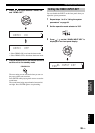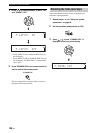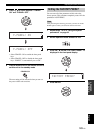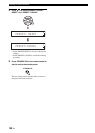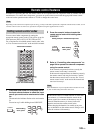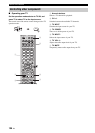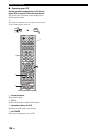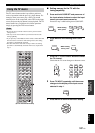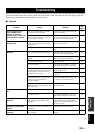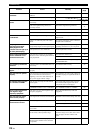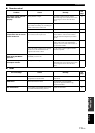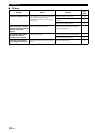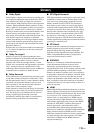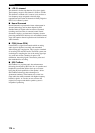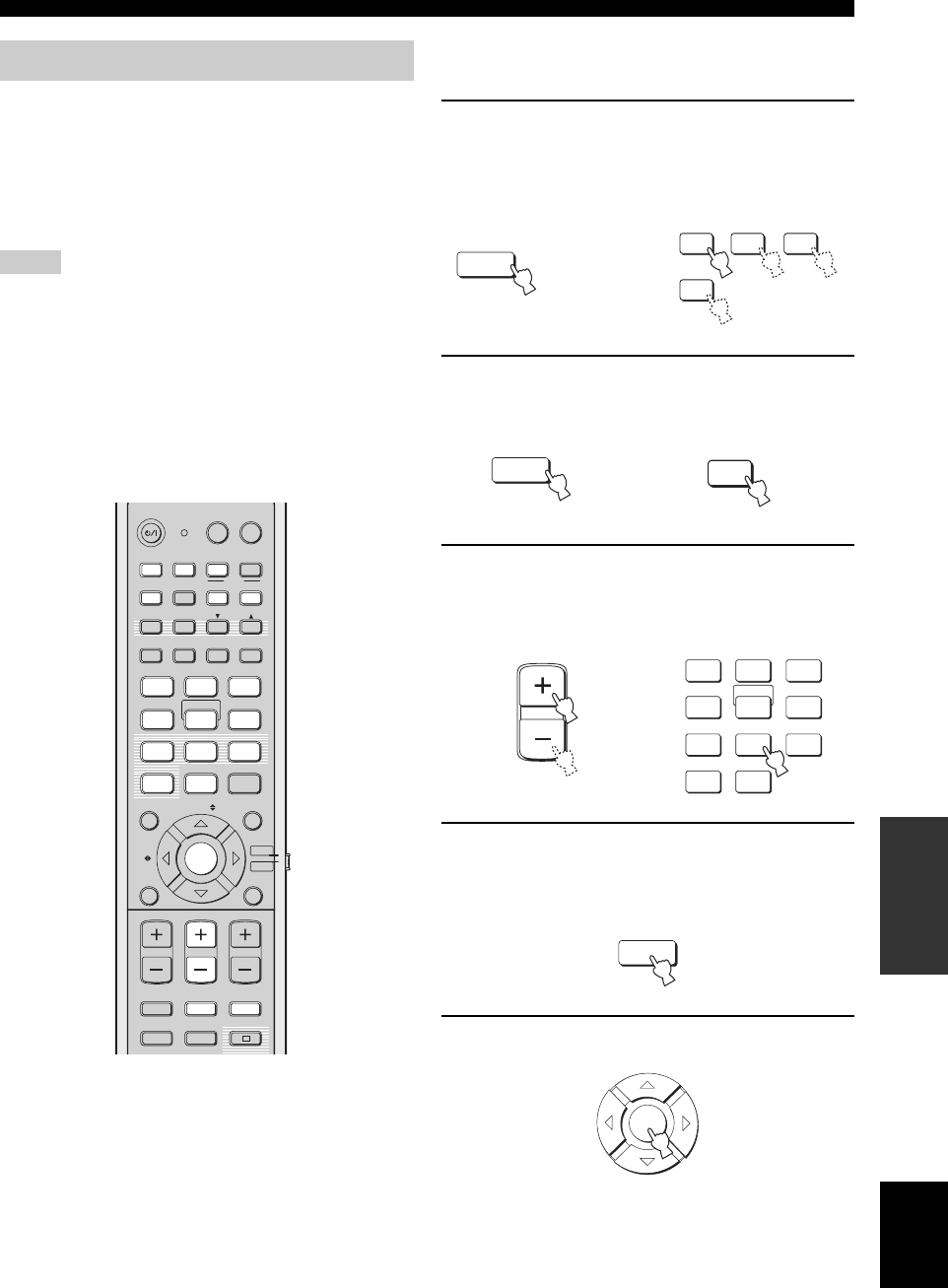
107 En
Remote control features
ADVANCED
OPERATION
English
The TV macro feature makes it possible to perform a
series of operations with the press of a single button. For
example, when you want to play a DVD, you would
normally turn on the component, select DVD as the input
source, and press the play button to start playback. The TV
macro feature lets you perform all of these operations
simply by pressing the DVD macro button.
• Be sure to set up a remote control code for your TV before
setting macros.
• The ways to set macros differ if your TV does not have the
tuning capability.
• If you press any control buttons on the remote control other than
the ones used to set macros while setting macros, the setting
procedure is automatically canceled.
• If it takes more than 10 seconds in steps 2 and 3, the setting
procedure is automatically canceled. In this case, repeat from
step 1.
■ Setting macros for the TV with the
tuning capability
1 Press and hold CODE SET and press one of
the input selector buttons to select the input
source you want to set macros for.
Proceed to step 2 while holding down CODE SET.
2 Press MACRO while holding down CODE
SET.
3 Press CH +/– or the numeric buttons to select
the TV channel.
Check that the TV screen changes to the tuner screen.
4 Press TV INPUT repeatedly until the screen
changes to the display of the input source
selected in step 1.
5 Press ENTER to confirm the macro setting.
Using the TV macro
Notes
STEREO MY SUR.
MY BEAM
PRESET/TUNE
MEMORYSEARCH
SLEEP
INPUTMODE
ENHANCER MENU
RETURNDISPLAY
TV VOL
VOLUME
MUTE
CH LEVEL TEST
TV INPUT TV MUTE
ENTER
SUR. DECODE
OFF
CODE SET
SPORTS
5BEAM ST+3BEAM 3BEAM
MUSIC MOVIE
VOL MODE
AUTO
SETUP
CATFM/XM
MACRO
TV
INPUT1
CH
ENTRY
CAT/
A-E
4
6
321
AUX1 AUX2
STB
TV
DVD
AUX3
TV
POWERPOWERSTANDBY/ON
DOCK
+10
0
78
9
5
AV
YSP
TV/AV
(U.S.A. and Canada models)
TV MUTE
CODE SET
AUX2AUX1DVD
STB
While holding
down, press
TV MUTE
CODE SET
MACRO
While holding
down, press
CH
2
1
STEREO
OFF
3
4
56
789
0
+10
5BEAM
ST+3BEAM
3BEAM
MY SUR.
MY BEAM
MUSIC MOVIE SPORTS
or
TV INPUT
ENTER