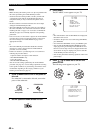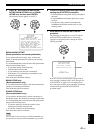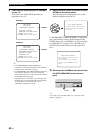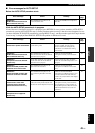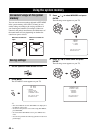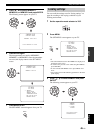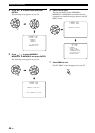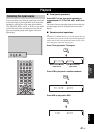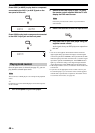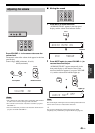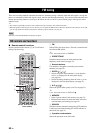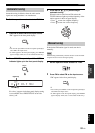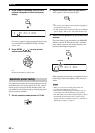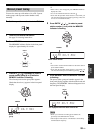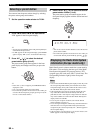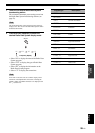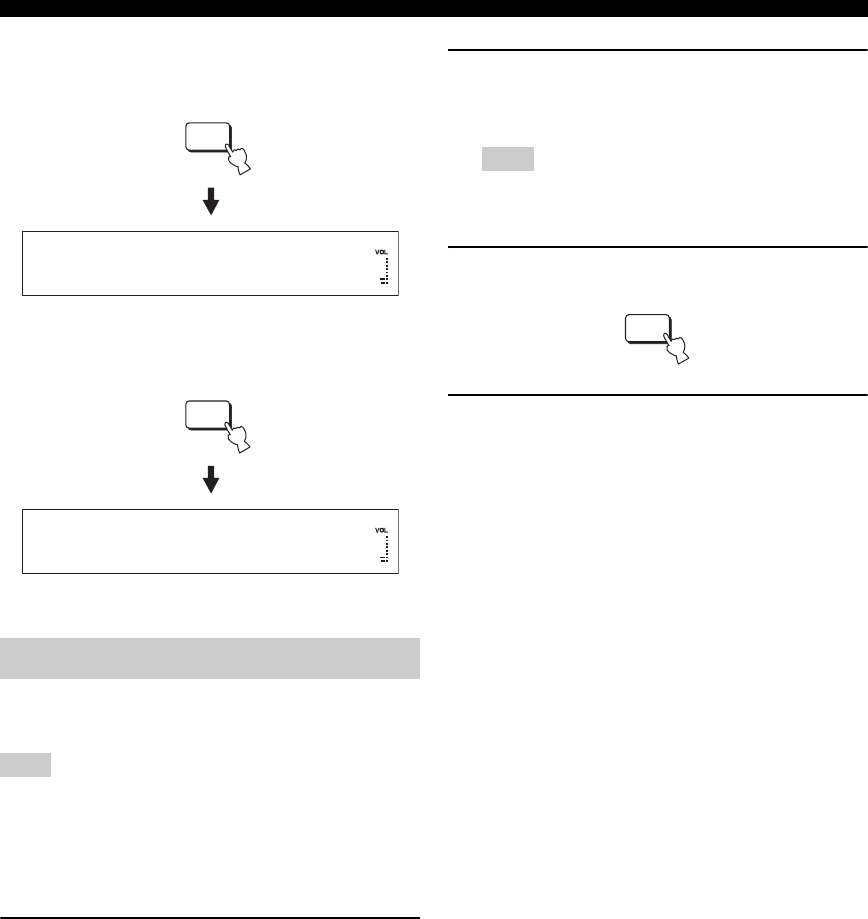
48 En
Playback
Press AUX1 (or AUX2) to play back a component
connected to the AUX 1 (or AUX 2) jack on the
rear panel of this unit.
Press AUX3 to play back a component connected
to the AUX 3 input jack on the front panel.
Once an input source is selected (see page 47), you can
play back the selected input source.
This section uses a DVD player as an example of the playback
source.
y
For details on your TV and DVD player, refer to the respective
owner’s manual.
1 Turn on the power of your DVD player.
2 Switch to the video input on your TV using
the remote control supplied with the TV and
display the DVD menu screen.
If necessary, turn down the volume of your TV until no
sound is heard.
3 Press DVD to select DVD as the input source.
4 Play back DVD on your DVD player using the
supplied remote control.
Audio signals from your DVD player are output from
this unit.
y
• You can use the supplied demonstration DVD to check the
digital signals being input at the DVD player with the digital
connection (optical/coaxial/HDMI). The input channel and LFE
indicators light up when this unit detects the 5.1-channel signal
input at the optical/coaxial/HDMI jack. If the indicator
lights up, confirm the settings of the digital output, bitstream
output, DTS output, and/or HDMI output of the DVD player.
• If the output volume is too low, increase the volume of this unit
to around 45.
• If you have set the appropriate remote control codes for your
TV and DVD player, you can use the remote control supplied
with this unit to operate these components. For details on how
to set remote control codes, see page 103.
Playing back sources
Note
AUX1
AUX1 AUTO
AUX3
AUX3
Note
DVD
PCM