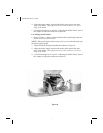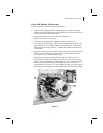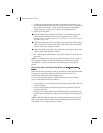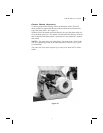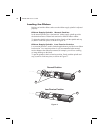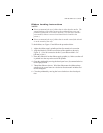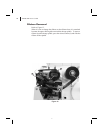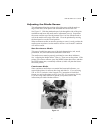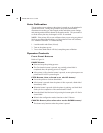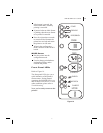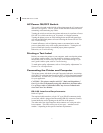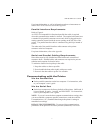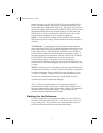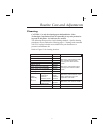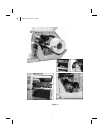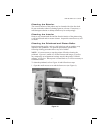Auto Calibration
This procedure occurs whenever the printer is turned on or the printhead is
opened and closed. During this procedure, the printer automatically
determines the media type, label length, media and ribbon sensor settings,
and printing method (direct thermal or thermal transfer). This procedure is
set at the factory but may be changed via ZPL II command.
NOTE: If the printer fails to auto calibrate when you are using pre-printed
labels or pre-printed label backing, or if the printer will not auto calibrate,
see “Manual Calibration” in Troubleshooting.
1. Load the media and ribbon (if used).
2. Turn on the printer power.
3. Two or three blank labels will feed, completing auto calibration.
Operator Controls
Front Panel Buttons
Refer to Figure 14.
PAUSE Button
Starts and stops the printing process.
The first time the button is pressed, any partially printed label is
completed; then, the printing process is stopped.
If the printer is idle when the button is pressed, no new print requests are
printed until PAUSE is pressed again.
FEED Button (also referred to as the UP button)
Forces the printer to feed one blank label.
If the button is pressed when the printer is idle or paused, a blank label
immediately feeds.
When the button is pressed while the printer is printing, one blank label
feeds after the completion of the current batch of labels.
Once the blank label has been fed, pressing the button again will feed a
second label.
When in the configuration mode, functions as the UP button.
CANCEL Button (also referred to as the DOWN button)
This button only functions when the printer is paused.
16 S400 & S600 User’s Guide
24