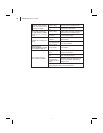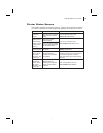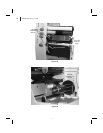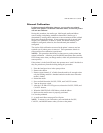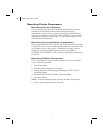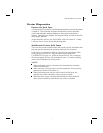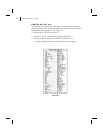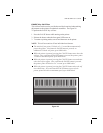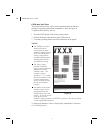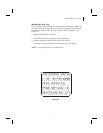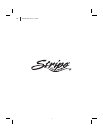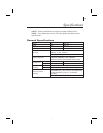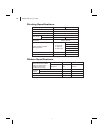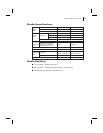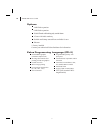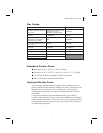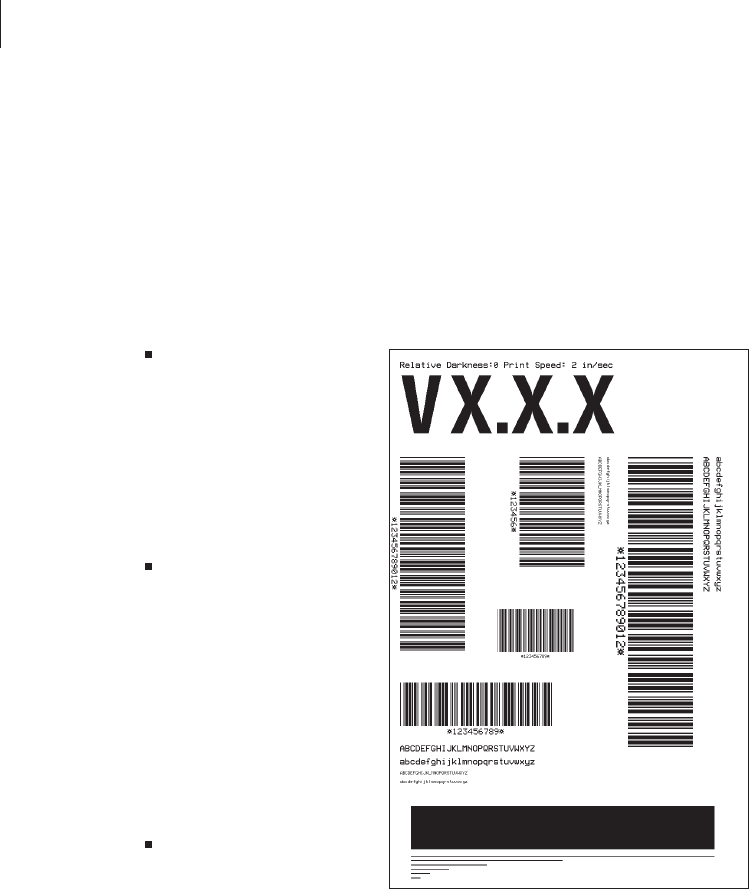
FEED Key Self Test
The results of this self test will be used to determine the best darkness
setting for a specific media/ribbon combination. Refer to Figure 29.
To perform the FEED key self test:
1. Press the FEED button while turning on the printer.
2. Release the button when the front panel LEDs turn on.
3. To return to printing mode, turn off and then turn on the printer.
NOTES:
The FEED key self test
labels will print at
various plus or minus
darkness settings relative
to the current darkness
setting. Inspect these
printouts and determine
which printout has the
best darkness setting.
The value on that
printout is added to
(plus) or subtracted from
(minus) the current
darkness value. (For
example, relative
darkness is “5,” so add
that to the number on the
current configuration
label [see the next step]
for the new darkness
setting.)
Increments to the actual
darkness value can be
programmed into the
label formats sent to the
printer. To see the actual
value of the current
darkness setting, perform a CANCEL key self test: the value will print
on the configuration printout.
To adjust print darkness, refer to “Print Quality Adjustments” in Routine
Care and Adjustments.
50 S400 & S600 User’s Guide
Figure 29
58