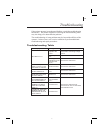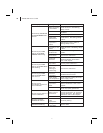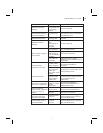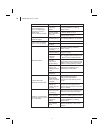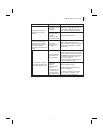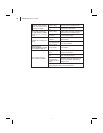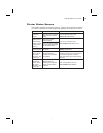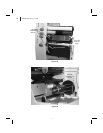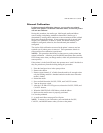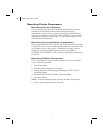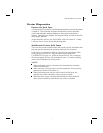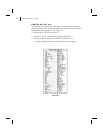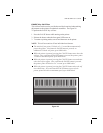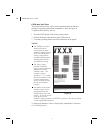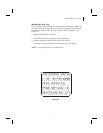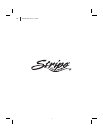Manual Calibration
Perform a manual calibration whenever you are using pre-printed
media, if the printer is in manual calibration mode, or when the printer
will not auto calibrate.
During this procedure, the media type, label length, media and ribbon
sensor settings, and printing method are determined. Media type is
determined by sensing either continuous or non-continuous media as blank
labels move through the printer. If non-continuous media is sensed, label
length is also calibrated. If ribbon is sensed, the thermal transfer print
method is configured; otherwise, the direct thermal print method is
configured.
The results of this calibration are stored in the printer’s memory and are
retained even if printer power is removed. These parameters remain in
effect until the next calibration is performed.
NOTES: This procedure should only be done once to put the printer into
manual calibration. After that, press the MODE button three times and the
FEED button once when you change media (a label will print that shows the
sensor profile).
If the printer is in the Peel-Off mode, the operator must “catch” the labels as
they are peeled away from the backing during this procedure.
1. Place the head open lever in the open position.
2. Remove the ribbon.
3. Remove approximately 6” of labels from the media roll, enough so that
only the backing material is threaded under the media sensor when the
media is loaded.
4. Reload the media.
5. Press and hold down the PAUSE, FEED, and CANCEL buttons.
6. Turn on the power switch.
7. After the CALIBRATE LED goes out, release the PAUSE, FEED, and
CANCEL buttons.
8. When the PRINTHEAD LED flashes, reload the ribbon.
9. Make sure the media sensor is properly positioned.
10.Close the printhead.
11.A media and ribbon sensor profile will print.
NOTE: To return to Auto Calibration, press and hold the PAUSE,
CANCEL, and MODE buttons when you turn on the printer.
S400 & S600 User’s Guide 45
53