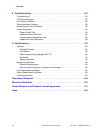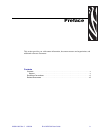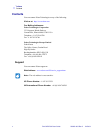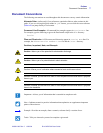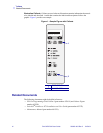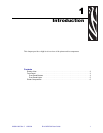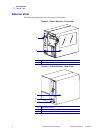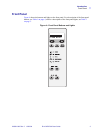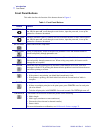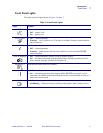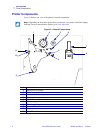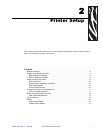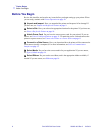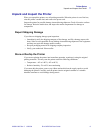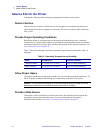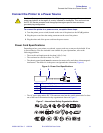4R110Xi/R170Xi User Guide 23063L-003 Rev. 2 12/23/04
Introduction
Front Panel
Front Panel Buttons
This table describes the function of the buttons shown in Figure 4.
Table 1 • Front Panel Buttons
Button Details
LEFT OVAL Changes parameter values. Common uses are to increase/decrease a value, answer yes or
no, indicate on or off, scroll through several choices, input the password, or set up the
printer for a firmware download.
RIGHT OVAL Changes parameter values. Common uses are to increase/decrease a value, answer yes or
no, indicate on or off, scroll through several choices, input the password, or set up the
printer for a firmware download.
SETUP/EXIT Enters and exits the setup mode.
PREVIOUS While in setup mode, scrolls to the previous parameter. Press and hold this button to
scroll back quickly through parameter sets.
NEXT/SAVE While in setup mode, scrolls to the next parameter. Press and hold this button to scroll
forward quickly through parameter sets. When exiting setup mode, this button scrolls
through the save options.
PAUSE Starts and stops the printing process and allows other buttons to be used. If an error
messages is on the LCD, pressing this button after the problem is resolved clears the error
and allows printing to resume.
FEED Forces the printer to feed a blank label each time the button is pressed.
• If the printer is not printing, one blank label immediately feeds.
• If the printer is printing, one blank label feeds after the current batch of labels is
complete.
CANCEL In the pause mode, this button cancels print jobs.
• If there are multiple print jobs in the print queue, press CANCEL once for each print
job to be deleted.
• To delete all print jobs, hold CANCEL for several seconds. The DATA light turns off.
CALIBRATE This button can be used to calibrate the printer for the following:
• Media length
• Media type (continuous or non-continuous)
• Print mode (direct thermal or thermal transfer)
• Sensor values
For more information on calibration, see Calibrate the Printer on page 35.