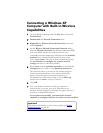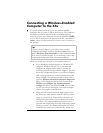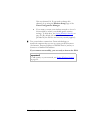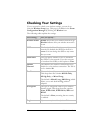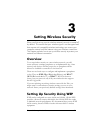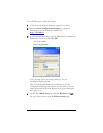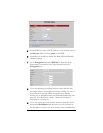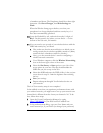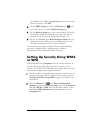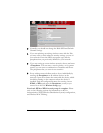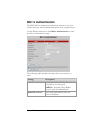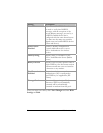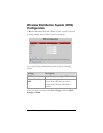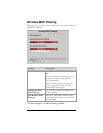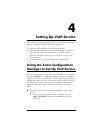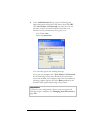type user for User Name and password for Password, each in
lower-case letters). Click OK.
3 On the ADSL Setup page, click the Wireless icon at the
top of the screen to open the Wireless Setup page.
4 On the Wireless Setup page, enter a new channel. If possible,
this channel should be 5 channels away from other strong
channels in use in your area. The default channel is 10.
5 Be sure to click Save, then Write Settings to Flash after you
change the channel. All devices connecting wirelessly to the
X6v will automatically switch to the new channel.
Your basic security setup is complete. Please see the following
sections to configure 802.1x Authentication, a Wireless
Distribution System, and Wireless MAC Filtering.
Setting Up Security Using WPA2
or WPA
WPA2 and WPA use a passphrase that you choose and enter on
the X6v and other wireless devices on the network to set up
security. To use WPA2 or WPA, all of the wireless devices on your
network must support that encryption method.
1 Check to make sure that all other clients that you plan to put on
the network support WPA2 or WPA. If they do not, return to
Setting Up Security Using WEP on page 29 and follow the
instructions.
2 Click the Wireless icon
in the Zoom Configuration
Manager to open the Wireless Setup page. Go to Encryption
and select WPA2 or WPA from the drop-down menu. A new
field labeled WPA Passphrase will open directly below the
Encryption box.
Chapter 3: Setting Wireless Security
33