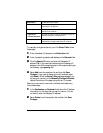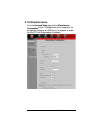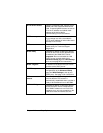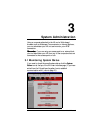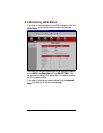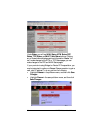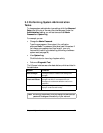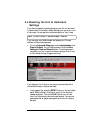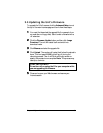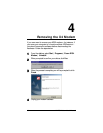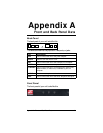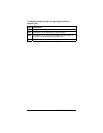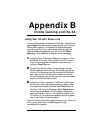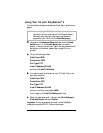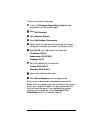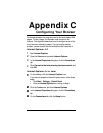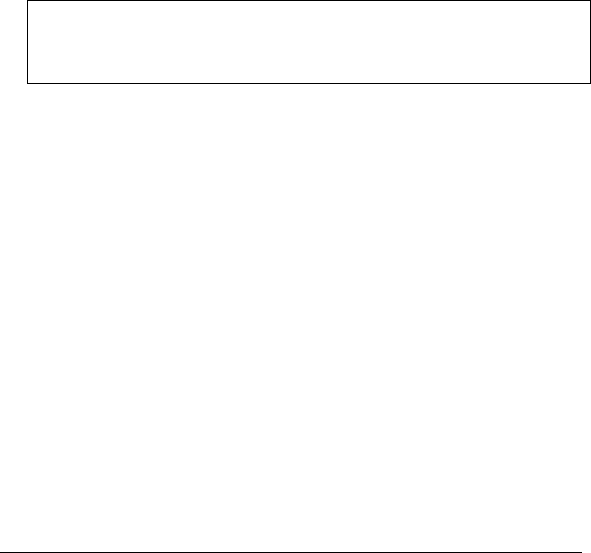
Chapter 3: System Administration 39
3.5 Updating the Unit’s Firmware
To upgrade the X4’s firmware, click the
Advanced Setup
icon at
the top of the main interface page and then follow these steps.
1
11
1
You must first download the upgrade file (for example, from
our web site or a floppy disk). Save it under a filename with a
.dlf extension.
2
22
2
Click the
Firmware Update
button and then click
Image
Download
. The unit will restart itself and switch into
download mode.
3
33
3
Click
Browse
and select the upgrade file.
4
44
4
Click
Upload
. The modem will restart itself when the upload is
done. The front panel
LINK
light will go off during the
rebooting process. Then it will blink and finally remain on
steady; the process is now complete.
Note:
This process may
take up to a minute.
VERY IMPORTANT!
Do not turn off or unplug the X4 or your computer while
you are upgrading the firmware.
5
55
5
Close and re-open your Web browser and resume your
Internet session.