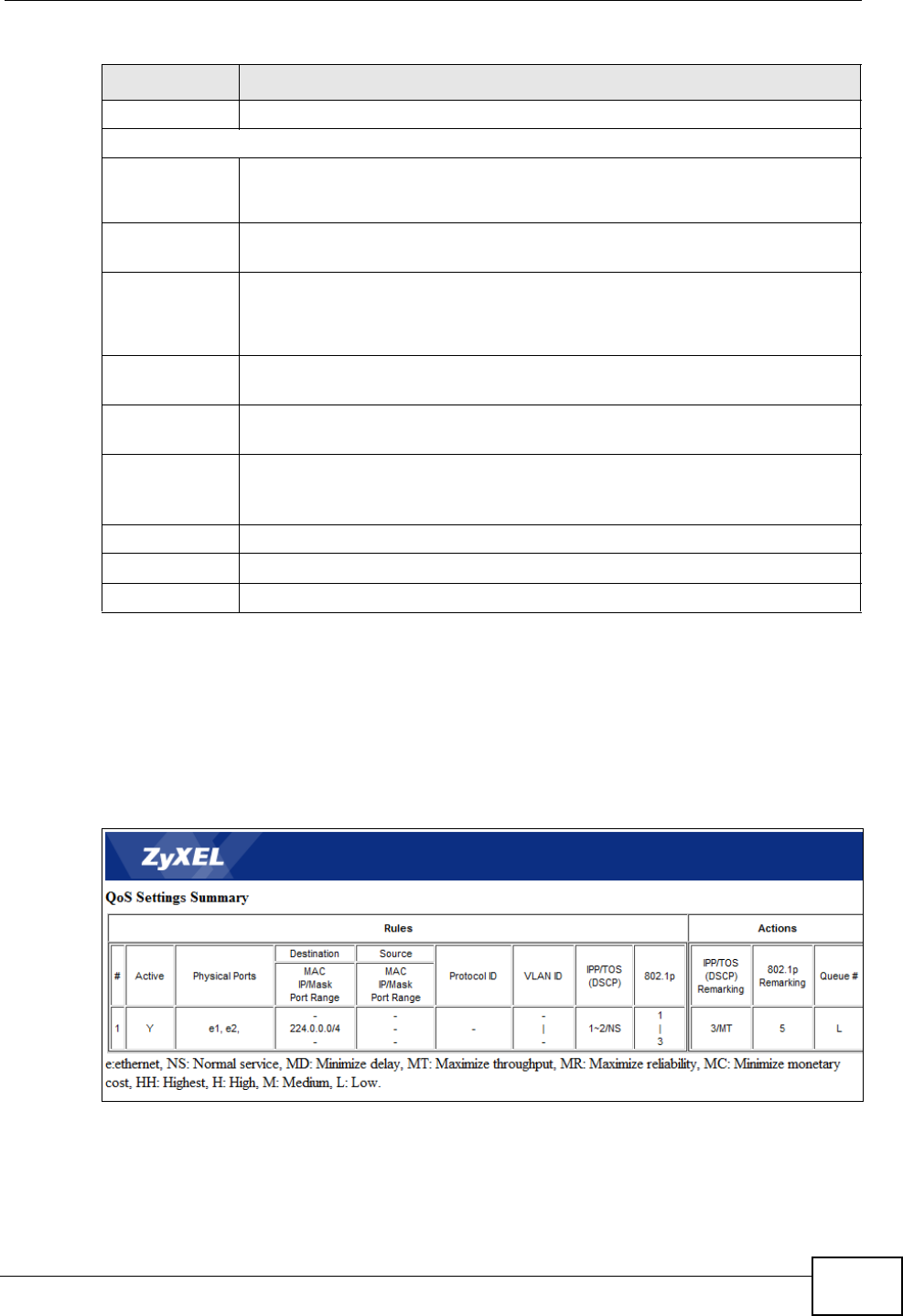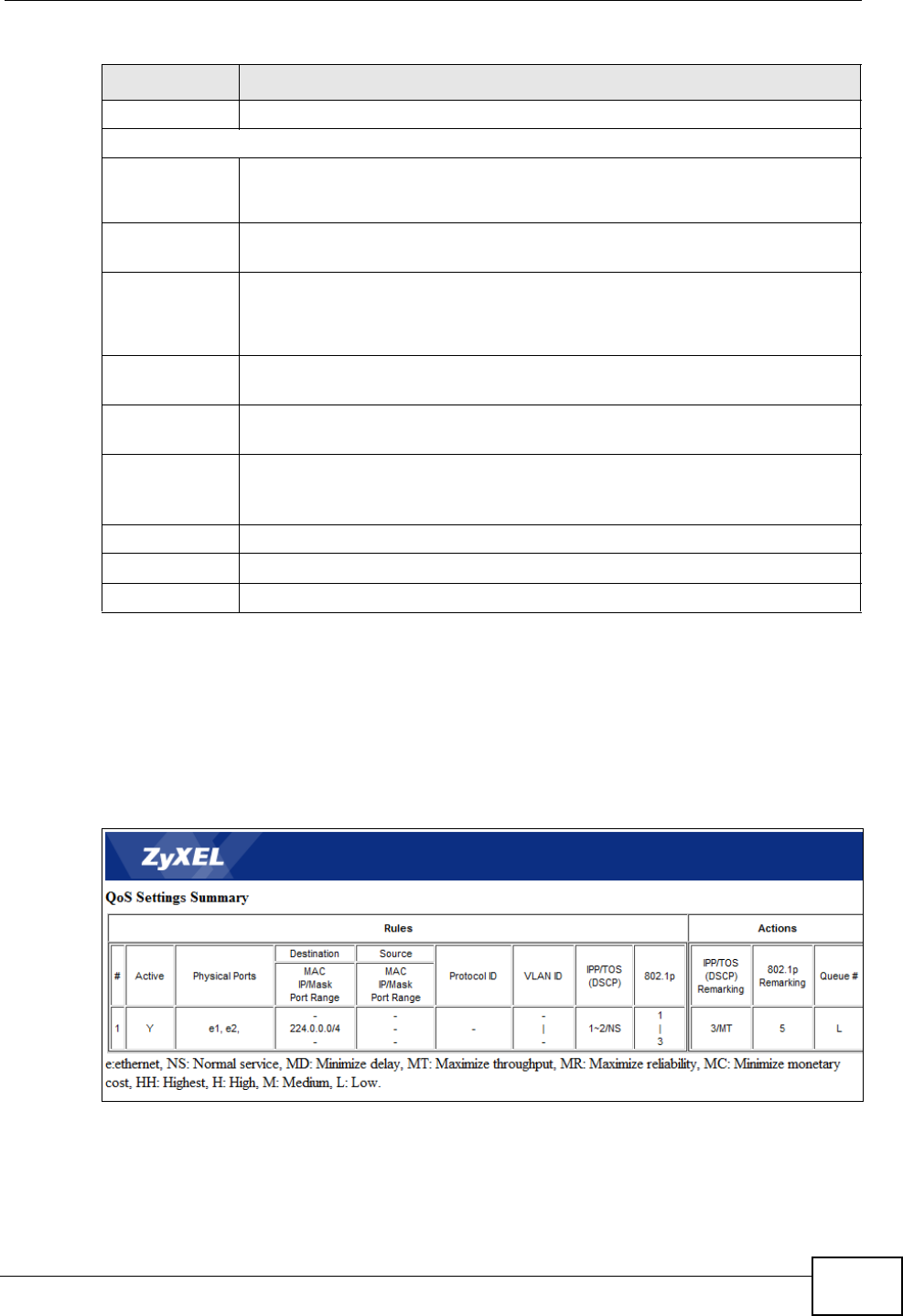
Chapter 13 Quality of Service (QoS)
P-660H-T1v3s User’s Guide
145
13.2.1 The QoS Settings Summary Screen
Use this screen to display a summary of rules and actions configured for the P-
660H-T1v3s. In the Advanced > QoS screen, click the QoS Settings Summary
button to open the following screen.
Figure 59 Advanced Setup > QoS > QoS Settings Summary
802.1p Select a priority level (0 to 7) from the drop-down list box.
Action
IPP/DS Field Select IPP/TOS to specify an IP precedence range and type of services.
Select DSCP to specify a DiffServ Code Point (DSCP) range.
IP Precedence
Remarking
Enter a range from 0 to 7 to re-assign IP precedence to matched traffic.
Zero is the lowest priority and seven is the highest.
Type of
Service
Remarking
Select a type of service to re-assign the priority level to matched traffic.
Available options are: Normal service, Minimize delay, Maximize
throughput, Maximize reliability and Minimize monetary cost.
DSCP
Remarking
Specify a DSCP number between 0 and 63 to re-assign the priority level
to matched traffic.
802.1p
Remarking
Select a priority level (0 to 7) to re-assign the priority level to matched
traffic.
Queue # Specify a Low, Medium, High or Highest queue tag to matched traffic.
Traffic assigned to a higher queue gets through faster while traffic in
lower queues is dropped when there is network congestion.
ADD Click this to add the rule.
DELETE Click this to remove the rule.
CANCEL Click this to restore previously saved settings.
Table 39 Advanced > QoS
LABEL DESCRIPTION