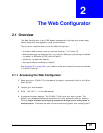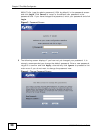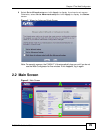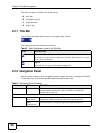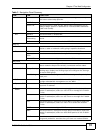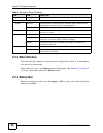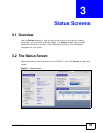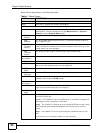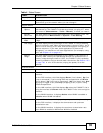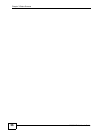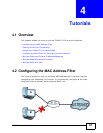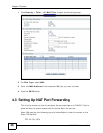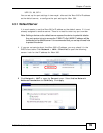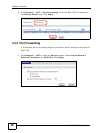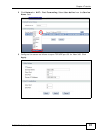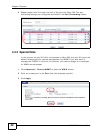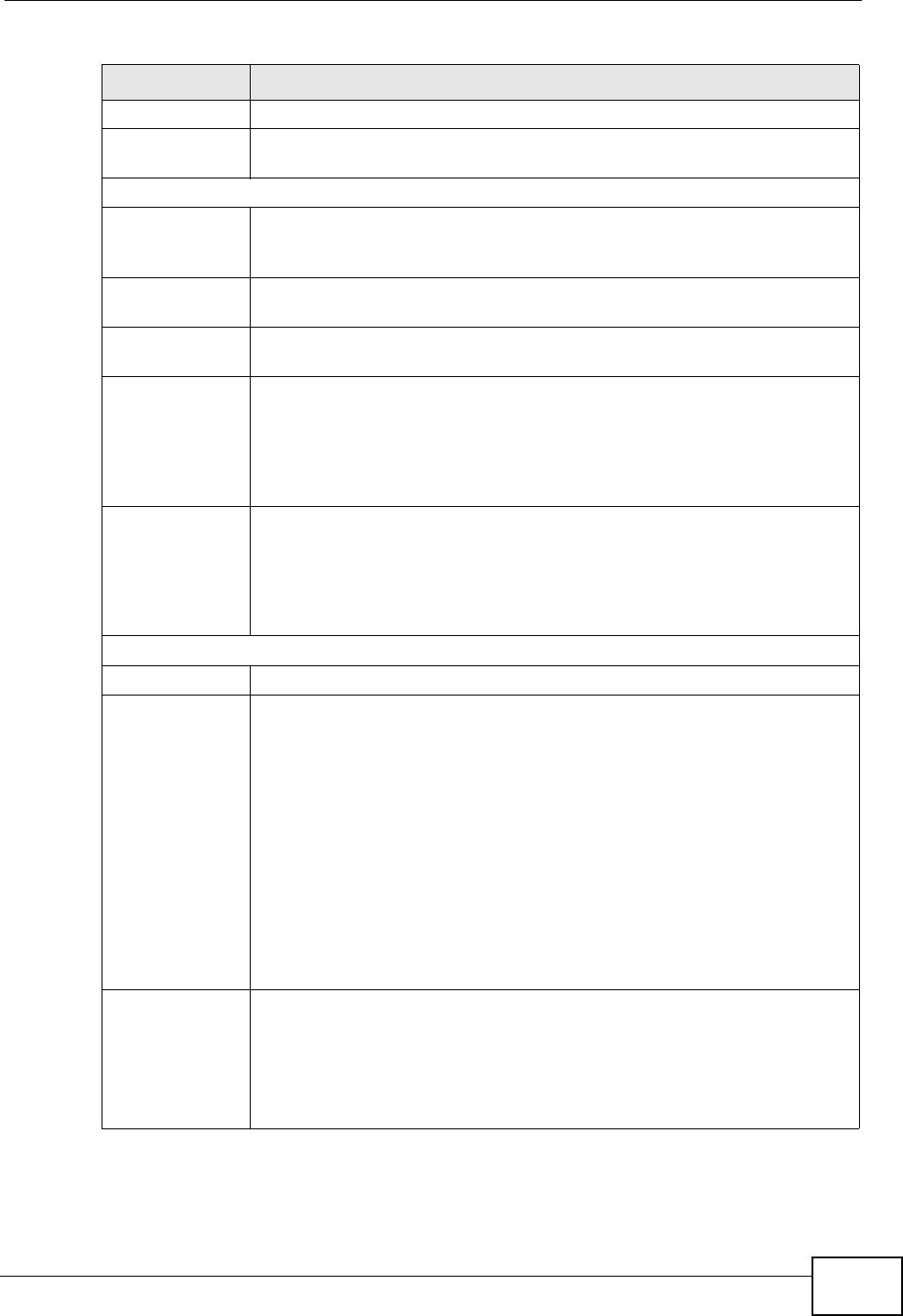
Chapter 3 Status Screens
P-660H-T1v3s User’s Guide
35
Security
Firewall This displays whether or not the P-660H-T1v3s’s firewall is activated.
Click this to go to the screen where you can change it.
System Status
System
Uptime
This field displays how long the P-660H-T1v3s has been running since it
last started up. The P-660H-T1v3s starts up when you plug it in, when
you restart it (Maintenance > Tools > Restart), or when you reset it.
Current
Date/Time
This field displays the current date and time in the P-660H-T1v3s. You
can change this in Maintenance > System > Time Setting.
System
Mode
This displays whether the P-660H-T1v3s is functioning as a router or a
bridge.
CPU Usage This field displays what percentage of the P-660H-T1v3s’s processing
ability is currently used. When this percentage is close to 100%, the P-
660H-T1v3s is running at full load, and the throughput is not going to
improve anymore. If you want some applications to have more
throughput, you should turn off other applications (for example, using
QoS; see Chapter 13 on page 141).
Memory
Usage
This field displays what percentage of the P-660H-T1v3s’s memory is
currently used. Usually, this percentage should not increase much. If
memory usage does get close to 100%, the P-660H-T1v3s is probably
becoming unstable, and you should restart the device. See Section 19.4
on page 192, or turn off the device (unplug the power) for a few
seconds.
Interface Status
Interface This column displays each interface the P-660H-T1v3s has.
Status This field indicates whether or not the P-660H-T1v3s is using the
interface.
For the DSL interface, this field displays Down (line is down), Up (line
is up or connected) if you're using Ethernet encapsulation and Down
(line is down), Up (line is up or connected), Idle (line (ppp) idle), Dial
(starting to trigger a call) and Drop (dropping a call) if you're using
PPPoE encapsulation.
For the LAN interface, this field displays Up when the P-660H-T1v3s is
using the interface and Down when the P-660H-T1v3s is not using the
interface.
For the WLAN interface, it displays Active when WLAN is enabled or
InActive when WLAN is disabled.
Rate For the LAN interface, this displays the port speed and duplex setting.
For the DSL interface, it displays the downstream and upstream
transmission rate.
For the WLAN interface, it displays the maximum transmission rate
when WLAN is enabled or N/A when WLAN is disabled.
Table 4 Status Screen
LABEL DESCRIPTION