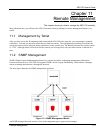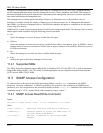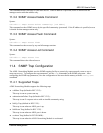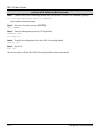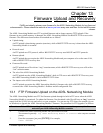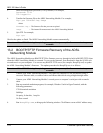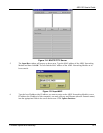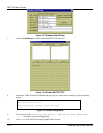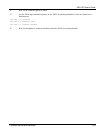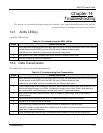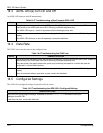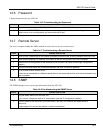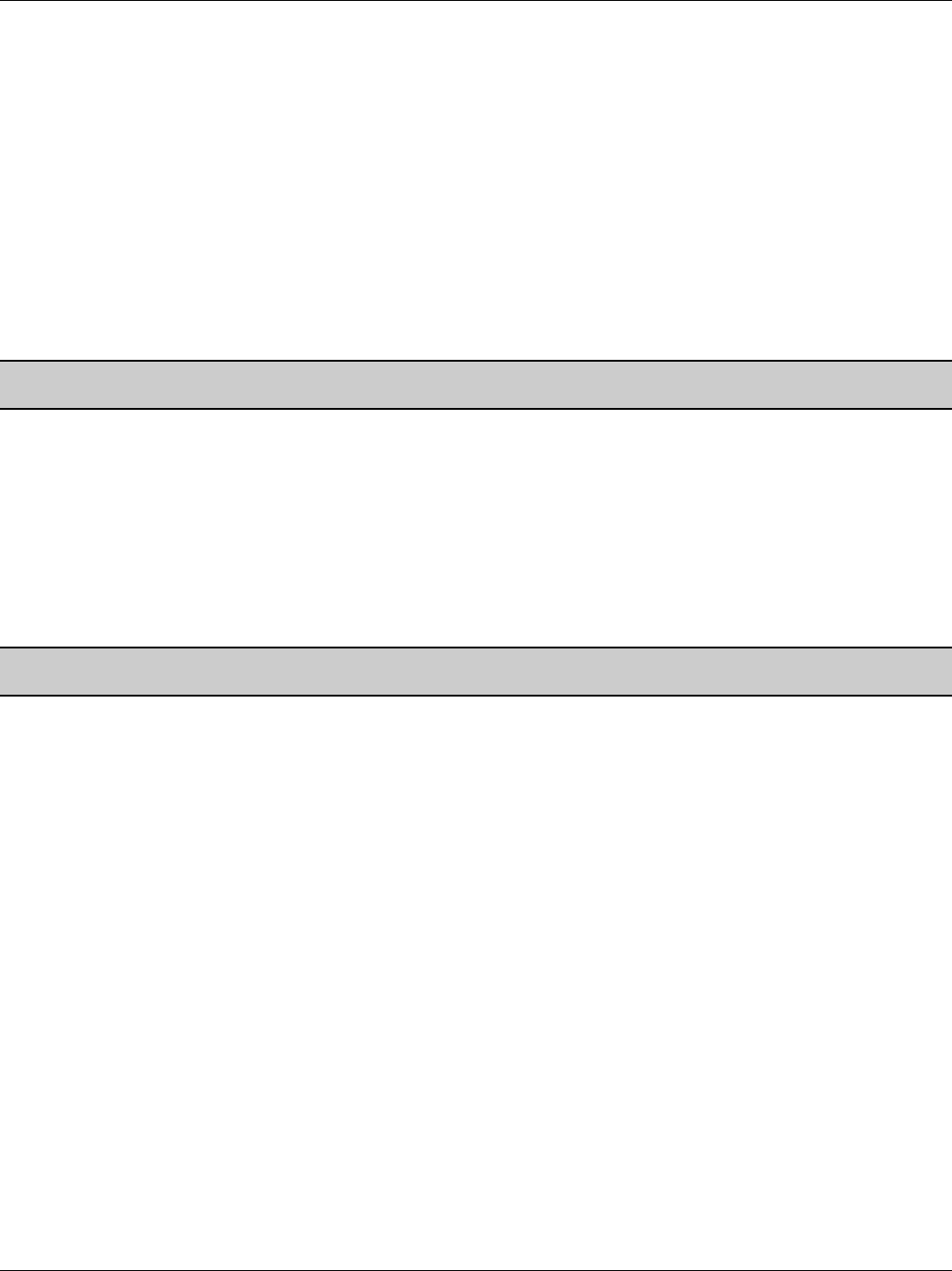
AES-100 User’s Guide
13-2 Firmware Upload and Recovery
3. Enter the management password (1234 by default). For example,
Password: 1234
230 Logged in
4. Transfer the firmware file to the ADSL Networking Module. For example,
ftp> put 201AS0b1.img image
where
201AS0b1.img = The firmware file that you want to upload.
image = The internal firmware name in the ADSL Networking Module.
5. Quit FTP. For example,
ftp> quit
Wait for the update to finish. The ADSL Networking Module restarts automatically.
Do not turn off the AES-100 during the updating process, as it may corrupt the firmware and make your unit
unusable.
13.2 BOOTP/TFTP Firmware Recovery of the ADSL
Networking Module
The ADSL Networking Module uses BOOTP/TFTP for firmware recovery through its built-in BOOTP/TFTP client
when the ADSL Networking Module is restarted. To recover the firmware, first download it from the ZyXEL web
site and store it on your computer. You can use any BOOTP/TFTP server (for example, BootpTftp.exe) to update
the ADSL Networking Module’s firmware. The update procedure for BootpTftp.exe is as follows:
Do not turn off the AES-100 during the updating process, as it may corrupt the firmware and make your unit
unusable.
1. Connect your ADSL Networking Module’s LAN port to a computer’s LAN port directly using a
crossover Ethernet cable, or connect both to an Ethernet hub/switch using straight-through cables.
2. Connect your ADSL Networking Module’s console port to a computer’s serial port with a console
cable.
3. Run any terminal emulation program, for example, Windows’ built-in HyperTerminal, with the
following parameters:
VT100 terminal emulation
9600 bps
No parity, 8 data bits, 1 stop bit
No flow control
4.
Run BootpTftp.exe, to bring up the following window. Click New to create a MAC address entry.