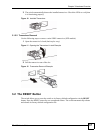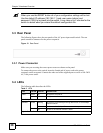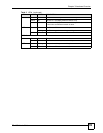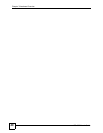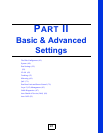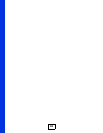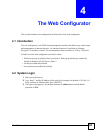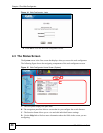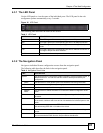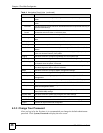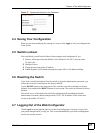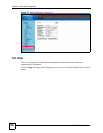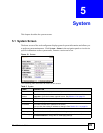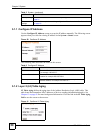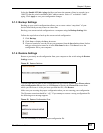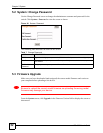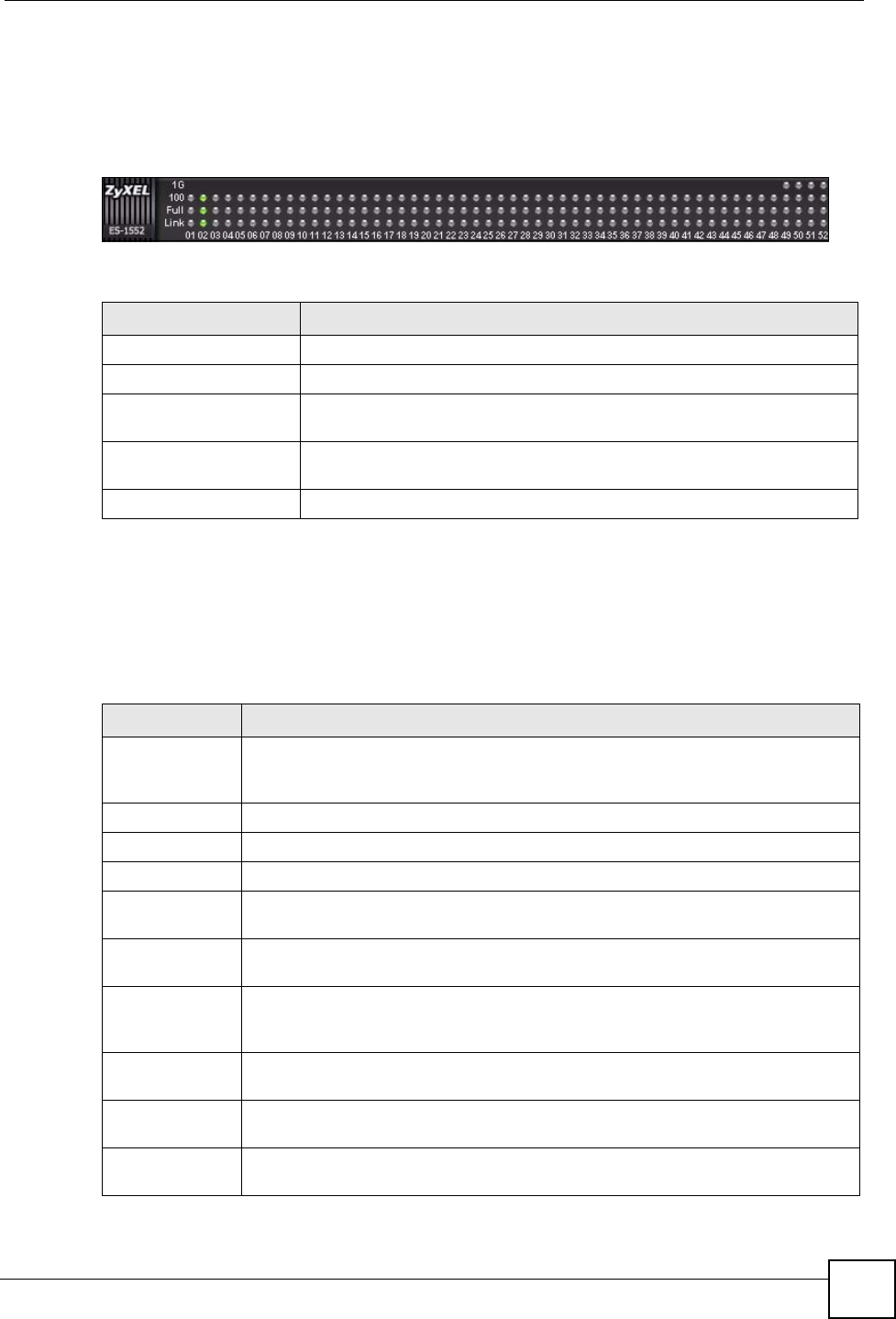
Chapter 4 The Web Configurator
ES-1552 User’s Guide
45
4.3.1 The LED Panel
Use the LED panel to view the status of the individual ports. The LED panel in the web
configurator updates automatically every 5 seconds.
Figure 16 LED Panel
The following table describes the labels in this screen.
4.3.2 The Navigation Panel
Navigate to individual feature configuration screens from the navigation panel.
The following table describes the links in the navigation panel.
Table 3 LED Panel
LABEL DESCRIPTION
1G This LED is green if the corresponding port has a 1 Gbps connection.
100 This LED is green if the corresponding port has a 100 Mbps connection.
Full This LED is green if the corresponding port is transmitting in full duplex
mode.
Link This LED is green if the corresponding port has an Ethernet connection. It
is orange if the port has been disabled.
1...52 This number indicates the port number on the switch.
Table 4 Navigation Panel Links
LINK DESCRIPTION
System Use these screens to view general system information such as firmware version, IP
address and so on. You can also use this screen to backup and restore your
configuration.
Status Use this screen to view general system and hardware monitoring information.
Password Use this screen to change the system login password
Firmware Use this screen to perform firmware upgrades
Restart/
Reset
Use this screen to reboot the switch or to restore the default configuration of the
switch.
Port Use these screens to view the status and configure settings for individual ports on
the switch.
Statistics Use these screen to view system statistics such as the number of packets received
on the switch, collisions and errors and to view statistics for individual ports on the
switch.
VLAN Use these screens to create new IEEE 802.1Q VLANs as well as view the status
and edit existing IEEE 802.1Q VLANs on the switch.
Trunk Groups Use these screens to create trunk groups and add/remove ports from existing trunk
groups.
Mirror Use this screen to copy traffic from one port or ports to another port in order that
you can examine the traffic from the first port without interference.