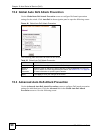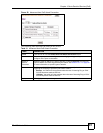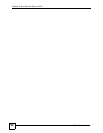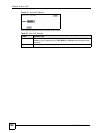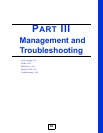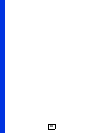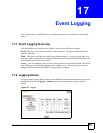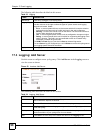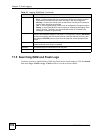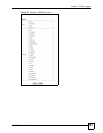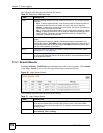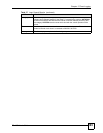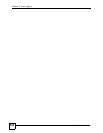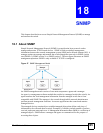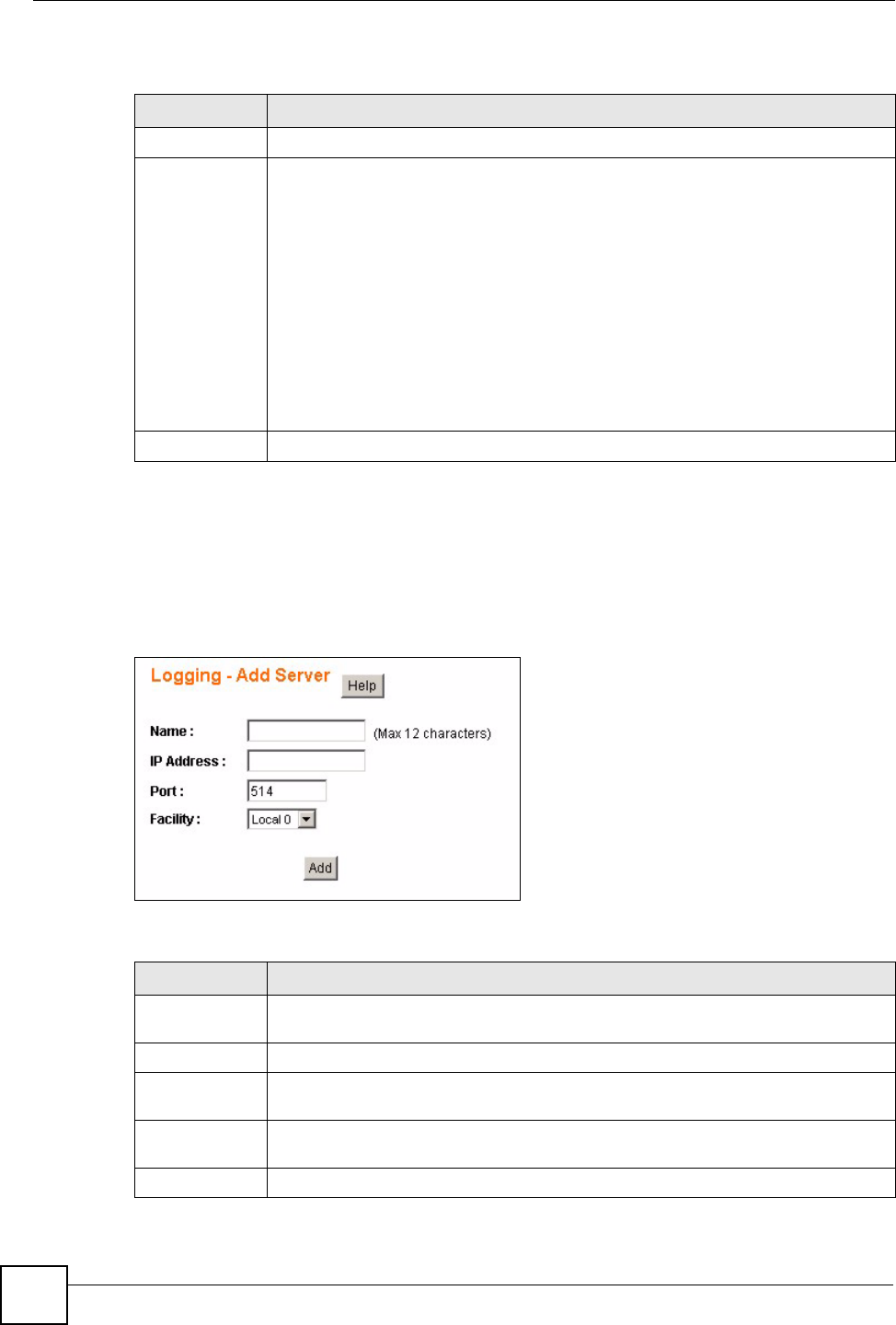
Chapter 17 Event Logging
ES-1552 User’s Guide
98
The following table describes the labels in this screen.
17.3 Logging: Add Server
Use this screen to configure a new syslog entry. Click Add Server in the Logging screen to
view the screen as shown.
Figure 53 Logging: Add Server
The following table describes the labels in this screen.
Table 33 Logging
LABEL DESCRIPTION
Add Server Click this to configure a new syslog server.
Logging Target Click the RAM or Flash links to view the logs stored on the switch.
Use the columns on the right to select the types of system events each logging
target should record. Select:
• Error - to record system failures, such as events which will cause the switch to
malfunction and events such as invalid user input in the web configurator.
• Warning - to record non critical errors on the switch. The switch will continue to
function when warnings are recorded.
• Info - to record regular system events, such as configuration changes or logins.
• Debug - to record events which can be helpful for engineering debugging of the
switch’s function. This field is not recommended to track as it creates many
messages not helpful to typical users.
For RAM and Flash logs you can also hit Clear to delete all log entries.
For each Server log you configured you can hit Delete to remove this syslog server
from logging system events for the switch.
Apply Click Apply to save your changes to the switch.
Table 34 Logging: Add Server
LABEL DESCRIPTION
Name Enter a short descriptive name for identifying this server. You can use 1-12 printable
ASCII characters. Spaces are allowed.
IP Address Enter the IP address in dotted decimal notation of the syslog server you want to add.
Port Specify the UDP port for sending log messages to this server. Typically port 514 is
used with syslog.
Facility The log facility allows you to send logs to different files in the syslog server. Refer to
the documentation of your syslog server for more details.
Add Click Add to save this entry to the switch and return to the Logging screen.