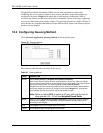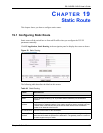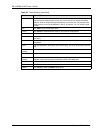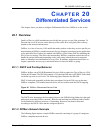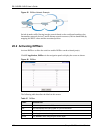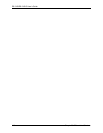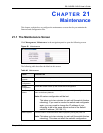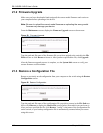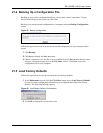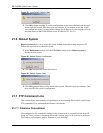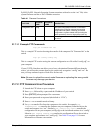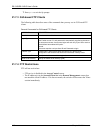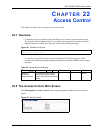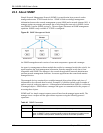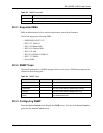ES-2108/ES-2108-G User’s Guide
112 Chapter 21 Maintenance
21.2 Firmware Upgrade
Make sure you have downloaded (and unzipped) the correct model firmware and version to
your computer before uploading to the device.
Note: Be sure to upload the correct model firmware as uploading the wrong model
firmware may damage your device.
From the Maintenance screen, display the Firmware Upgrade screen as shown next.
Figure 59 Firmware Upgrade
Type the path and file name of the firmware file you wish to upload to the switch in the File
Path text box or click Browse to locate it. After you have specified the file, click Upgrade.
After the firmware upgrade process is complete, see the System Info screen to verify your
current firmware version number.
21.3 Restore a Configuration File
Restore a previously saved configuration from your computer to the switch using the Restore
Configuration screen.
Figure 60 Restore Configuration
Type the path and file name of the configuration file you wish to restore in the File Path text
box or click Browse to display the Choose File screen (below) from which you can locate it.
After you have specified the file, click Restore. "config" is the name of the configuration file
on the switch, so your backup configuration file is automatically renamed when you restore
using this screen.