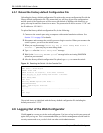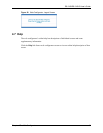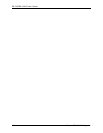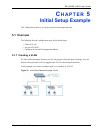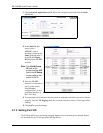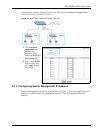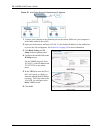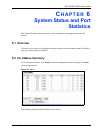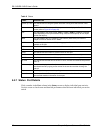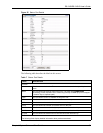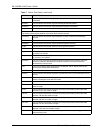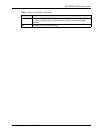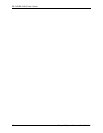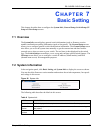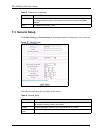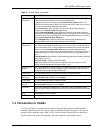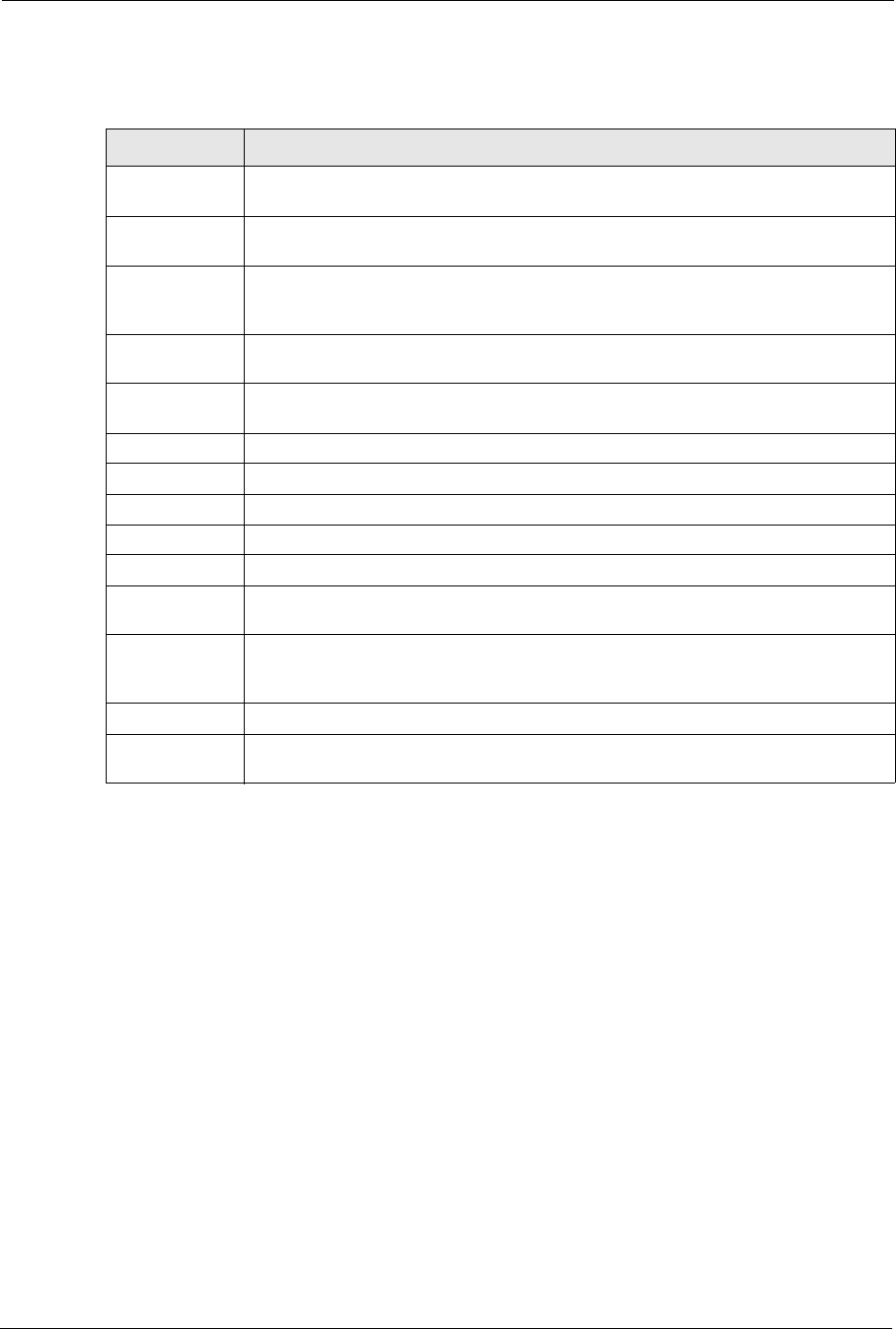
ES-2108/ES-2108-G User’s Guide
52 Chapter 6 System Status and Port Statistics
6.2.1 Status: Port Details
Click a number in the Port column in the Status screen to display individual port statistics.
Use this screen to check status and detailed performance data about an individual port on the
switch.
Table 6 Status
LABEL DESCRIPTION
System up Time This field shows how long the system has been running since the last time it was
started.
Port This identifies the Ethernet port. Click a port number to display the Port Details
screen (refer to Figure 25 on page 53).
Link This field displays the speed (either 10M for 10Mbps, 100M for 100Mbps or another
value depending on the uplink module being used) and the duplex (F for full duplex
or H for half duplex).
State This field displays the STP (Spanning Tree Protocol) state of the port. See the
chapter on STP for details on STP states.
LACP This fields displays whether LACP (Link Aggregation Control Protocol) has been
enabled on the port.
TxPkts This field shows the number of transmitted frames on this port.
RxPkts This field shows the number of received frames on this port.
Errors This field shows the number of received errors on this port.
Tx KB/s This field shows the number of kilobytes per second transmitted on this port.
Rx KB/s This field shows the number of kilobytes per second received on this port.
Up Time This field shows the total amount of time in hours, minutes and seconds the port has
been up.
Poll Interval(s) The text box displays how often (in seconds) this screen refreshes. You may change
the refresh interval by typing a new number in the text box and then clicking Set
Interval.
Stop Click Stop to halt system statistic polling.
Clear Counter Select a port from the Port drop-down list box and then click Clear Counter to erase
the recorded statistical information for that port.