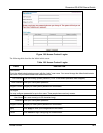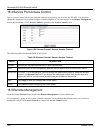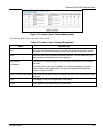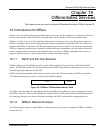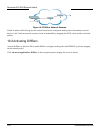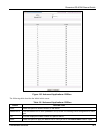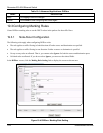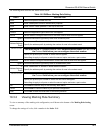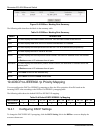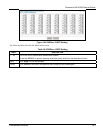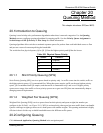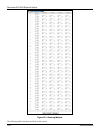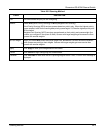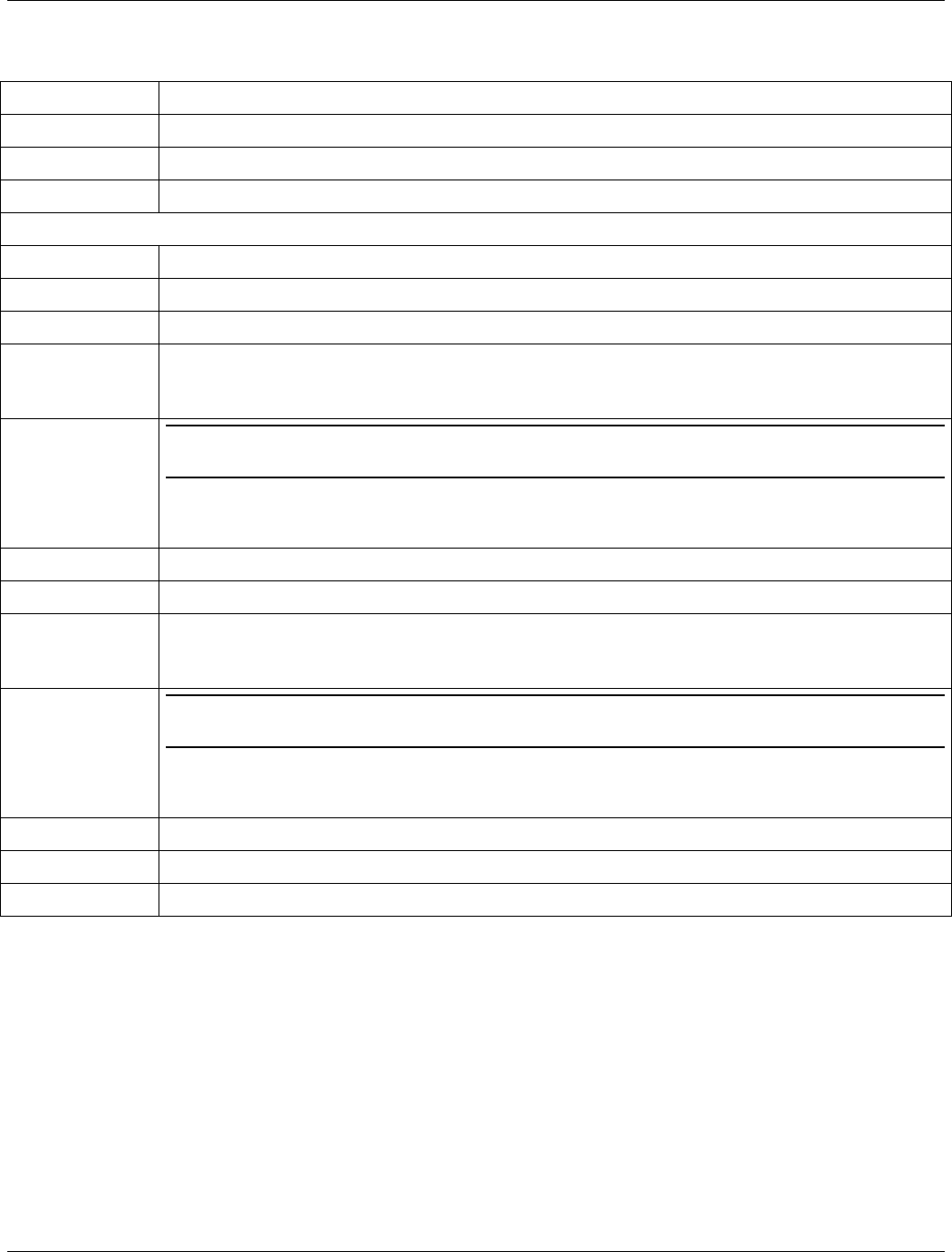
Dimension ES-4024 Ethernet Switch
Differentiated Services 19-5
The following table describes the labels in this screen.
Table 19-2 DiffServ: Marking Rule Setting
LABEL DESCRIPTION
Active Select this option to enable this rule.
Name Enter a description name for identification purposes.
DSCP Enter a DSCP value (between 1 and 63) for this rule.
Rule
Protocol Select the application type to which this rule applies.
Source Set the fields to configure the source of the traffic flow to which this rule applies.
Ignore Click this check box to ignore any traffic from all source ports.
IP
Address/Address
Prefix
Enter a source IP address in dotted decimal notation.
Specify the address prefix by entering the number of ones in the subnet mask.
Socket Number
You must set the IP Address/Address Prefix fields and select either UDP or TCP in
the Protocol field before you can configure the socket number.
Specify the protocol port number to which the rule applies.
Select Any to apply to all ports or select the second option and enter a port number.
Destination Set the fields to configure the destination of the traffic flow to which this rule applies.
Ignore Click this check box to ignore any traffic to all destination ports.
IP
Address/Address
Prefix
Enter a destination IP address in dotted decimal notation.
Specify the address prefix by entering the number of ones in the subnet mask.
Socket Number
You must set the IP Address/Address Prefix fields and select either UDP or TCP in
the Protocol field before you can configure the socket number.
Specify the protocol port number to which the rule should be applied.
Select Any to apply to all ports or select the second option and enter a port number.
Add Click Add to inset the entry to the summary table below.
Cancel Click Cancel to reset the fields to your previous configuration.
Clear Click Clear to reset the fields back to the factory defaults.
19.3.2 Viewing Marking Rule Summary
To view a summary of the marking rule configuration, scroll down to the bottom of the Making Rule Setting
screen.
To change the settings of a rule, click a number in the Index field.