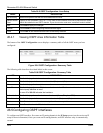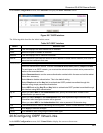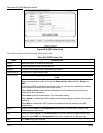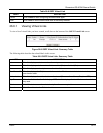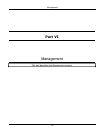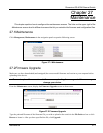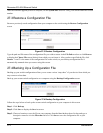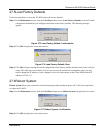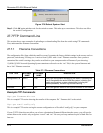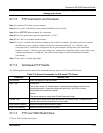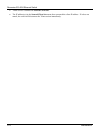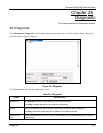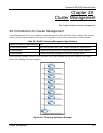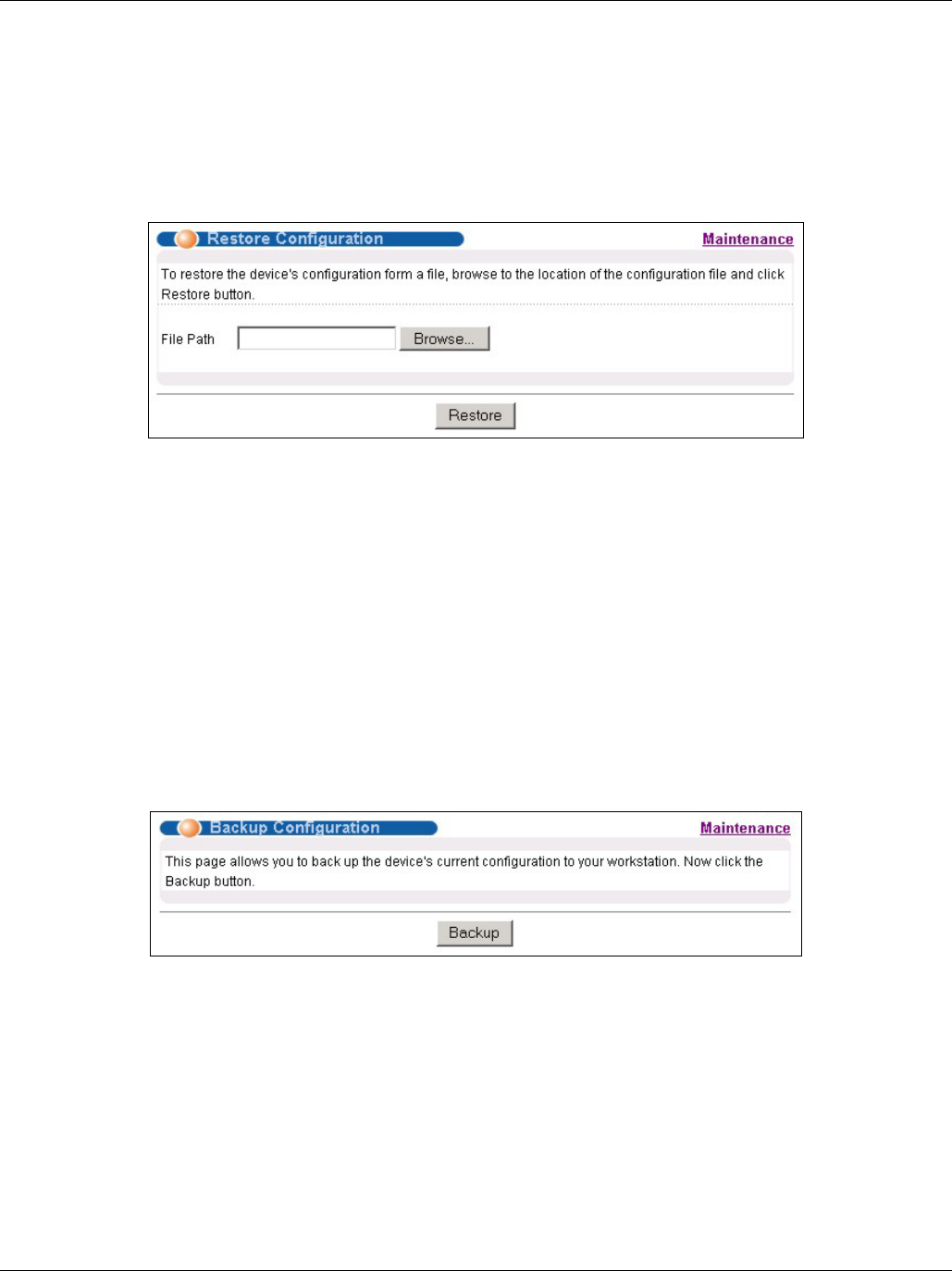
Dimension ES-4024 Ethernet Switch
27-2 Maintenance
After the firmware upgrade process is complete, see the System Info screen to verify your current firmware version
number.
27.3 Restore a Configuration File
Restore a previously saved configuration from your computer to the switch using the Restore Configuration
screen.
Figure 27-3 Restore Configuration
Type the path and file name of the configuration file you wish to restore in the File Path text box or click Browse
to display the Choose File screen (below) from which you can locate it. After you have specified the file, click
Restore. "rom-0" is the name of the configuration file on the switch, so your backup configuration file is
automatically renamed when you restore using this screen.
27.4 Backing Up a Configuration File
Backing up your switch configurations allows you to create various “snap shots” of your device from which you
may restore at a later date.
Back up your current switch configuration to a computer using the Backup Configuration screen.
Figure 27-4 Backup Configuration
Follow the steps below to back up the current switch configuration to your computer in this screen.
Step 1. Click Backup.
Step 2. Click Save to display the Save As screen.
Step 3. Choose a location to save the file on your computer from the Save in drop-down list box and type a
descriptive name for it in the File name list box. Click Save to save the configuration file to your
computer.