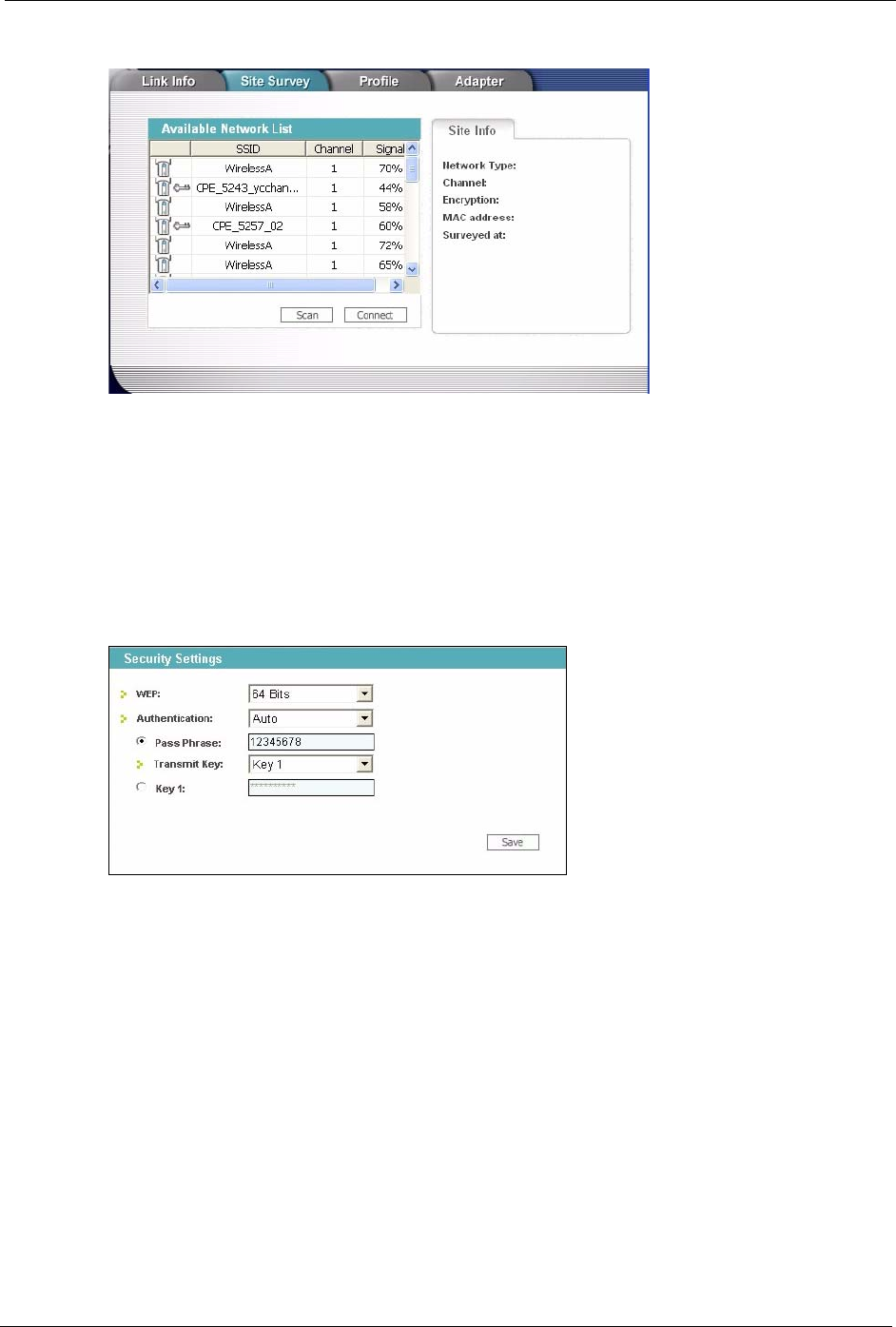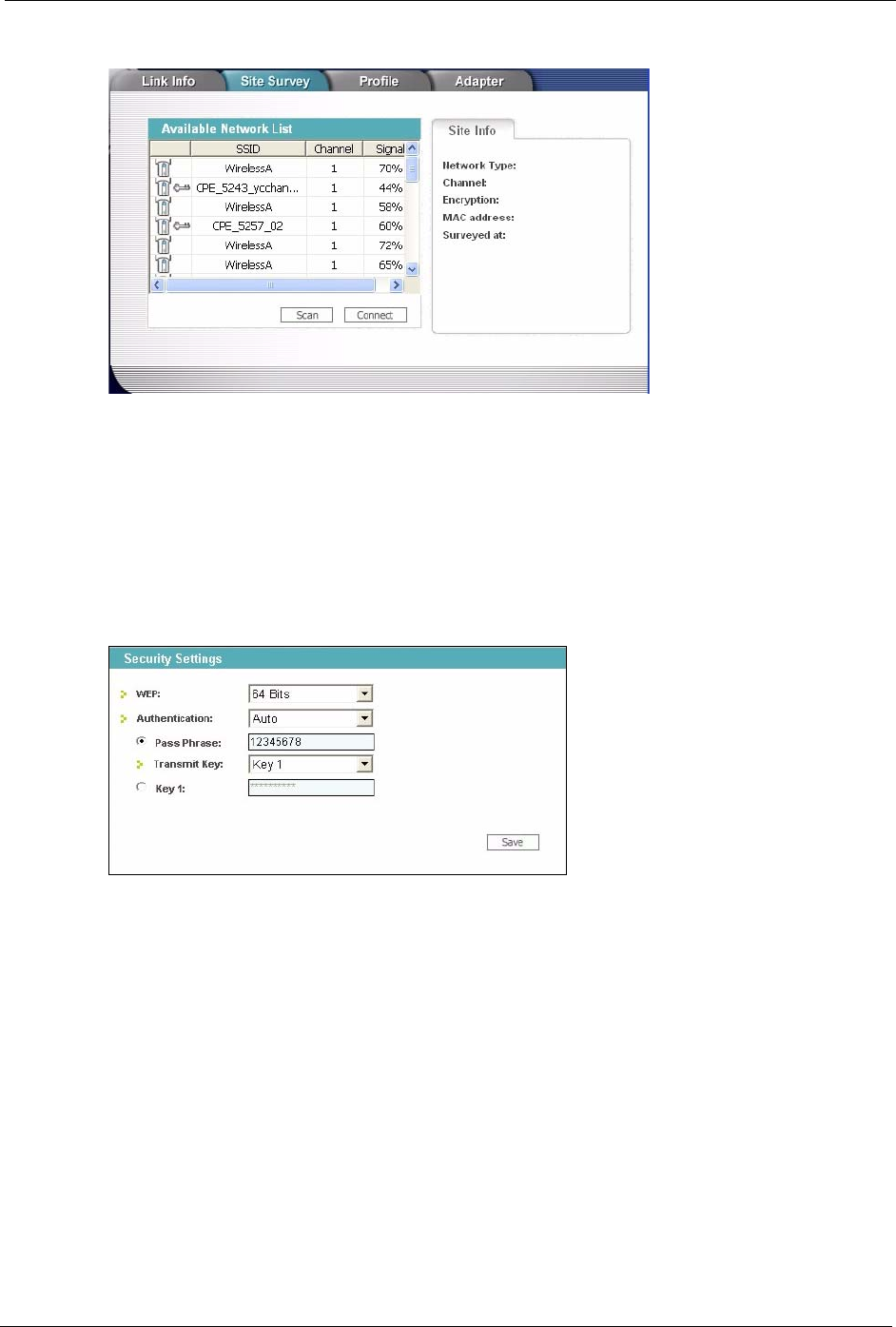
ZyXEL G-220F User’s Guide
Chapter 1 Getting Started 22
Figure 5 ZyXEL Utility: Site Survey
4 To join a network, either click an SSID in the table and then click Connect or double-
click an SSID.
5 If the wireless security is activated for the selected wireless network, the Security
Settings screen displays. This screen varies according to the network’s encryption
method. Configure the same security settings as the associated network.
Note: If the selected network is unavailable or security settings are not correct, the
ZyXEL G-220F will be disconnected.
Figure 6 ZyXEL Utility: Security Settings
6 Verify that you have successfully connected to the selected network and check the
network information in the Link Info screen. If the ZyXEL G-220F is not connected to a
network, the fields in this screen are blank.