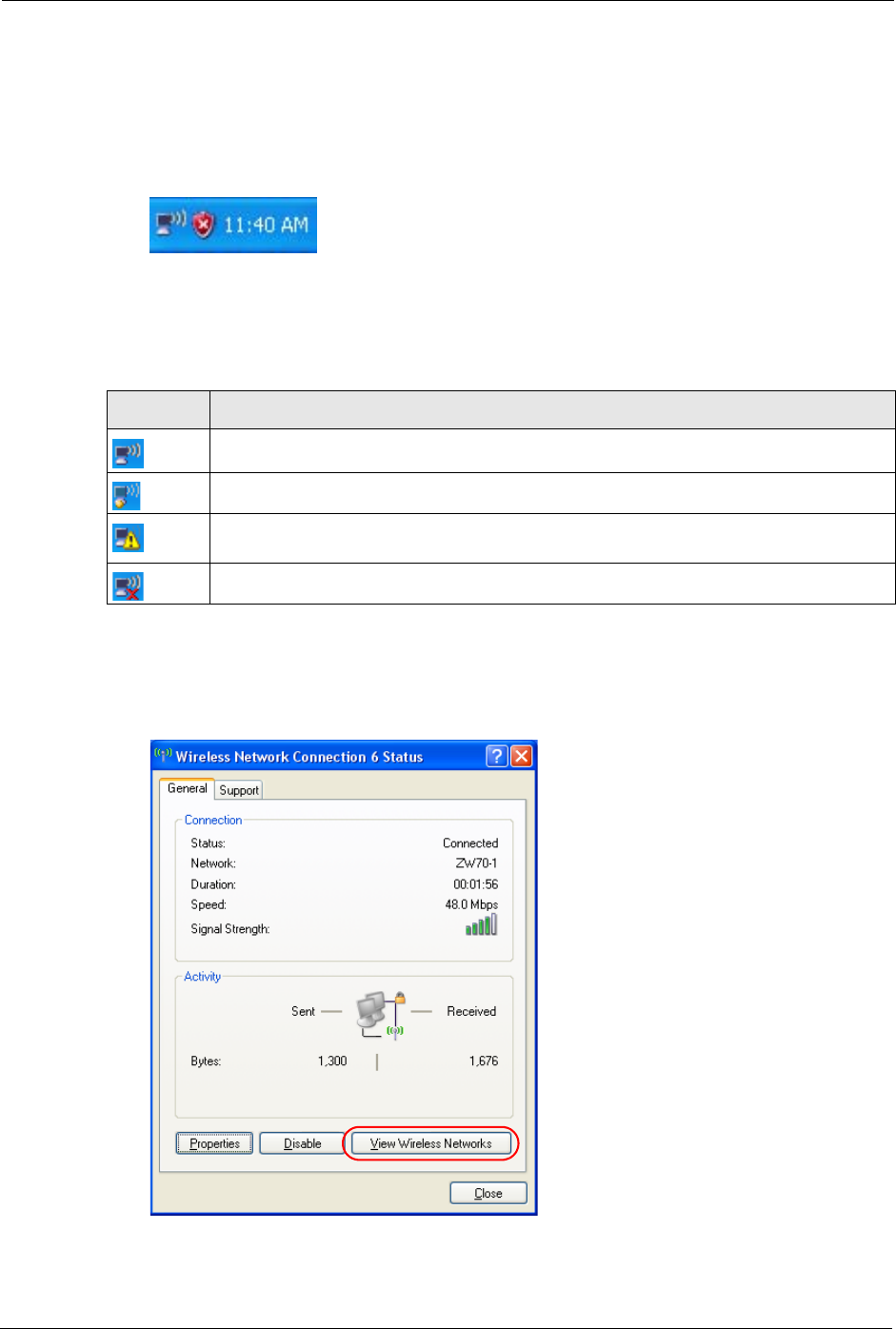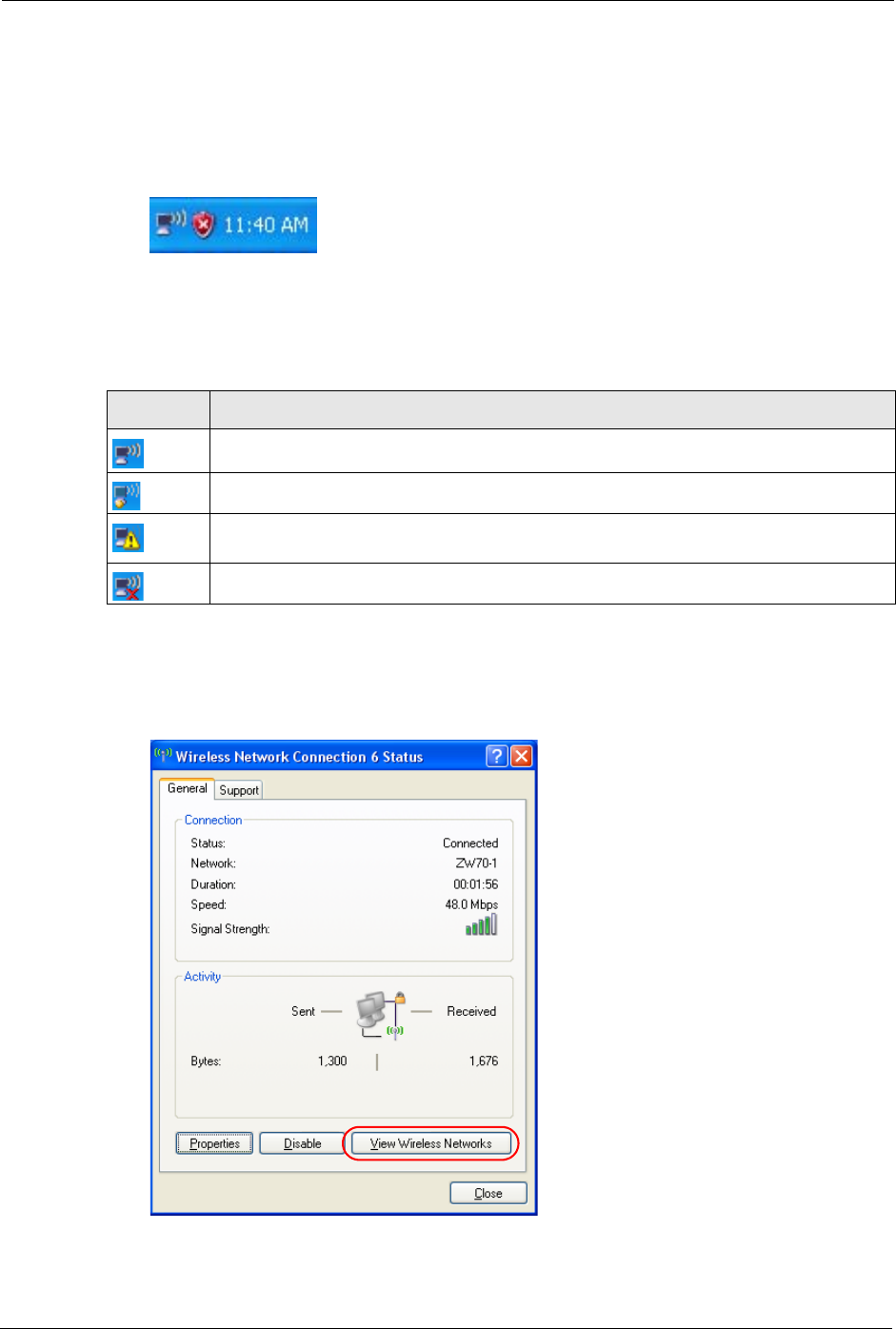
ZyXEL G-220F User’s Guide
75 Appendix D
Connecting to a Wireless Network
1 Double-click the network icon for wireless connections in the system tray to open the
Wireless Network Connection Status screen.
Figure 51 Windows XP SP2: System Tray Icon
The type of the wireless network icon in Windows XP SP2 indicates the status of the ZyXEL
G-220F. Refer to the following table for details.
2 Windows XP SP2: In the Wireless Network Connection Status screen, click View
Wireless Networks to open the Wireless Network Connection screen.
Figure 52 Windows XP SP2: Wireless Network Connection Status
Table 24 Windows XP SP2: System Tray Icon
ICON DESCRIPTION
The ZyXEL G-220F is connected to a wireless network.
The ZyXEL G-220F is in the process of connecting to a wireless network.
The connection to a wireless network is limited because the network did not assign a
network address to the computer.
The ZyXEL G-220F is not connected to a wireless network.