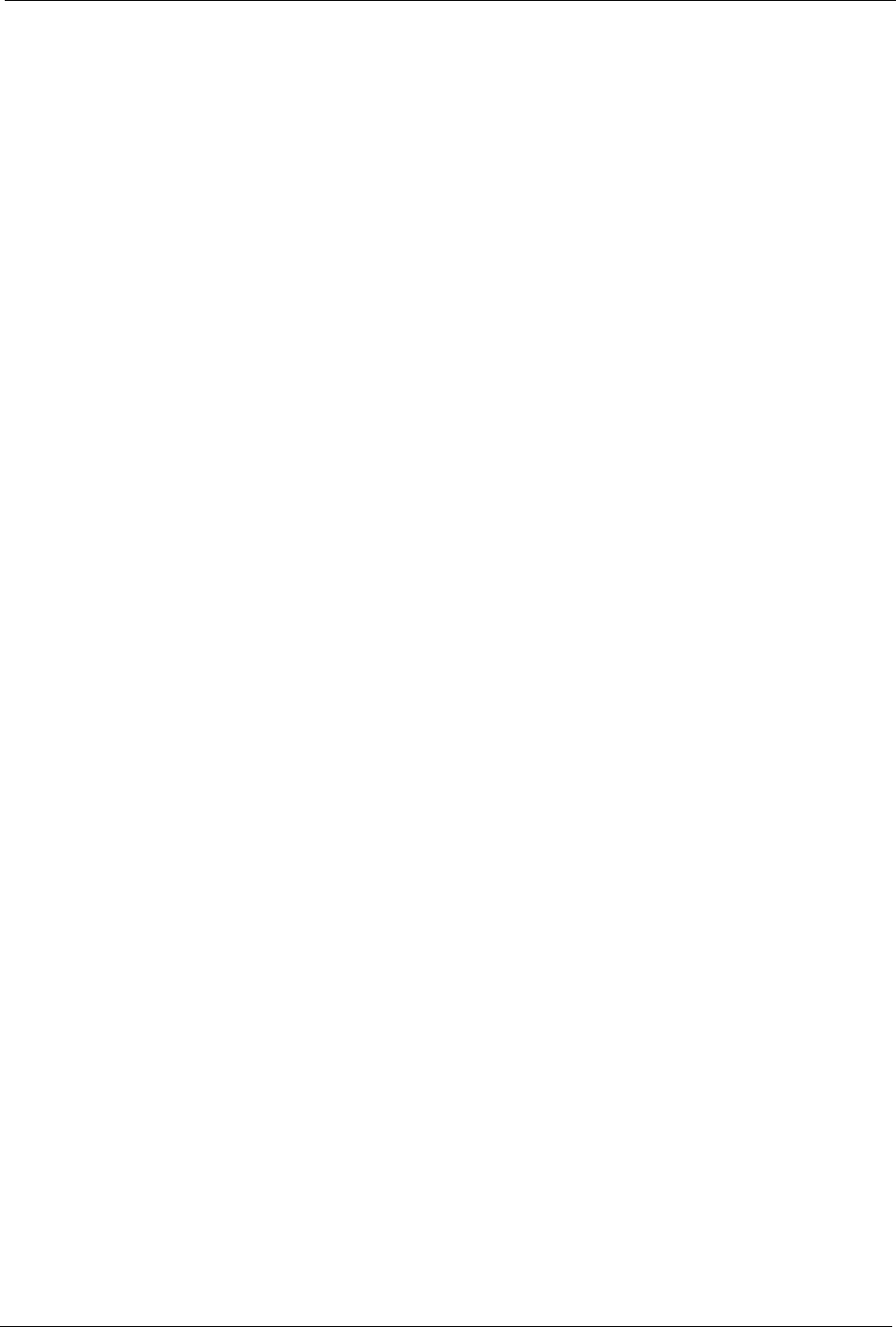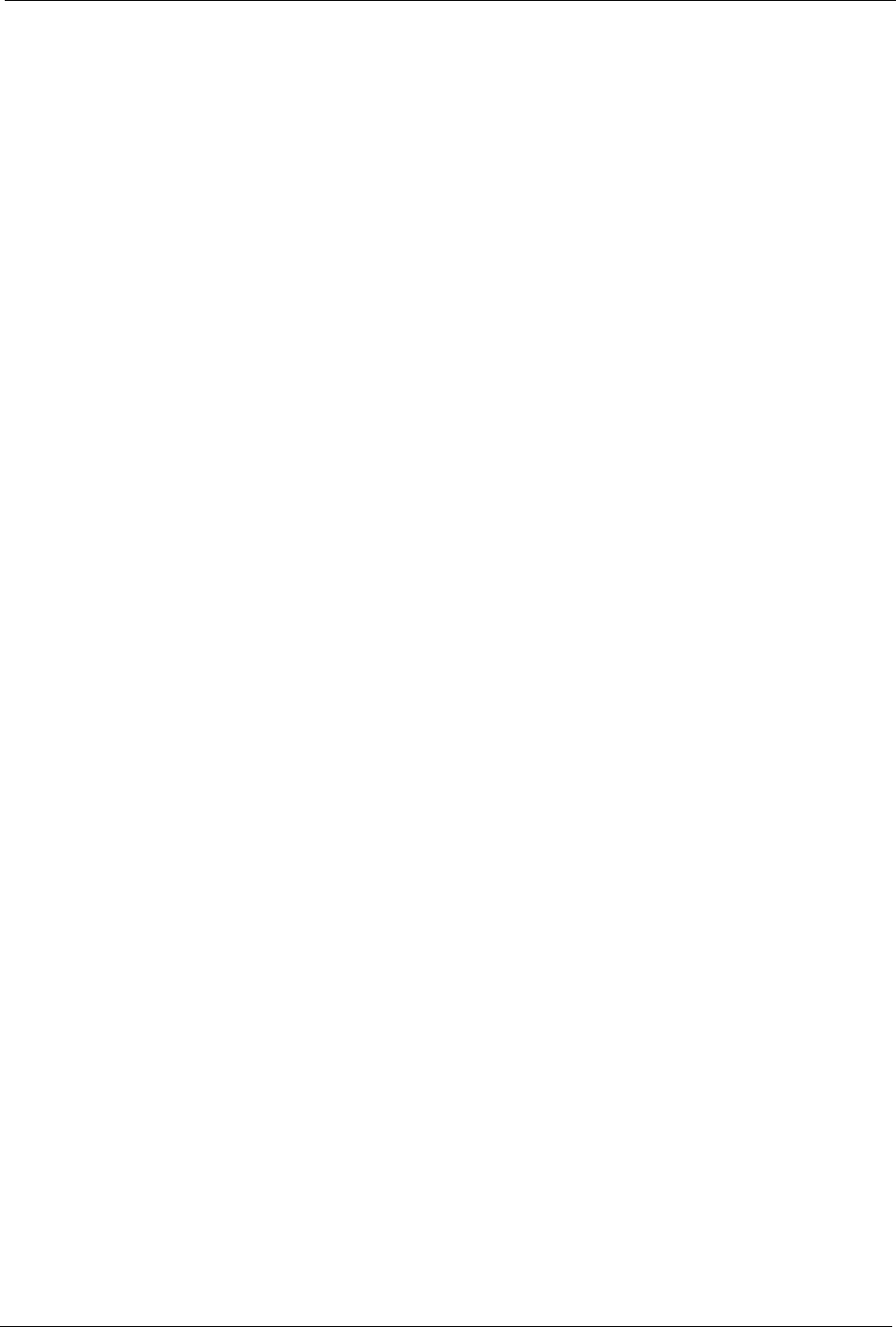
ZyXEL G-220F User’s Guide
Chapter 4 Access Point Mode Configuration 50
CHAPTER 4
Access Point Mode
Configuration
This chapter shows you how to configure your ZyXEL G-220F in access point mode.
4.1 Access Point Mode Introduction
To set your ZyXEL G-220F as an Access Point (AP), refer to Section 1.7.1 on page 23.
In access point mode, your ZyXEL G-220F functions as an access point. This allows you to set
up your wireless networks without using a dedicated AP device. Up to 16 wireless stations can
associate to the ZyXEL G-220F.
4.1.1 Additional Setup Requirements
To bridge your wired and wireless network using the ZyXEL G-220F, the following
requirements must be met:
1 The ZyXEL G-220F must be installed on a computer connected to the wired network.
2 Either configure network sharing (refer to Appendix B on page 64 for an example) or
bridge the two interfaces (wireless and wired) on the computer.
3 Set the wireless station’s IP address to be in the same subnet as the computer in which the
ZyXEL G-220F is installed. Refer to Appendix F on page 90.
4.2 The Link Info Screen
Select the AP Mode radio button and wait for about five seconds to display the screen as
shown.