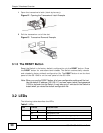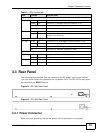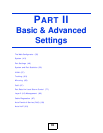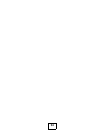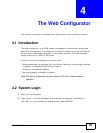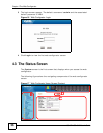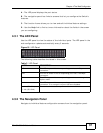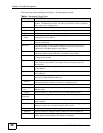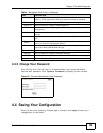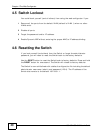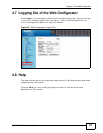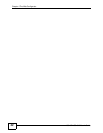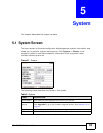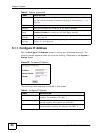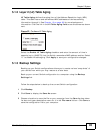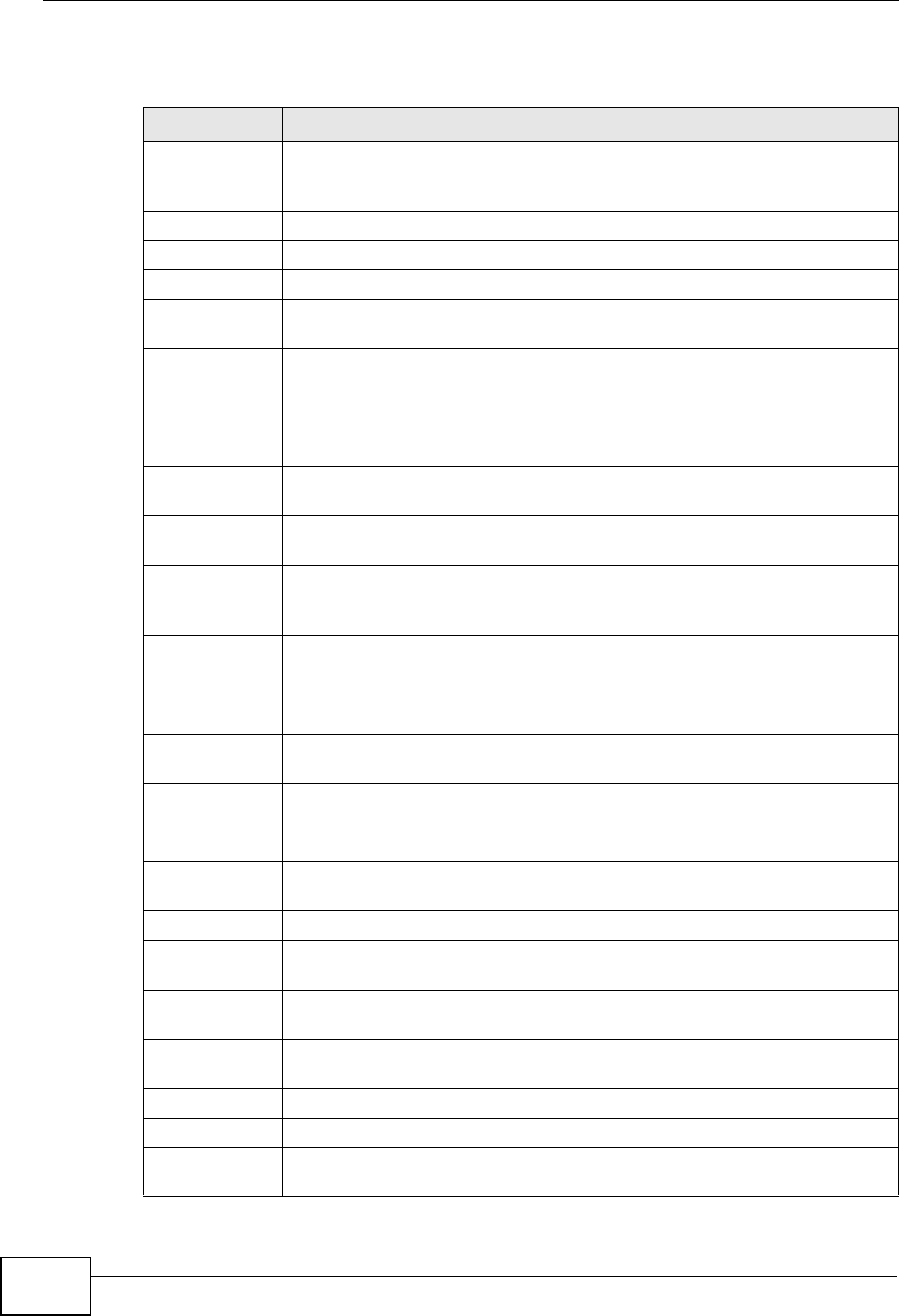
Chapter 4 The Web Configurator
GS-1524/GS-1548 User’s Guide
38
The following table describes the links in the navigation panel.
Table 4 Navigation Panel Links
LINK DESCRIPTION
System Use these screens to view general system information such as firmware
version, IP address and so on. You can also use this screen to backup
and restore your configuration.
Status Use this screen to view general system information.
Password Use this screen to change the system login password
Firmware Use this screen to perform firmware upgrades
Restart/
Reset
Use this screen to reboot the Switch or to restore the default
configuration of the Switch.
Port Use these screens to view the status and configure settings for individual
ports on the Switch.
Statistics Use these screen to view system statistics such as the number of
packets received on the Switch, collisions and errors and to view
statistics for individual ports on the Switch.
VLAN Use these screens to create new IEEE 802.1Q VLANs as well as view the
status and edit existing IEEE 802.1Q VLANs on the Switch.
Trunk Groups Use these screens to create trunk groups and add/remove ports from
existing trunk groups.
Mirror Use this screen to copy traffic from one port or ports to another port in
order that you can examine the traffic from the first port without
interference.
QoS Use these screens to configure queuing with associated queue weights
for the Switch.
Rate Use these screens to specify bandwidth limits and storm control limits
for the Switch.
Port Rate Use this screen to cap the maximum bandwidth allowed from specified
source(s) to specified destination(s).
Storm
Control
Use this screen to cap the rate of broadcast, multicast and unknown
unicast packets the Switch will allow on individual ports.
L2 Address Use these screens to view and manage the MAC address table.
Manageme
nt
Use this screen to add, delete or look up MAC addresses in the MAC
address table.
Display Use this screen to view the entries in the MAC address table.
Cable
Diagnostic
Use this screen to perform cable testing on individual ports.
Auto DoS Use these screens to activate security features against Denial of Service
(DoS) attacks.
Auto VoIP Use these screens to configure settings that automatically give higher
priority to Voice over Internet Protocol (VoIP) traffic.
Logging Use these screens to configure log settings and view system logs.
Settings Use this screen to configure which events the Switch should log.
RAM Logs Use this screen to configure logs which are saved to volatile memory.
These logs are cleared when the Switch is rebooted.