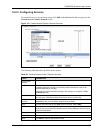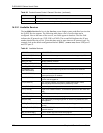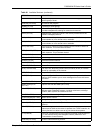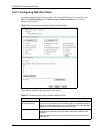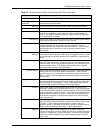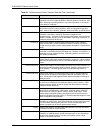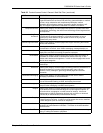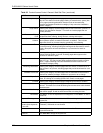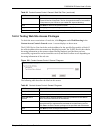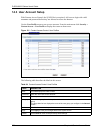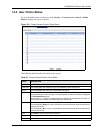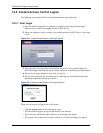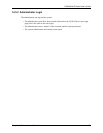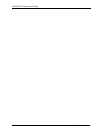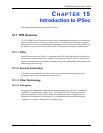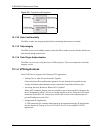P-662H/HW-D Series User’s Guide
Chapter 14 Content Access Control 227
14.2.4 Testing Web Site Access Privileges
To check the access restrictions of a web site, click Diagnose under Web Browsing in the
Content Access Control: General screen. A screen displays as shown next.
The ZyXEL Device first checks the web site address for the specified keyword(s) to block. If
the web site address does not contain any blocking keywords, the ZyXEL Device then checks
the rating information on the remote content filtering database (provided that you have
successfully registered for and activated this service) and block or allow access depending on
the rating information of the web site.
Figure 120 Content Access Control: General: Diagnose
The following table describes the labels in this screen.
Keyword Type a keyword in the Keyword field and then click Add Keyword to add a
keyword to the list of keywords. The list of keywords that will be inaccessible
to computers on your LAN once you enable URL keyword blocking.
Back Click Back to return to the previous screen.
Apply Click Apply to save your changes back to the ZyXEL Device.
Cancel Click Cancel to return to the previously saved settings.
Table 82 Content Access Control: General: Web Site Filter (continued)
LABEL DESCRIPTION
Table 83 Content Access Control: General: Diagnose
LABEL DESCRIPTION
Test Web Site Attribute
Test Result This field displays the web site address check result.
Test if web site is
blocked
Enter the URL or web site address in the field provided and click Test to
check the access restrictions of the web site.
Test This button is applicable when you have either activated and/or configured
keyword blocking or registered and activated the content filtering service.
Click Test to check the access privileges of the specified web site address.
Back Click Back to return to the previous screen.
Cancel Click Cancel to return to the previously saved settings.