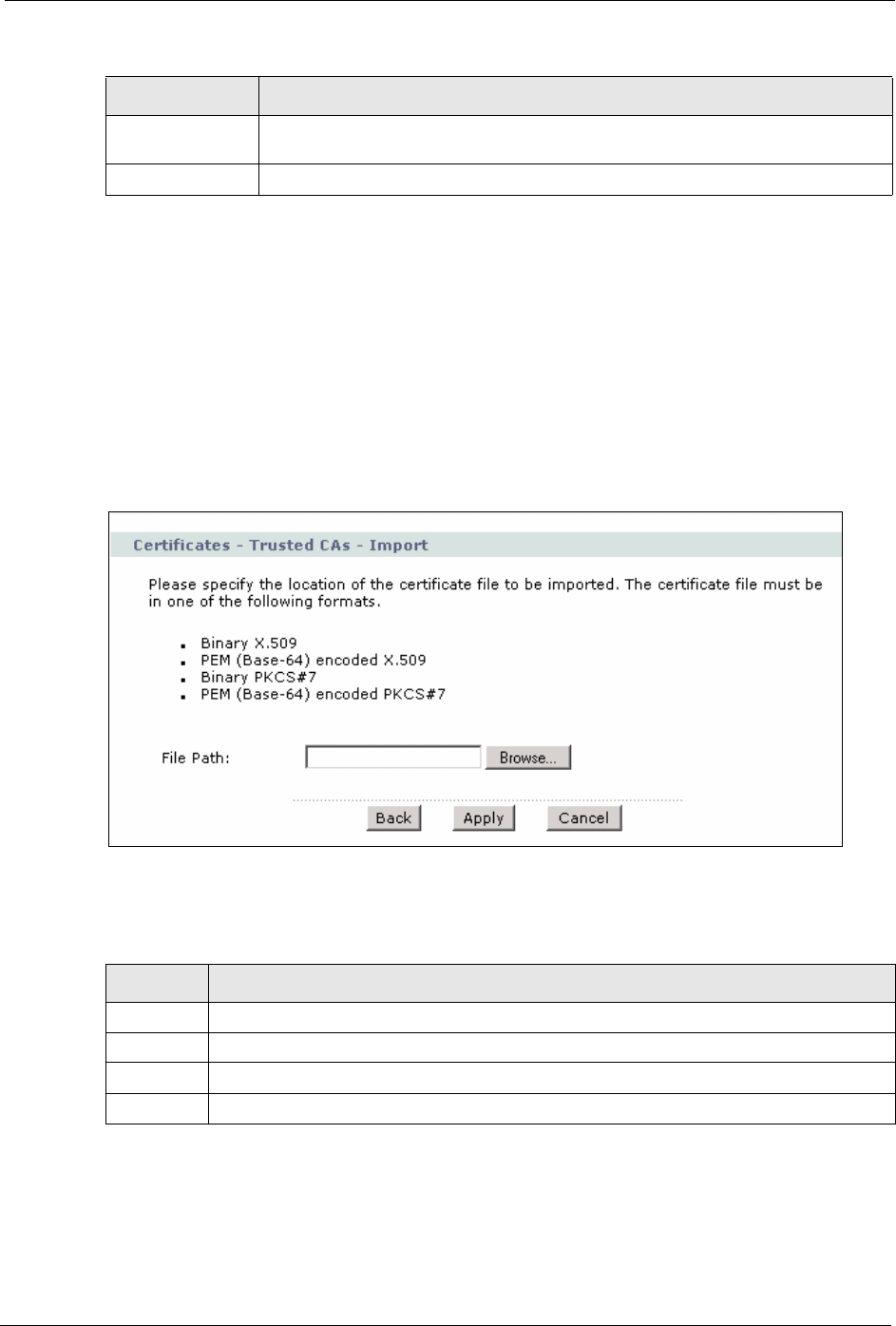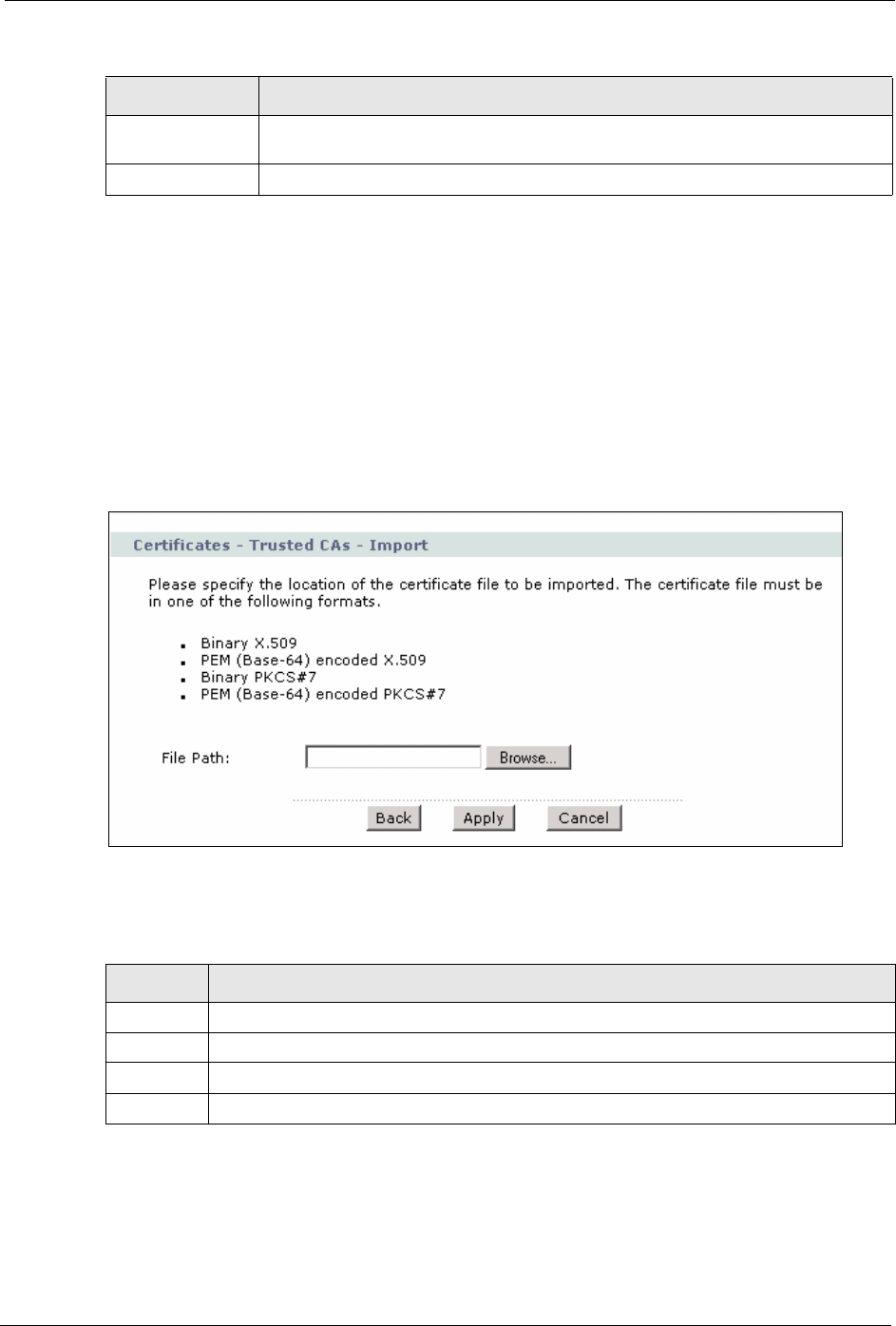
P-662H/HW-D Series User’s Guide
Chapter 17 Certificates 277
17.9 Trusted CA Import
Click Security > Certificates > Trusted CAs to open the Trusted CAs screen and then click
Import to open the Trusted CA Import screen. Follow the instructions in this screen to save
a trusted certification authority’s certificate to the ZyXEL Device.
Note: You must remove any spaces from the certificate’s filename before you can
import the certificate.
Figure 146 Trusted CA Import
The following table describes the labels in this screen.
Import Click Import to open a screen where you can save the certificate of a certification
authority that you trust, from your computer to the ZyXEL Device.
Refresh Click this button to display the current validity status of the certificates.
Table 105 Trusted CAs (continued)
LABEL DESCRIPTION
Table 106 Trusted CA Import
LABEL DESCRIPTION
File Path Type in the location of the file you want to upload in this field or click Browse to find it.
Browse Click Browse to find the certificate file you want to upload.
Apply Click Apply to save the certificate on the ZyXEL Device.
Cancel Click Cancel to quit and return to the Trusted CAs screen.