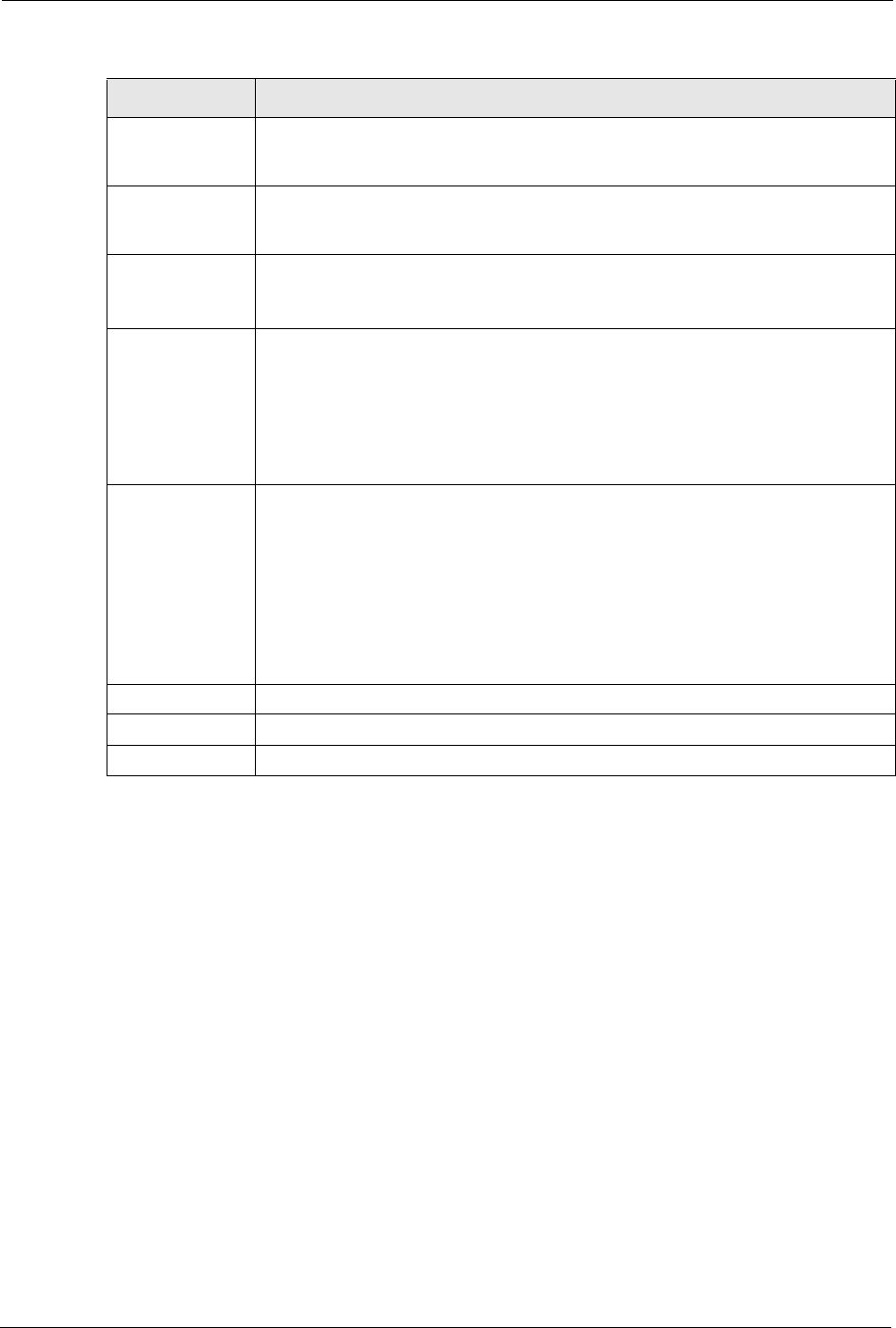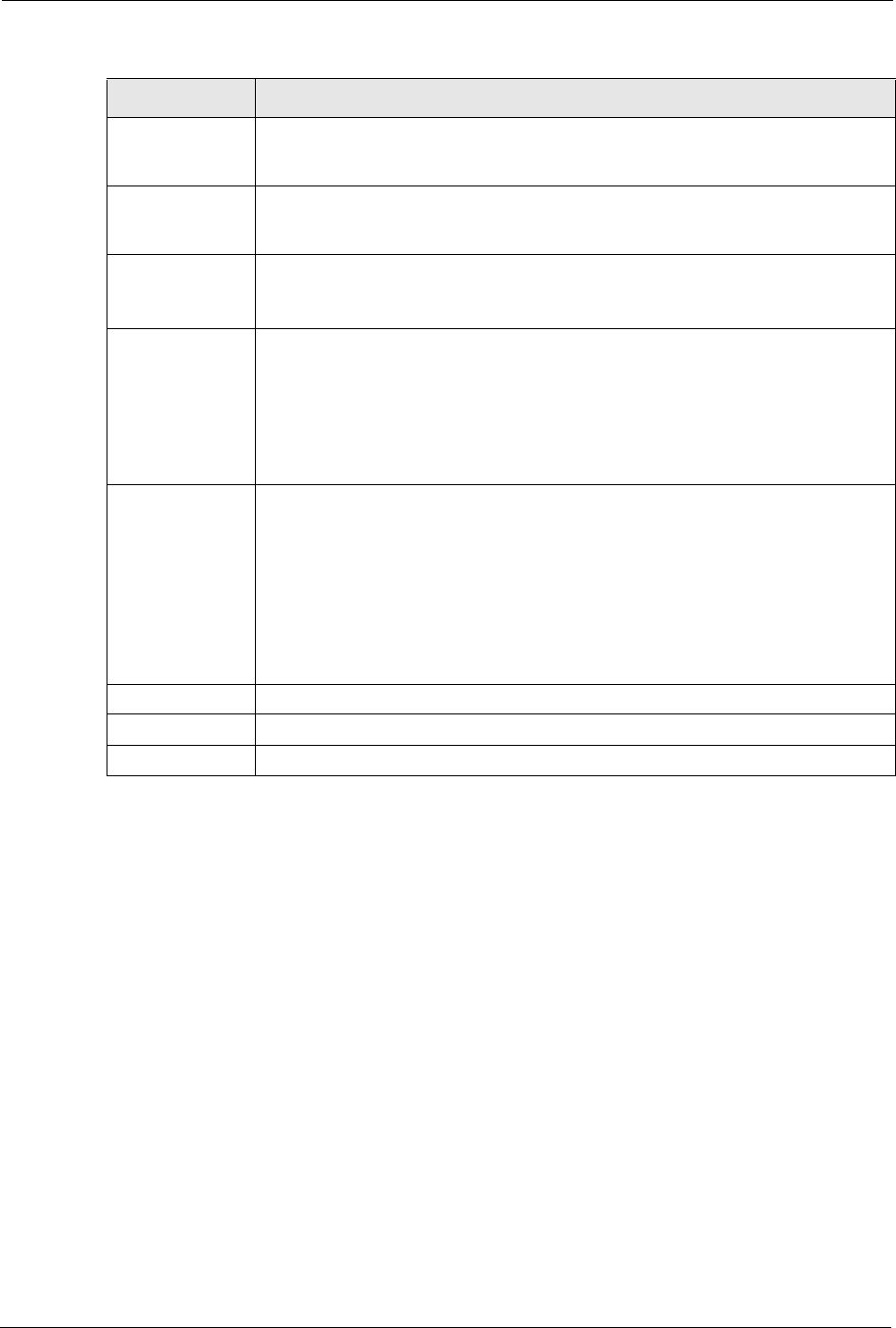
P-662H/HW-D Series User’s Guide
94 Chapter 5 WAN Setup
5.6 Configuring More Connections
This section describes the protocol-independent parameters for a remote network. They are
required for placing calls to a remote gateway and the network behind it across a WAN
connection. When you use the WAN > Internet Connection screen to set up Internet access,
you are configuring the first WAN connection.
Click Network > WAN > More Connections to display the screen as shown next.
cell/sec Divide the DSL line rate (bps) by 424 (the size of an ATM cell) to find the Peak Cell
Rate (PCR). This is the maximum rate at which the sender can send cells. Type the
PCR here.
Sustain Cell Rate The Sustain Cell Rate (SCR) sets the average cell rate (long-term) that can be
transmitted. Type the SCR, which must be less than the PCR. Note that system
default is 0 cells/sec.
Maximum Burst
Size
Maximum Burst Size (MBS) refers to the maximum number of cells that can be sent
at the peak rate. Type the MBS, which is less than 65535.
Zero
Configuration
This feature is not applicable/available when you configure the ZyXEL Device to
use a static WAN IP address or in bridge mode.
Select Yes to set the ZyXEL Device to automatically detect the Internet connection
settings (such as the VCI/VPI numbers and the encapsulation method) from the ISP
and make the necessary configuration changes.
Select No to disable this feature. You must manually configure the ZyXEL Device
for Internet access.
PPPoE
Passthrough
(PPPoE
encapsulation
only)
This field is available when you select PPPoE encapsulation.
In addition to the ZyXEL Device's built-in PPPoE client, you can enable PPPoE
pass through to allow up to ten hosts on the LAN to use PPPoE client software on
their computers to connect to the ISP via the ZyXEL Device. Each host can have a
separate account and a public WAN IP address.
PPPoE pass through is an alternative to NAT for application where NAT is not
appropriate.
Disable PPPoE pass through if you do not need to allow hosts on the LAN to use
PPPoE client software on their computers to connect to the ISP.
Back Click Back to return to the previous screen.
Apply Click Apply to save the changes.
Cancel Click Cancel to begin configuring this screen afresh.
Table 23 Advanced Internet Connection
LABEL DESCRIPTION