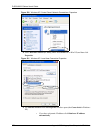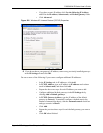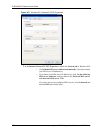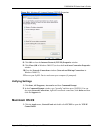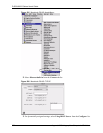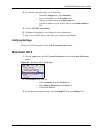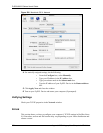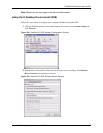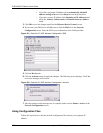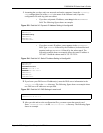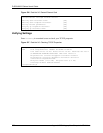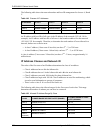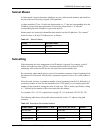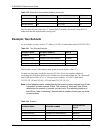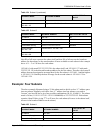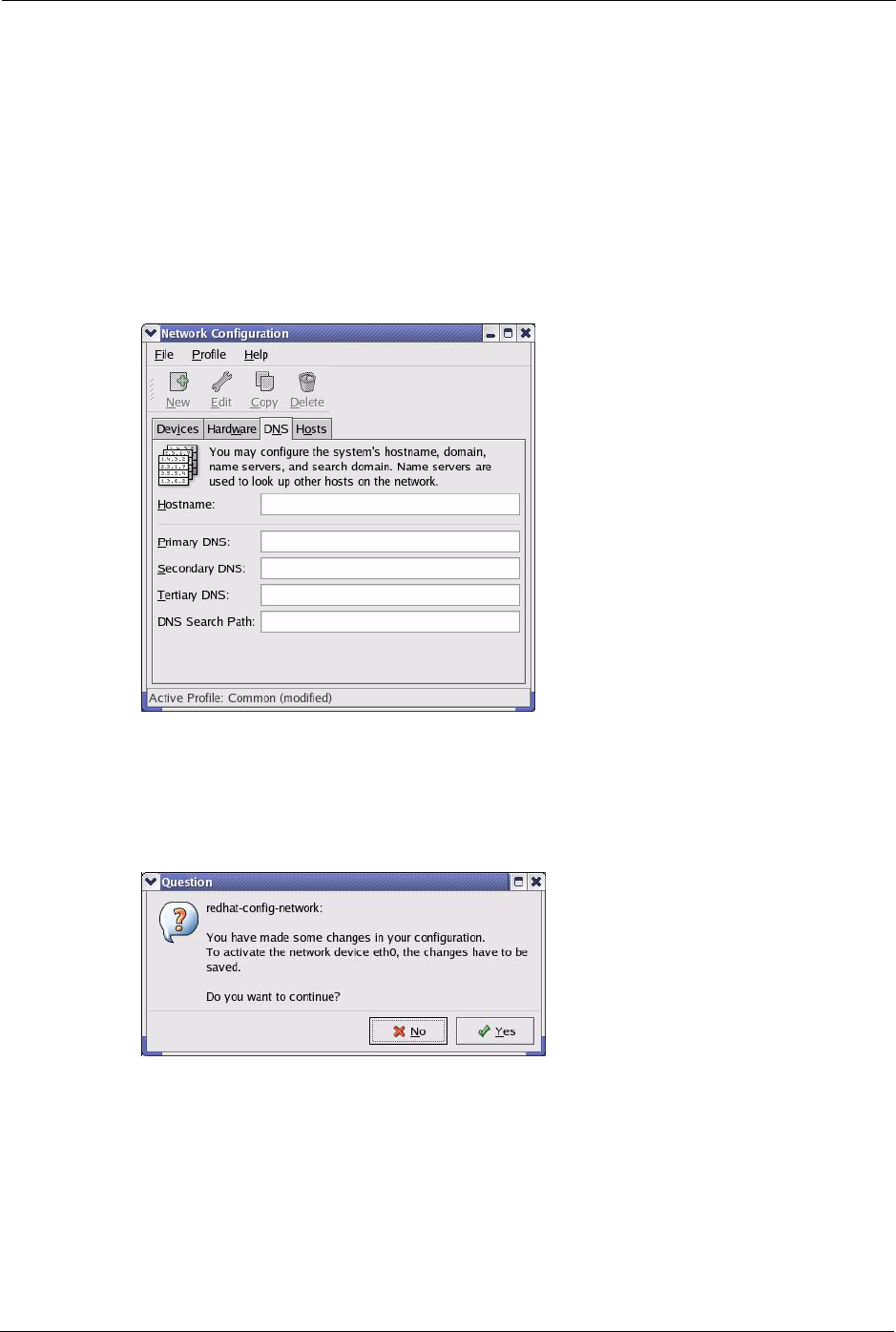
P-662H/HW-D Series User’s Guide
386 Appendix D Setting up Your Computer’s IP Address
• If you have a dynamic IP address click Automatically obtain IP
address settings with and select dhcp from the drop down list.
• If you have a static IP address click Statically set IP Addresses and
fill in the Address, Subnet mask, and Default Gateway Address
fields.
3 Click OK to save the changes and close the Ethernet Device General screen.
4 If you know your DNS server IP address(es), click the DNS tab in the Network
Configuration screen. Enter the DNS server information in the fields provided.
Figure 231 Red Hat 9.0: KDE: Network Configuration: DNS
5 Click the Devices tab.
6 Click the Activate button to apply the changes. The following screen displays. Click Yes
to save the changes in all screens.
Figure 232 Red Hat 9.0: KDE: Network Configuration: Activate
7 After the network card restart process is complete, make sure the Status is Active in the
Network Configuration screen.
Using Configuration Files
Follow the steps below to edit the network configuration files and set your computer IP
address.