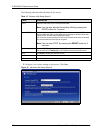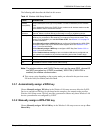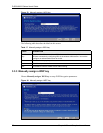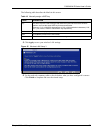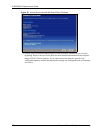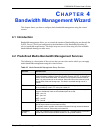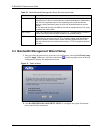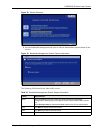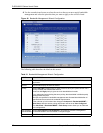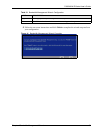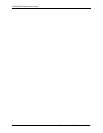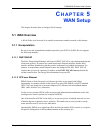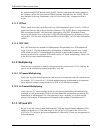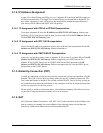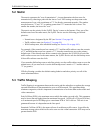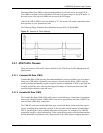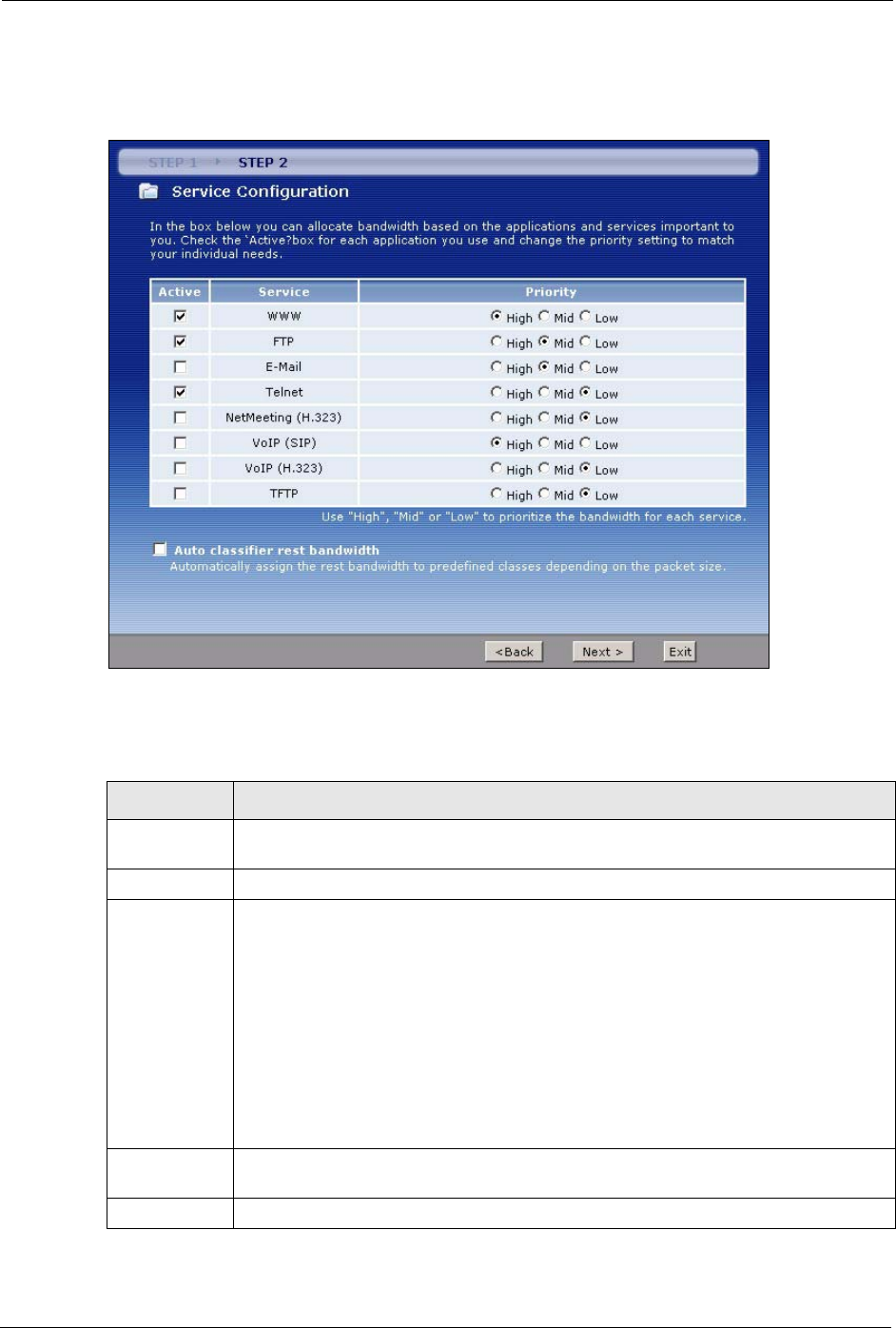
P-662H/HW-D Series User’s Guide
82 Chapter 4 Bandwidth Management Wizard
4 Use the second wizard screen to select the services that you want to apply bandwidth
management and select the priorities that you want to apply to the services listed.
Figure 40 Bandwidth Management Wizard: Configuration
The following table describes the labels in this screen.
Table 21 Bandwidth Management Wizard: Configuration
LABEL DESCRIPTION
Active Select an entry’s Active check box to turn on bandwidth management for the service/
application.
Service These fields display the services names.
Priority Select High, Mid or Low priority for each service to have your ZyXEL Device use a
priority for traffic that matches that service.
A service with High priority is given as much bandwidth as it needs.
If you select services as having the same priority, then bandwidth is divided equally
amongst those services.
Services not specified in bandwidth management are allocated bandwidth after all
specified services receive their bandwidth requirements.
If the rules set up in this wizard are changed in Advanced > Bandwidth MGMT >
Rule Setup, then the service priority radio button will be set to User Configured.
The Advanced > Bandwidth MGMT > Rule Setup screen allows you to edit these
rule configurations.
Auto classifier
rest bandwidth
Select Auto classifier rest bandwidth to automatically allocate unbudgeted or
unused bandwidth to services based on the packet type.
Back Click Back to go back to the previous wizard screen.