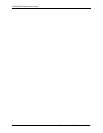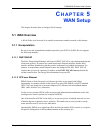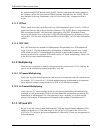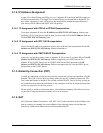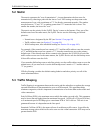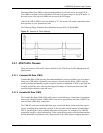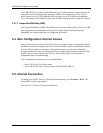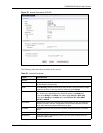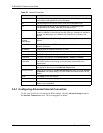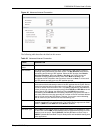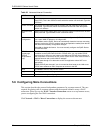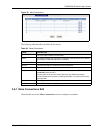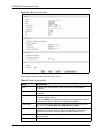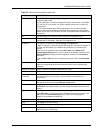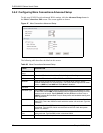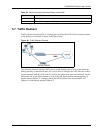P-662H/HW-D Series User’s Guide
92 Chapter 5 WAN Setup
5.5.1 Configuring Advanced Internet Connection
To edit your ZyXEL Device's advanced WAN settings, click the Advanced Setup button in
the Internet Connection screen. The screen appears as shown.
Virtual Circuit ID VPI (Virtual Path Identifier) and VCI (Virtual Channel Identifier) define a virtual
circuit. Refer to the appendix for more information.
VPI The valid range for the VPI is 0 to 255. Enter the VPI assigned to you.
VCI The valid range for the VCI is 32 to 65535 (0 to 31 is reserved for local
management of ATM traffic). Enter the VCI assigned to you.
IP Address These fields only appear if the Mode is Routing.
A static IP address is a fixed IP that your ISP gives you. A dynamic IP address is
not fixed; the ISP assigns you a different one each time you connect to the
Internet. ‘
Obtain an IP
Address
Automatically
(PPPoE, PPPoA, and ENET ENCAP only) Select this if you have a dynamic IP
address.
Static IP Address (PPPoE, PPPoA, and ENET ENCAP only) Select this if you do not have a
dynamic IP address.
IP Address Enter the static IP address provided by your ISP.
Subnet Mask (ENET ENCAP only) Enter the subnet mask provided by your ISP.
Gateway IP address (ENET ENCAP only) Enter the gateway IP address provided by your ISP.
Connection This section only appears if the Encapsulation is PPPoE and PPPoA.
Nailed-Up
Connection
Select Nailed-Up Connection when you want your connection up all the time.
The ZyXEL Device will try to bring up the connection automatically if it is
disconnected.
Connect on Demand Select Connect on Demand when you don't want the connection up all the time
and specify an idle time-out in the Max Idle Timeout field.
Max Idle Timeout Specify an idle time-out in the Max Idle Timeout field when you select Connect
on Demand. The default setting is 0, which means the Internet session will not
timeout.
Apply Click Apply to save the changes.
Cancel Click Cancel to begin configuring this screen afresh.
Advanced Setup Click this button to display the Advanced WAN Setup screen and edit more
details of your WAN setup.
Table 22 Internet Connection
LABEL DESCRIPTION