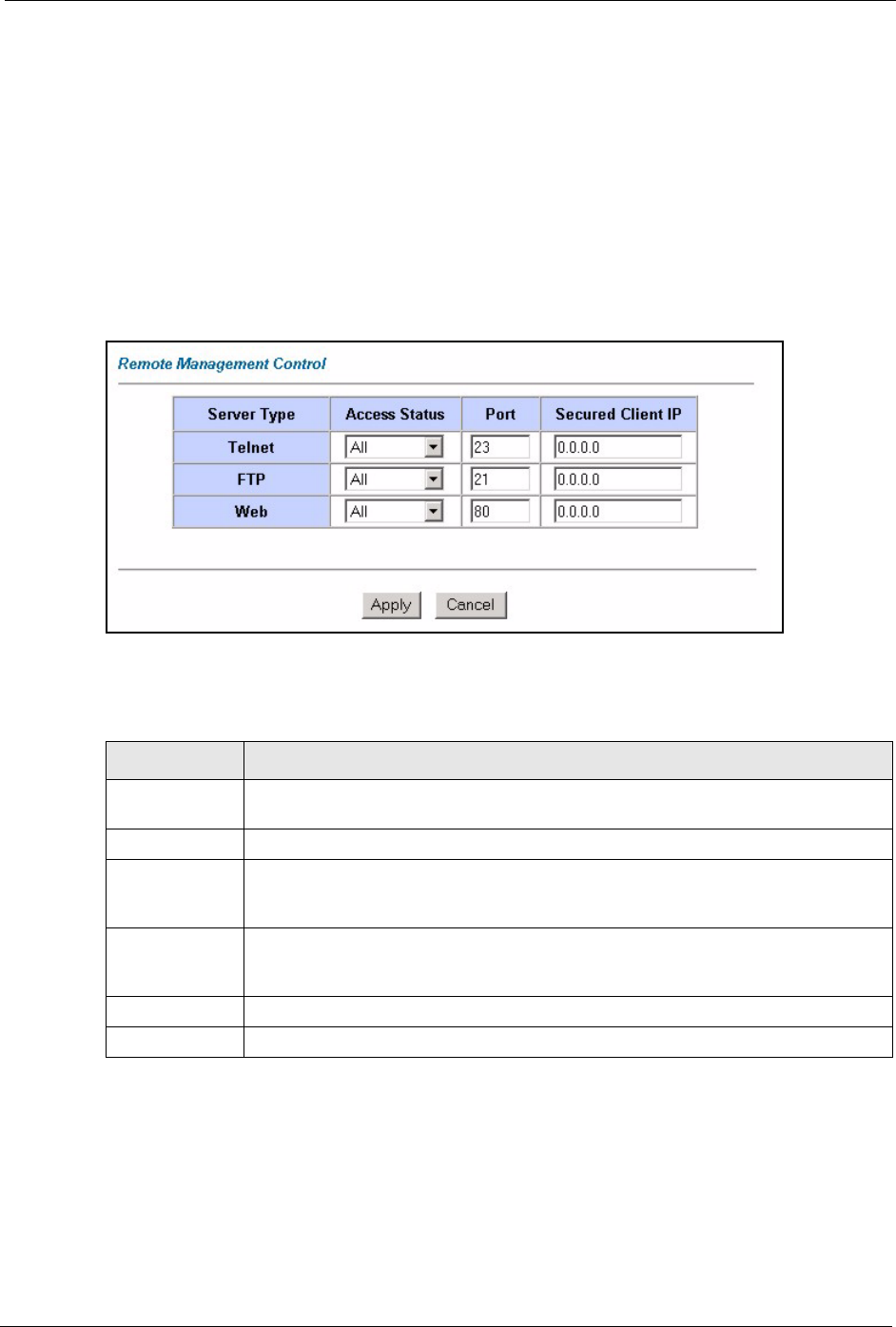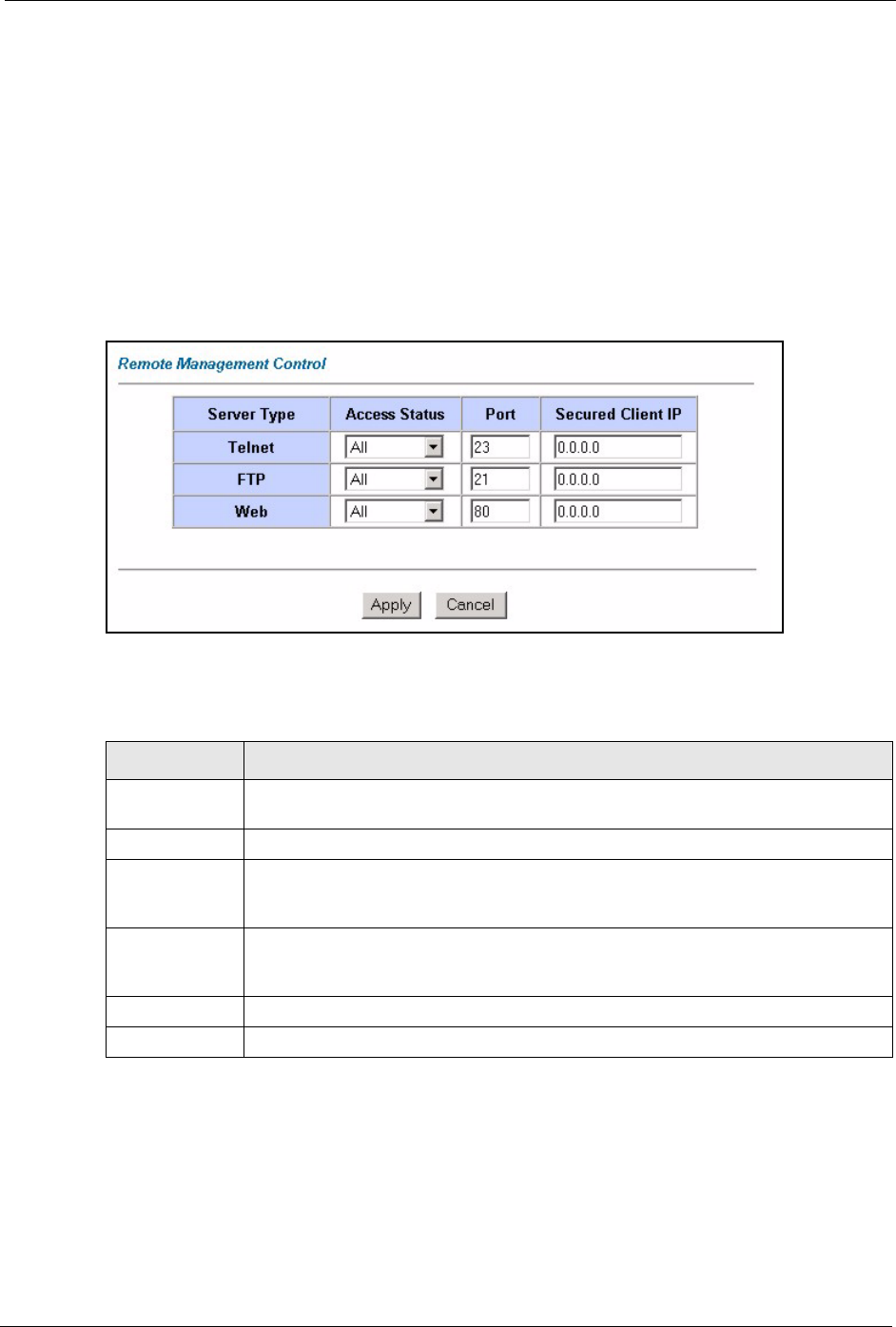
Prestige 660H/HW Series User’s Guide
Chapter 15 Remote Management Configuration 172
15.4 Web
You can use the Prestige’s embedded web configurator for configuration and file
management. See the online help for details.
15.5 Configuring Remote Management
Click Remote Management to open the following screen.
Figure 80 Remote Management
The following table describes the fields in this screen.
Table 51 Remote Management
LABEL DESCRIPTION
Server Type Each of these labels denotes a service that you may use to remotely manage the
Prestige.
Access Status Select the access interface. Choices are All, LAN Only, WAN Only and Disable.
Port This field shows the port number for the remote management service. You may
change the port number for a service in this field, but you must use the same port
number to use that service for remote management.
Secured Client
IP
The default 0.0.0.0 allows any client to use this service to remotely manage the
Prestige. Type an IP address to restrict access to a client with a matching IP
address.
Apply Click Apply to save your settings back to the Prestige.
Cancel Click Cancel to begin configuring this screen afresh.