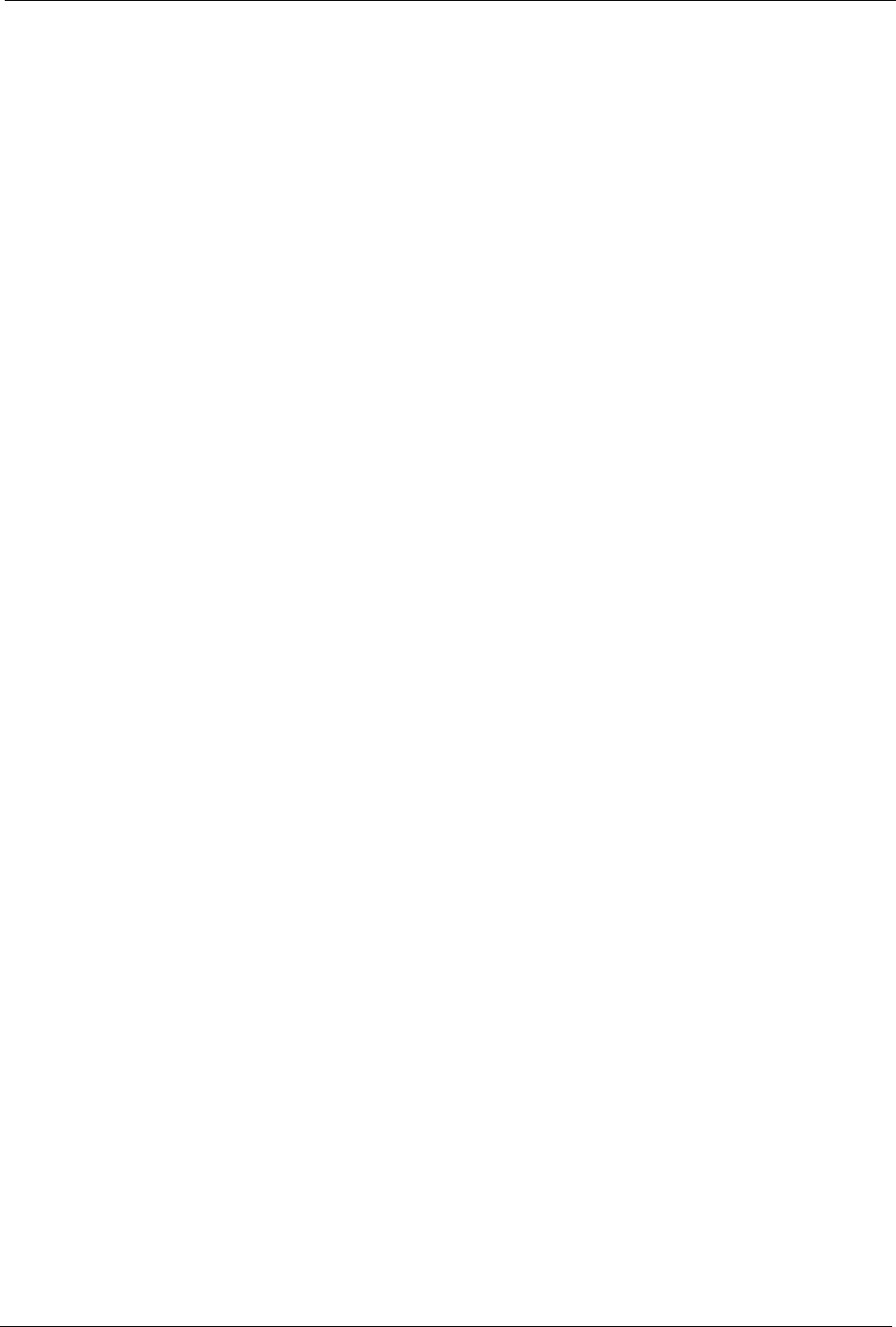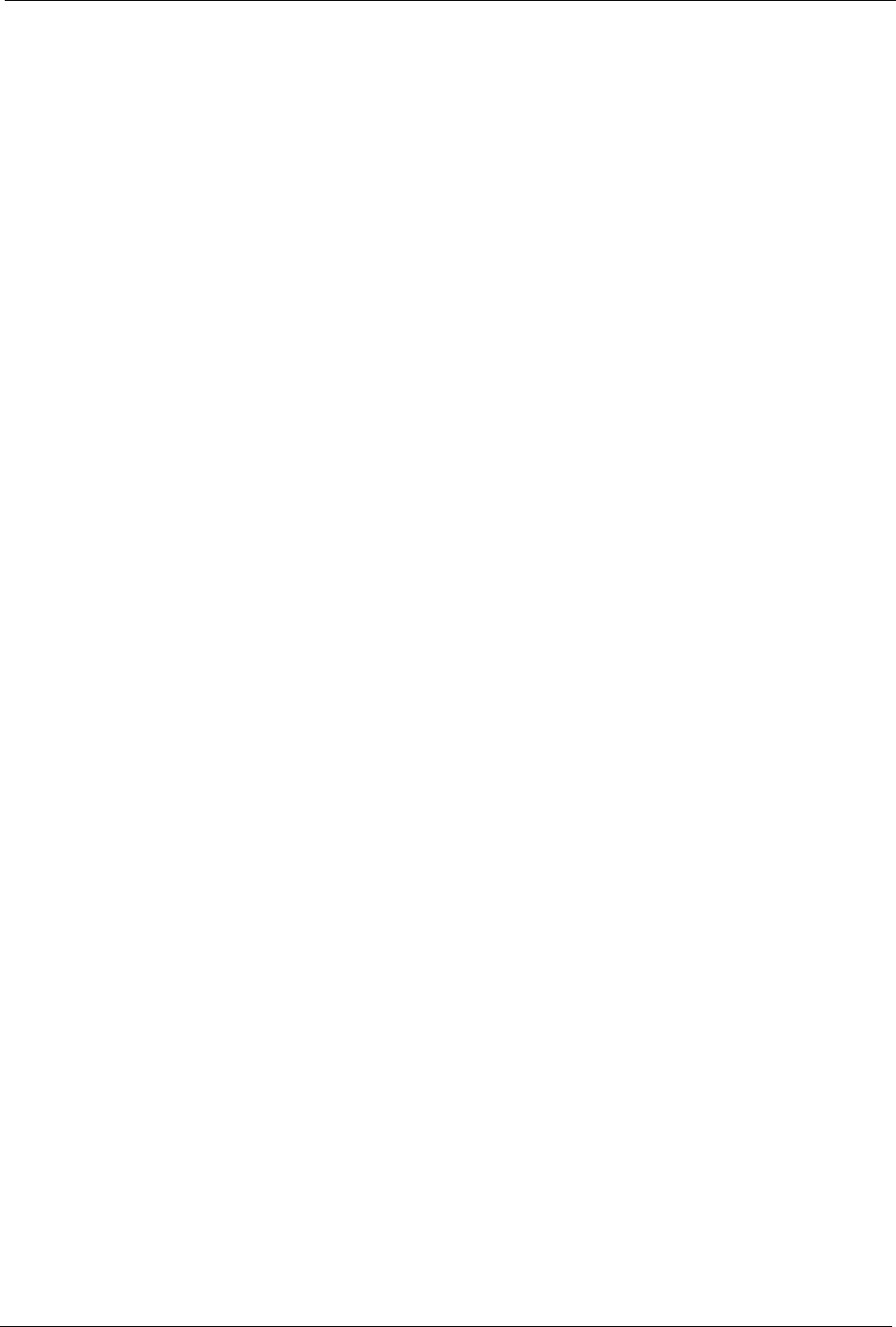
Prestige 660H/HW Series User’s Guide
Chapter 2 Introducing the Web Configurator 52
CHAPTER 2
Introducing the Web
Configurator
This chapter describes how to access and navigate the web configurator.
2.1 Web Configurator Overview
The web configurator is an HTML-based management interface that allows easy Prestige
setup and management via Internet browser. Use Internet Explorer 6.0 and later or Netscape
Navigator 7.0 and later versions with JavaScript enabled. Recommended screen resolution is
1024 by 768 pixels.
In order to use the web configurator you need to allow:
• Web browser pop-up windows from your device. Web pop-up blocking is enabled by
default in Windows XP SP (Service Pack) 2.
• JavaScripts (enabled by default).
• Java permissions (enabled by default).
See the Troubleshooting chapter to see how to make sure these functions are allowed in
Internet Explorer.
2.1.1 Accessing the Prestige Web Configurator
Note: Even though you can connect to the Prestige wirelessly, it is recommended that
you connect your computer to a LAN port for initial configuration.
1 Make sure your Prestige hardware is properly connected (refer to the Quick Start Guide).
2 Prepare your computer/computer network to connect to the Prestige (refer to the Quick
Start Guide).
3 Launch your web browser.
4 Type "192.168.1.1" as the URL.
5 An Enter Network Password window displays.The Password field already contains the
default password “1234”. Click Login to proceed to a screen asking you to change your
password or click Cancel to revert to the default password.