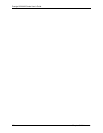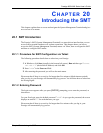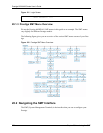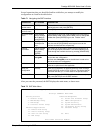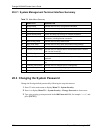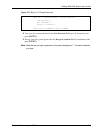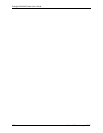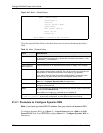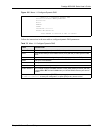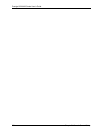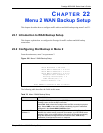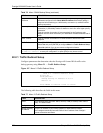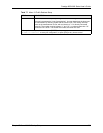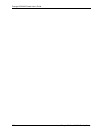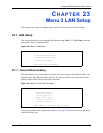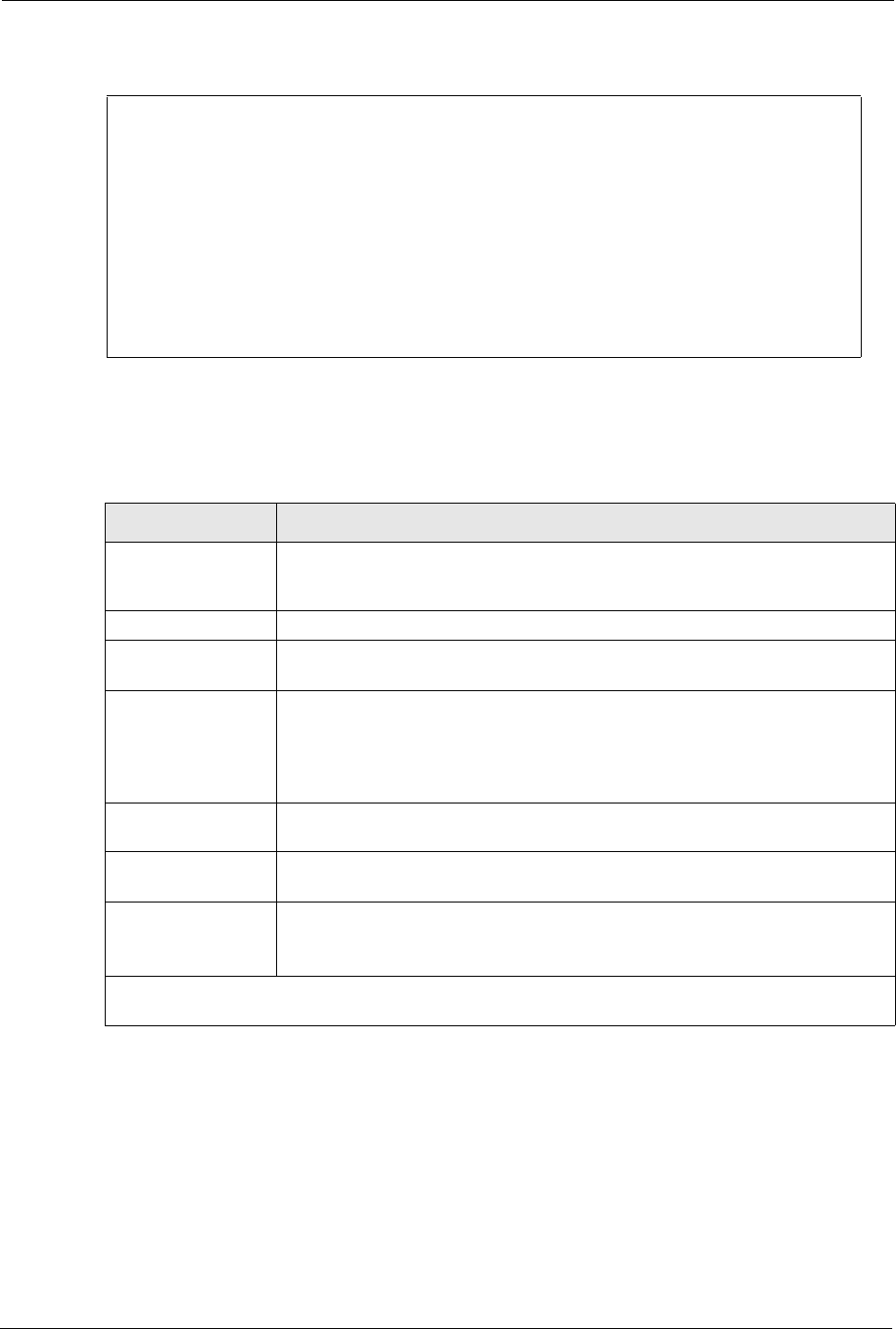
Prestige 660H/HW Series User’s Guide
229 Chapter 21 Menu 1 General Setup
Figure 124 Menu 1 General Setup
Menu 1 General Setup
System Name= ?
Location=
Contact Person's Name=
Domain Name=
Edit Dynamic DNS= No
Route IP= Yes
Bridge= No
Press ENTER to Confirm or ESC to Cancel:
Fill in the required fields. Refer to the table shown next for more information about these
fields.
Table 74 Menu 1 General Setup
FIELD DESCRIPTION
System Name Choose a descriptive name for identification purposes. This name can be up to
30 alphanumeric characters long. Spaces are not allowed, but dashes “-” and
underscores "_" are accepted.
Location (optional) Enter the geographic location (up to 31 characters) of your Prestige.
Contact Person's
Name (optional)
Enter the name (up to 30 characters) of the person in charge of this Prestige.
Domain Name Enter the domain name (if you know it) here. If you leave this field blank, the ISP
may assign a domain name via DHCP. You can go to menu 24.8 and type "sys
domainname" to see the current domain name used by your gateway.
If you want to clear this field just press the [SPACE BAR]. The domain name
entered by you is given priority over the ISP assigned domain name.
Edit Dynamic DNS Press the [SPACE BAR] to select Yes or No (default). Select Yes to configure
Menu 1.1 — Configure Dynamic DNS (discussed next).
Route IP Set this field to Yes to enable or No to disable IP routing. You must enable IP
routing for Internet access.
Bridge Turn on/off bridging for protocols not supported (for example, SNA) or not turned
on in the previous Route IP field.
Select Yes to turn bridging on; select No to turn bridging off.
When you have completed this menu, press [ENTER] at the prompt “Press ENTER to Confirm
or ESC to Cancel:
” to save your configuration, or press [ESC] at any time to cancel.
21.2.1 Procedure to Configure Dynamic DNS
Note: If you have a private WAN IP address, then you cannot use dynamic DNS.
To configure dynamic DNS, go to Menu 1 — General Setup and select Yes in the Edit
Dynamic DNS field. Press [ENTER] to display Menu 1.1— Configure Dynamic DNS as
shown next.