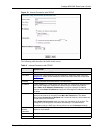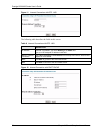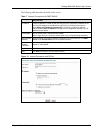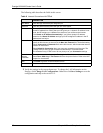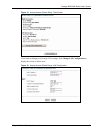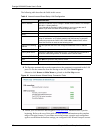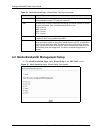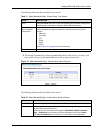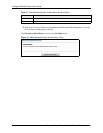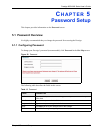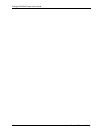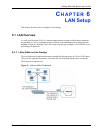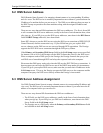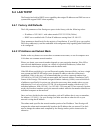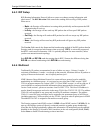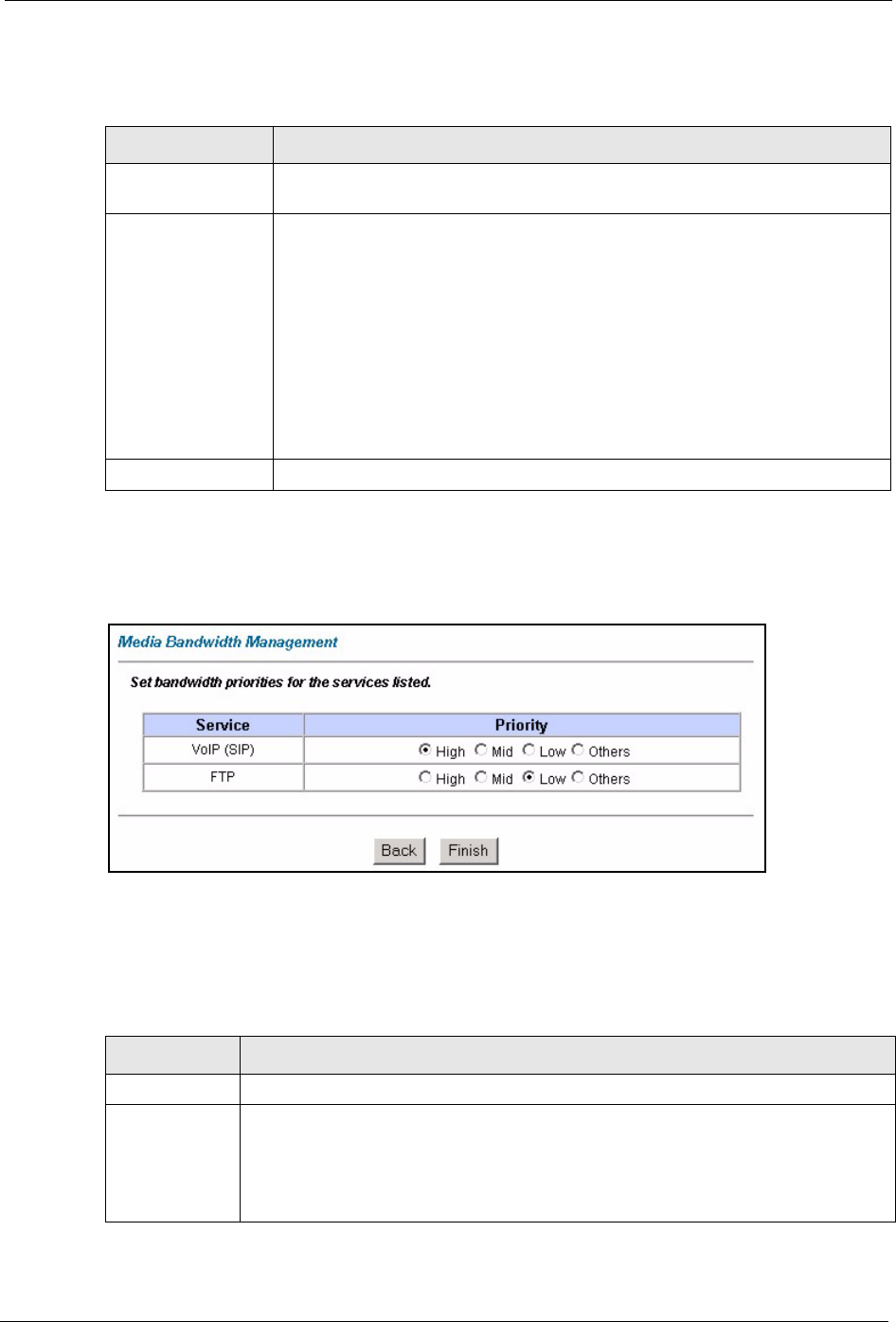
Prestige 660H/HW Series User’s Guide
Chapter 4 Wizard Setup for Media Bandwidth Management 68
The following table describes the labels in this screen.
Table 11 Media Bandwidth Mgnt. Wizard Setup: First Screen
LABEL DESCRIPTION
Active Select the Active check box to have the Prestige apply bandwidth management
to traffic going out through the Prestige’s WAN, LAN or WLAN port.
Select the service to
apply bandwidth
management.
These checkboxes are applicable when you select the Active checkbox above.
Create bandwidth management classes by selecting services from the list
provided.
• XBox Live
•VoIP (SIP)
•FTP
•E-Mail
•eMule
•WWW
Refer to Table 12 on page 68 for more information.
Next Click Next to continue.
2 The Prestige automatically creates the bandwidth class for each service you select. You
may set the priority for each bandwidth class in the second wizard screen.
Figure 18 Media Bandwidth Mgnt. Wizard Setup: Second Screen
The following table describes the fields in this screen.
Table 12 Media Bandwidth Mgnt. Wizard Setup: Second Screen
LABEL DESCRIPTION
Service These fields display the service(s) selected in the previous screen.
Priority Select High, Mid or Low priority for each service to have your Prestige use a priority
for traffic that matches that service.
If the rules set up in this wizard are changed in ADVANCED - Media Bandwidth
Mgnt. - Class Setup, then the service priority radio button will be set to Others.
The Class Configuration screen allows you to edit these rule configurations.