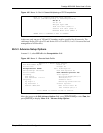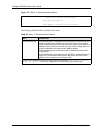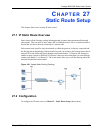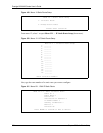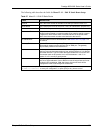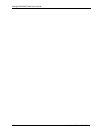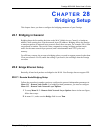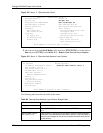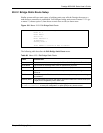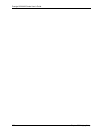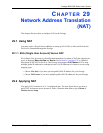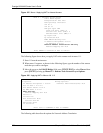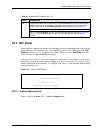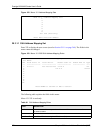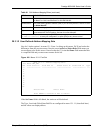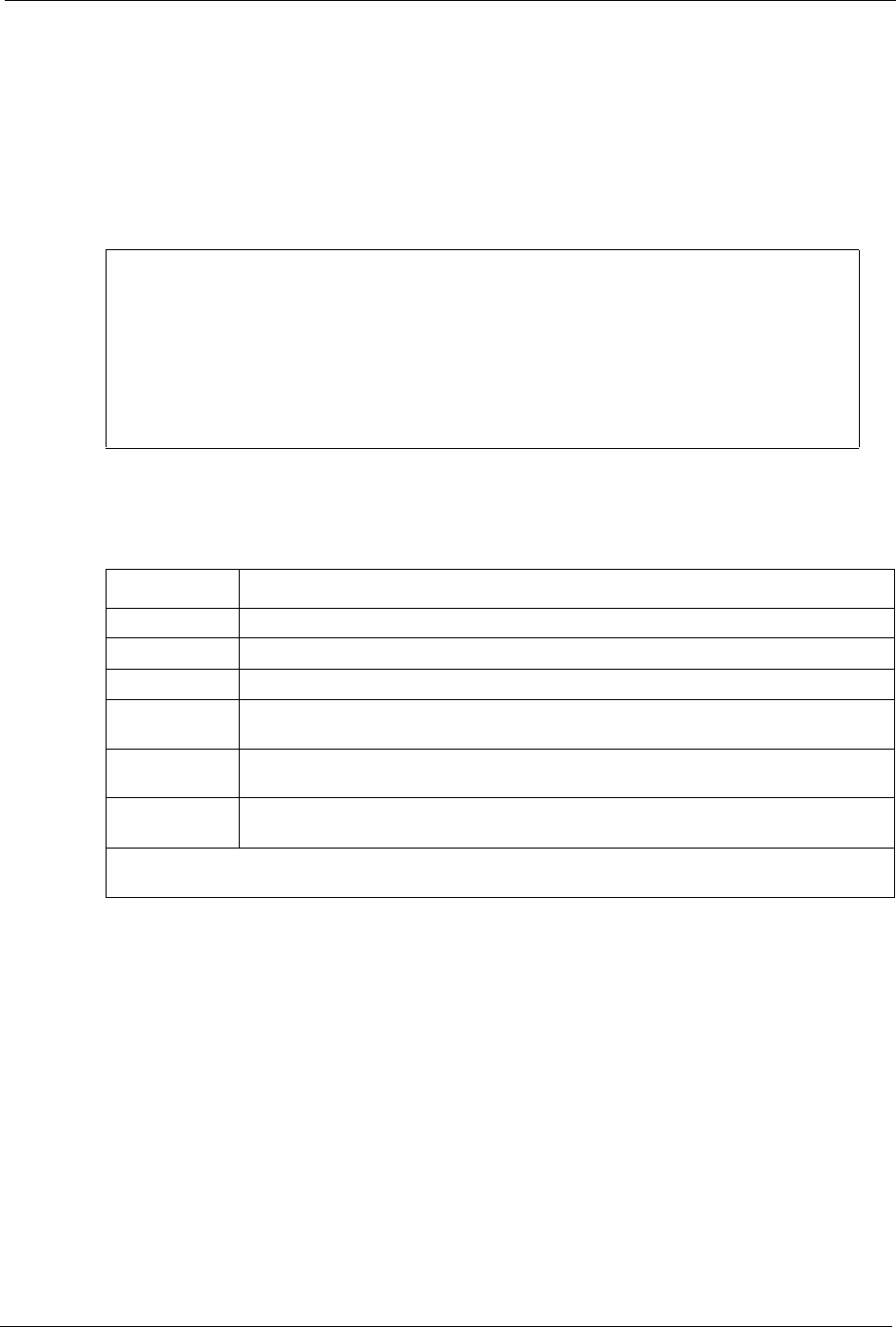
Prestige 660H/HW Series User’s Guide
Chapter 28 Bridging Setup 266
28.2.2 Bridge Static Route Setup
Similar to network layer static routes, a bridging static route tells the Prestige the route to a
node before a connection is established. You configure bridge static routes in menu 12.3.1 (go
to menu 12, choose option 3, then choose a static route to edit) as shown next.
Figure 154 Menu 12.3.1 Edit Bridge Static Route
Menu 12.3.1 - Edit Bridge Static Route
Route #: 1
Route Name=
Active= No
Ether Address= ?
IP Address=
Gateway Node= 1
Press ENTER to Confirm or ESC to Cancel:
The following table describes the Edit Bridge Static Route menu.
Table 89 Menu 12.3.1 Edit Bridge Static Route
FIELD DESCRIPTION
Route # This is the route index number you typed in Menu 12.3 – Bridge Static Route Setup.
Route Name Type a name for the bridge static route for identification purposes.
Active Indicates whether the static route is active (Yes) or not (No).
Ether Address Type the MAC address of the destination computer that you want to bridge the
packets to.
IP Address If available, type the IP address of the destination computer that you want to bridge
the packets to.
Gateway Node Press [SPACE BAR] and then [ENTER] to select the number of the remote node (one
to eight) that is the gateway of this static route.
When you have completed this menu, press [ENTER] at the prompt “Press ENTER to Confirm
or ESC to Cancel:
” to save your configuration, or press [ESC] at any time to cancel.