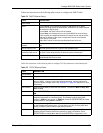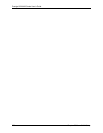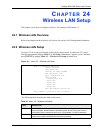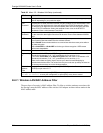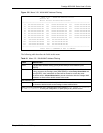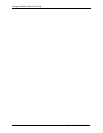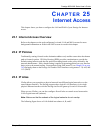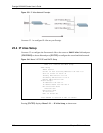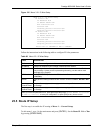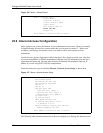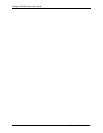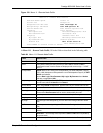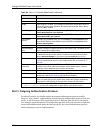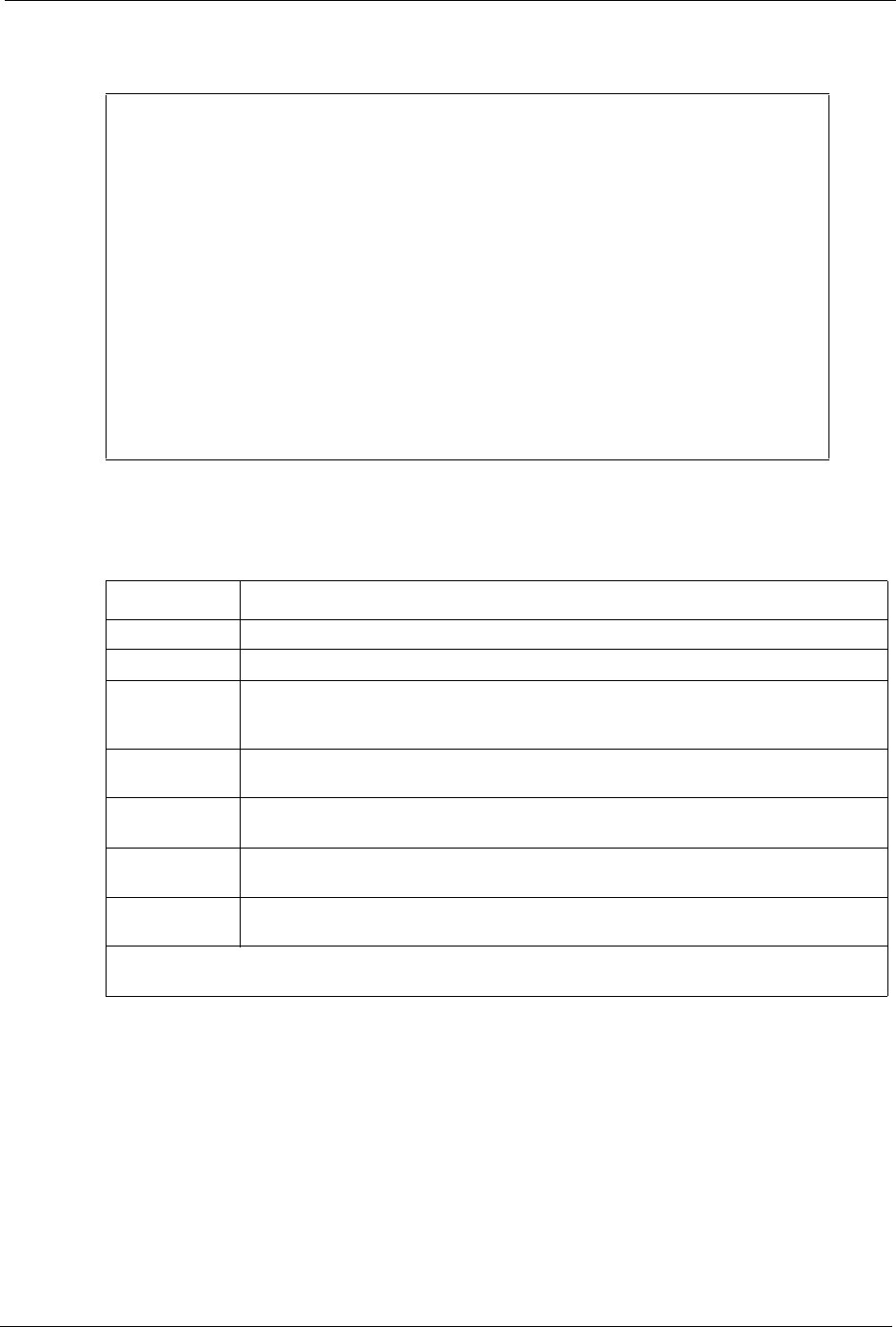
Prestige 660H/HW Series User’s Guide
Chapter 25 Internet Access 246
Figure 135 Menu 3.2.1 IP Alias Setup
Menu 3.2.1 - IP Alias Setup
IP Alias 1= No
IP Address= N/A
IP Subnet Mask= N/A
RIP Direction= N/A
Version= N/A
Incoming protocol filters= N/A
Outgoing protocol filters= N/A
IP Alias 2= No
IP Address= N/A
IP Subnet Mask= N/A
RIP Direction= N/A
Version= N/A
Incoming protocol filters= N/A
Outgoing protocol filters= N/A
Enter here to CONFIRM or ESC to CANCEL:
Follow the instructions in the following table to configure IP Alias parameters.
Table 82 Menu 3.2.1 IP Alias Setup
FIELD DESCRIPTION
IP Alias Choose Yes to configure the LAN network for the Prestige.
IP Address Enter the IP address of your Prestige in dotted decimal notation
IP Subnet Mask Your Prestige will automatically calculate the subnet mask based on the IP address
that you assign. Unless you are implementing subnetting, use the subnet mask
computed by the Prestige
RIP Direction Press [SPACE BAR] to select the RIP direction. Choices are None, Both, In Only
or Out Only.
Version Press [SPACE BAR] to select the RIP version. Choices are RIP-1, RIP-2B or RIP-
2M.
Incoming
Protocol Filters
Enter the filter set(s) you wish to apply to the incoming traffic between this node and
the Prestige.
Outgoing
Protocol Filters
Enter the filter set(s) you wish to apply to the outgoing traffic between this node and
the Prestige.
When you have completed this menu, press [ENTER] at the prompt “Press ENTER to Confirm
or ESC to Cancel:” to save your configuration, or press [ESC] at any time to cancel.
25.5 Route IP Setup
The first step is to enable the IP routing in Menu 1 — General Setup.
To edit menu 1, type 1 in the main menu and press [ENTER]. Set the Route IP field to Yes
by pressing [SPACE BAR].