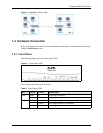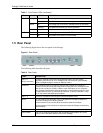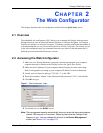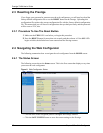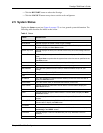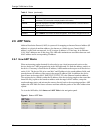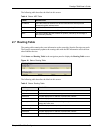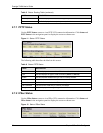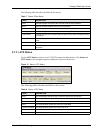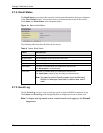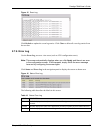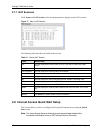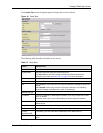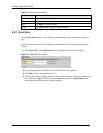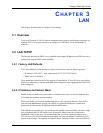Prestige 794M User’s Guide
Chapter 2 The Web Configurator 32
The following table describes the labels in this screen.
2.7.3 L2TP Status
Use the L2TP Status screen to view L2TP VPN connection information. Click Status and
L2TP Status in the navigation panel to display the screen as shown next.
Figure 13 Status: L2TP Status
The following table describes the labels in this screen.
Table 7 Status: IPSec Status
LABEL DESCRIPTION
Name This field displays the name of the VPN rule used for this connection.
Active This field indicates whether the VPN rule is activated.
Connection State This field displays the connection status (Connected or Disconnected).
Statistics This field displays the number of packets sent using this VPN connection.
Local Subnet This field displays the IP address and/or subnet mask of the local network behind
the Prestige.
Remote Subnet This field displays the subnet mask of the local network behind the remote IPSec
router.
Remote Gateway This field displays the IP address of the remote IPsec router.
SA This field displays the number of Security Association (SA) for this VPN
connection.
Table 8 Status: L2TP Status
LABEL DESCRIPTION
Name This field displays the name of the VPN rule used for this connection.
Type This field displays the type of VPN connection (dial-in or dial-out).
Enable This field indicates whether the VPN rule is currently enabled.
Active This field indicates whether the VPN rule is activated.
Tunnel Connected This field indicates whether the VPN tunnel is up.
Call Connected If the Call for this VPN entry is currently connected.
Encryption This field displays the encryption type for this VPN connection.