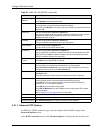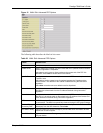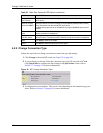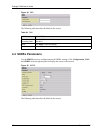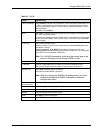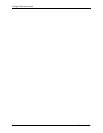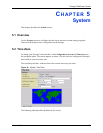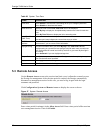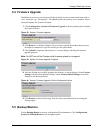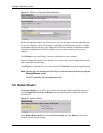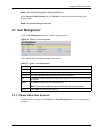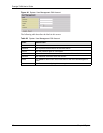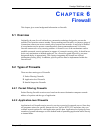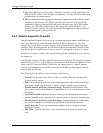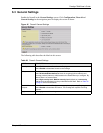Prestige 794M User’s Guide
59 Chapter 5 System
5.3 Remote Access
Use the Remote Access screen to the session time limit a user is allowed to remotely access
the Prestige for management. After the time period is reached, the Prestige automatically
disconnects a management session. In this case, you need to log in again with the login
username and password.
Click Configuration, System and Remote Access to display the screen as shown.
Figure 37 System: Remote Access
Enter a time period (in minutes) in the Allow Access field. Enter a time period of 0 to not time
out a management session. Then click Enable.
Table 26 System: Time Zone
LABEL DESCRIPTION
Time Zone Select Enable to use the time zone settings to set your Prestige system time.
Select Disable to deactivate this feature.
Time Zone List Specify the order of the Local Time Zone list is to be displayed.
Select By City to display the list alphabetically based on the cities for each time
zone.
Select By Time Different to display the list in ascending order.
Local Time Zone
(GMT Time)
Select a time zone from the drop-down list box.
Note that world map indicates the current time zone you select.
SNTP Server IP
Address
Enter the IP address or URL of your time server. Check with your ISP/network
administrator if you are unsure of this information.
Daylight Saving This field is available when you select By City in the Time Zone List field.
Daylight saving is a period from late spring to early fall when many countries set
their clocks ahead of normal local time by one hour to give more daytime light in
the evening.
Select Automatic if you use daylight savings time.
Resync Period Specify the time period (in minutes) the Prestige waits before updating the system
time with the time server specified.
Apply Click Apply to save the settings.
Cancel Click Cancel to discard all changes.