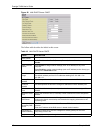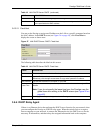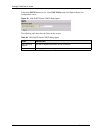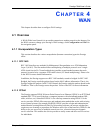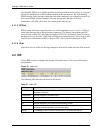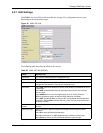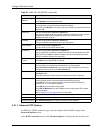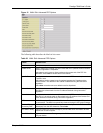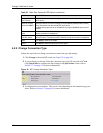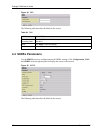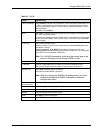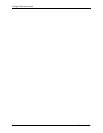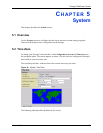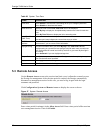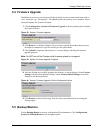Prestige 794M User’s Guide
53 Chapter 4 WAN
4.2.2 Change Connection Type
Follow the steps below to change your Internet connection type and settings.
1 Click Change in the main ISP screen (see Figure 29 on page 49).
2 A screen displays as shown. Select the connection type your ISP uses and click Next.
Click Quick Start to configure the line settings in the Quick Start screen (refer to
Section 2.7.4 on page 33 for more information).
Figure 32 ISP: Change Connection Type
3 A configuration screen displays. This screen varies depending on the connection type you
select. Refer to
Section 4.2 on page 49 for more information.
Give DNS to
DHCP Server.
Enable this feature to set the Prestige to provide DNS server information to a
DHCP server.
Discover Primary/
Secondary NBNS.
Enable this feature to set the Prestige to request NBNS (NetBIOS Name Server)
server information from the remote PPP peer device.
An NBNS server (also known as a WINS server) maps a NetBIOS name to an IP
address.
Discover Subnet
Mask
Enable this feature to set the Prestige to use the subnet mask obtained after the
Internet connection is established.
Give Subnet Mask
to DHCP Server
Enable this feature to set the Prestige to provide the subnet mask information to
the DHCP server. The subnet mask is obtained during the connection negotiation.
Apply Click Apply to save the changes.
Reset Click Reset to start configuring this screen again.
Table 23 WAN: Edit: Advanced PPP Options (continued)
LABEL DESCRIPTION