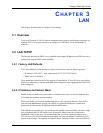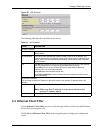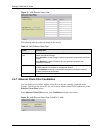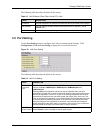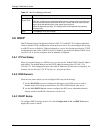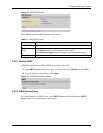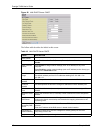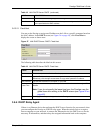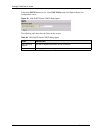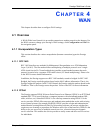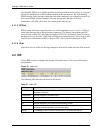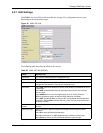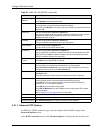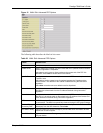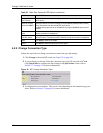Prestige 794M User’s Guide
Chapter 3 LAN 46
3.6.3.2.1 Fixed Host
You can set the Prestige to assign one IP address on the LAN to a specific computer based on
the MAC address. In the DHCP screen (see
Figure 26 on page 45), click Fixed Host to
display the screen as shown next.
Figure 27 LAN: DHCP Server: DHCP: Fixed Host
The following table describes the labels in this screen.
3.6.4 DHCP Relay Agent
If there is an Ethernet device that performs the DHCP server function for your network, then
you can configure the Prestige as a DHCP relay agent. When the switch receives a request
from a computer on your network, it contacts the Ethernet device (the DHCP server) for the
necessary IP information, and then relays the assigned information back to the computer.
Reset Click Reset to start configuring this screen again.
Fixed Host Click Fixed Host to display a screen where you can assign a static LAN IP address
to the specified device MAC address.
Table 18 LAN: DHCP Server: DHCP (continued)
LABEL DESCRIPTION
Table 19 LAN: DHCP Server: DHCP: Fixed Host
LABEL DESCRIPTION
Name Enter a descriptive name for identification purposes.
IP Address Type the IP address that you want to assign to the computer on your LAN.
Alternatively, click the right mouse button to copy and/or paste the IP address.
MAC Address Type the MAC address of a computer on your LAN.
Maximum
Lease Time
Specify the maximum time (in seconds) the client is allowed to use the assigned IP
address.
Note: If you do not specify the lease time here, the Prestige uses the
global lease time setting in the DHCP screen (see
Figure 26 on
page 45).
Apply Click Apply to save your changes back to the Prestige.