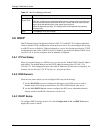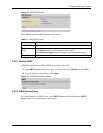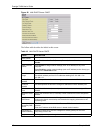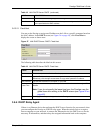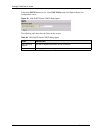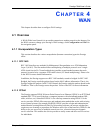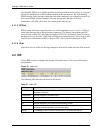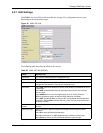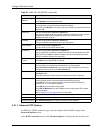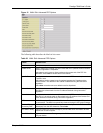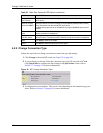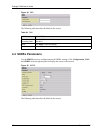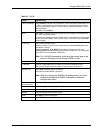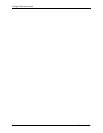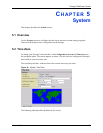Prestige 794M User’s Guide
51 Chapter 4 WAN
4.2.1.1 Advanced PPP Options
For PPPoA or PPPoE connection type, you can configure advanced PPP settings in the
Advanced Options screen.
In the WAN Connection screen, click Advanced Options to display the screen shown next.
Spanning Bridge
Interface
Select Enable to activate spanning tree feature on the WAN interface.
Select Disable to deactivate this feature.
NAT Select Enable to activate NAT (Network Address Translation) to allow more than
one computer to access the Internet through the Prestige.
Otherwise, select Disable. In this case, only one computer can access the Internet
from the LAN.
Username This field is applicable for PPPoA or PPPoE only.
Enter the user name exactly as your ISP assigned. If assigned a name in the form
user@domain where domain identifies a service name, then enter both
components exactly as given.
Password This field is applicable for PPPoA or PPPoE only.
Enter the password associated with the user name above.
Service Name This field is applicable for PPPoE only.
Type the name of your PPPoE service here.
IP Address This field is applicable for PPPoA and PPPoE only.
Enter a static public IP address (in dotted decimal notation) provided by your ISP.
Leave this field as 0.0.0.0 to set the Prestige to obtain an IP address (and other
TCP/IP information) from the ISP every time.
Authentication
Protocol
Select an authentication type your ISP uses. Choices are CHAP and PAP.
Select None if no authentication is required.
Connection Select Always On when you want your connection up all the time. The Prestige
will try to bring up the connection automatically if it is disconnected.
Select Connect on Demand when you don't want the connection up all the time
and specify an idle time-out in the Idle Timeout field.
Idle Timeout Specify an idle time-out (in minutes) when you select Connect on Demand in the
Connection field.
The default setting is 0, which means the Internet session will not timeout.
RIP The RIP field controls the format and the broadcasting method of the RIP packets
that the Prestige sends (it recognizes both formats when receiving).
Select RIP v1 if you are unsure what RIP version other Ethernet device(s)
supports. RIP v1 is universally supported.
Select RIP v2 to send detailed routing data.
Select RIP v2 Multicast to set the Prestige to send routing data in RIP-2 format
using multicasting.
Refer to Section 3.2.2 on page 38 for more information.
MTU Specify the MTU (Maximum Transmission Unit) in this field.
Apply Click Apply to save the settings and return to the main ISP screen.
Advanced Options Click Advanced Options to configure advanced PPPoE settings.
Table 22 WAN: ISP: Edit (PPPoE) (continued)
LABEL DESCRIPTION