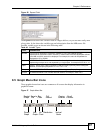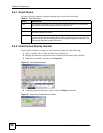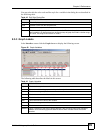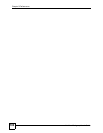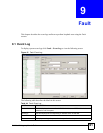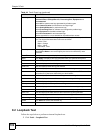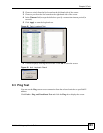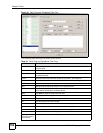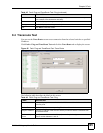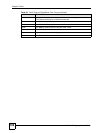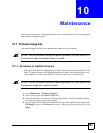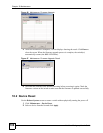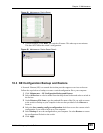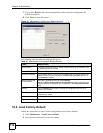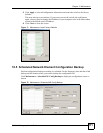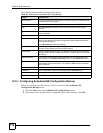Chapter 9 Fault
NetAtlas Workgroup User’s Guide
105
9.4 Traceroute Test
You can use the Trace Route screen to test connection from the selected switch to a specified
IP address.
Click Fault > Ping and TraceRoute Test and click the Trace Route tab to display the screen.
Figure 65 Fault: Ping and TraceRoute Test: Trace Route
The following table describes the labels in this screen.
Minimum This field displays the shortest round-trip time (the time it takes to send a packet
from a switch to the destination and back).
Maximum This field displays the longest round-trip time.
Average This field displays the average round-trip time.
Exit Click Exit to close this screen.
Table 45 Fault: Ping and TraceRoute Test: Ping (continued)
LABEL DESCRIPTION
Table 46 Fault: Ping and TraceRoute Test: Ping
LABEL DESCRIPTION
Device Name This field displays the name of each switch. Select a switch to look at statistics for
one of its ports.
Device IP This field displays the corresponding IP address of the switch.
Target IP Address Enter the IP address of the device to which you want to test the connection from
the selected switch.
Maximum Hop
Count
Specify the maximum number of hops (intermediary devices) you want to trace.
Enter a number between 1 and 10.