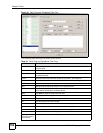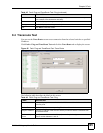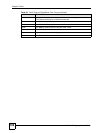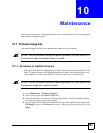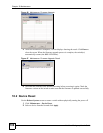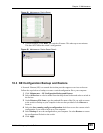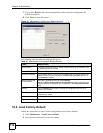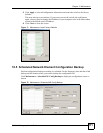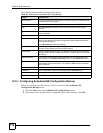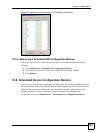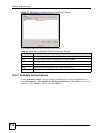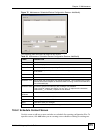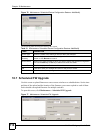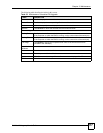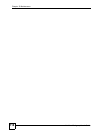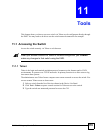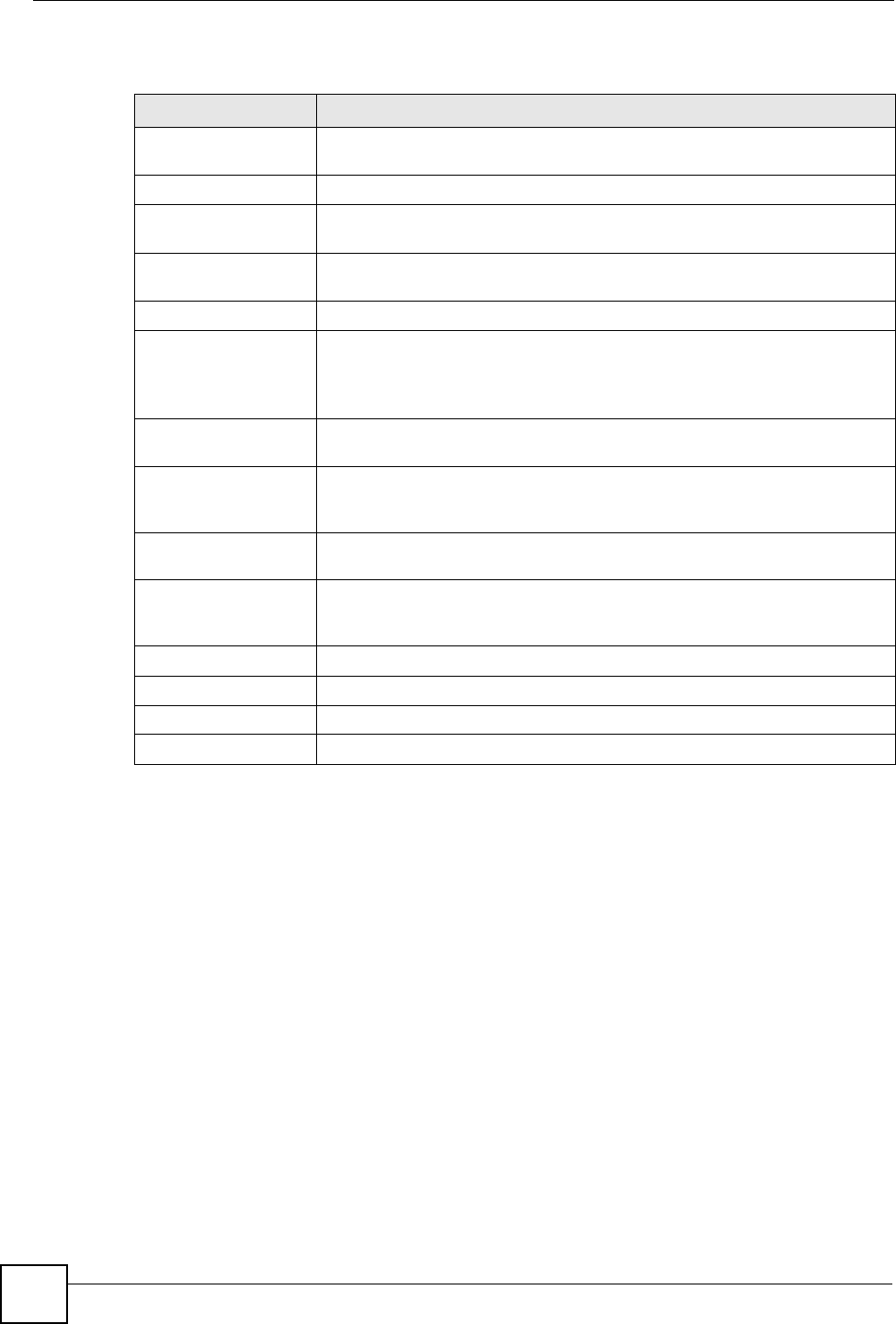
Chapter 10 Maintenance
NetAtlas Workgroup User’s Guide
112
The following table describes the labels in this screen.
10.5.1 Configuring Scheduled NE Configuration Backup
Follow the steps below to add a device to the list of devices in the Scheduled NE
Configuration Backup screen.
1 Click the Add button in the Scheduled NE Config Backup screen.
2 Select one or more switches whose configuration you want to back up. Click OK.
Table 48 Maintenance: Scheduled NE Config Backup
LABEL DESCRIPTION
Device Name This field displays the name of each IP DSLAM. Select an IP DSLAM to look
at statistics for one of its ports.
Device IP This field displays the corresponding IP address of the IP DSLAM.
Add Click the Add button to add a switch to the list of devices in the backup
schedule.
Remove Click the Remove button to remove a switch from the list of devices in the
backup schedule.
Backup Schedule
Frequency Scheduled backups can be performed on a Daily, Weekly or Monthly basis.
Select a radio button to schedule configuration backups starting at the date
and time specified below.
Select No Backup to disable this feature.
Starting date Specify the starting date to begin a configuration file backup for the selected
device(s). Select a date from the drop-down list box.
Starting time Specify the starting time to begin a configuration file backup for the selected
device(s). Select a time from the selection box or enter a time (hh:mm:ss AM/
PM format).
Backup Directory Type the path and file name of the configuration file you wish to backup to
your computer in the Backup Directory text box or click Browse to locate it.
User info for Windows To perform scheduled backups, you need to specify your Windows
administrator account information. This allows the EMS to add a scheduled
task in Windows.
Account Enter the Windows administrator account login username.
Password Enter a password in this field for the administrator Account above.
Apply Click Apply to save changes to the EMS.
Close Click Close to close this screen.