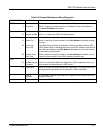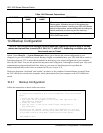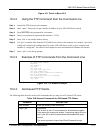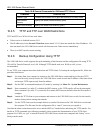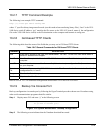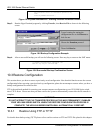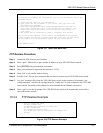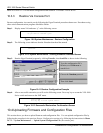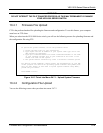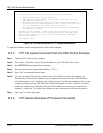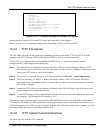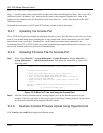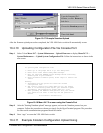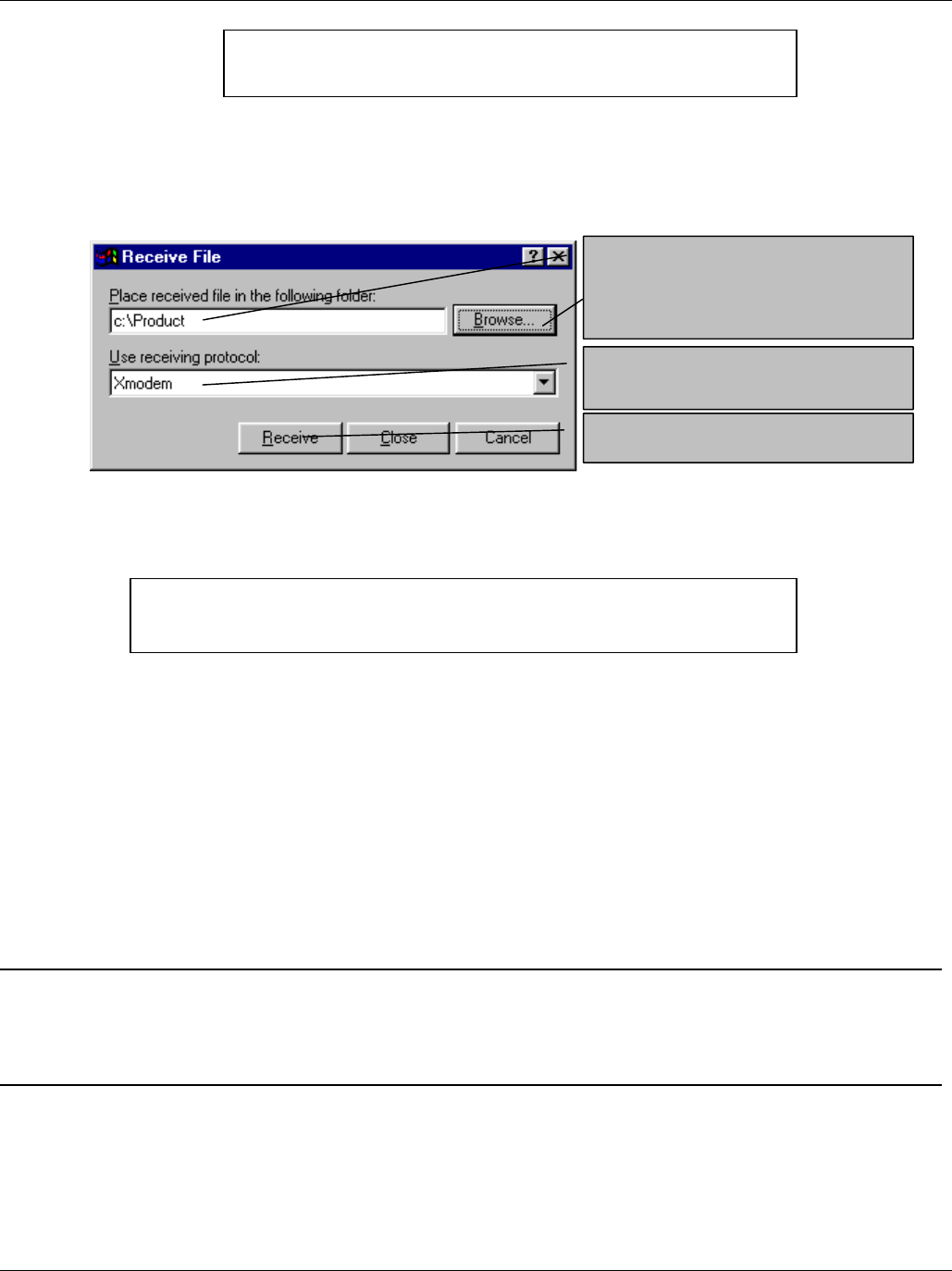
VES-1000 Series Ethernet Switch
10-6 Firmware and Configuration File Maintenance
Figure 10-4 System Maintenance - Starting Xmodem Download Screen
Step 3. Run the HyperTerminal program by clicking Transfer, then Receive File as shown in the following
screen.
Figure 10-5 Backup Configuration Example
Step 4. After a successful backup you will see the following screen. Press any key to return to the SMT menu.
Figure 10-6 Successful Backup Confirmation Screen
10.3 Restore Configuration
This section shows you how to restore a previously saved configuration. Note that this function erases the current
configuration before restoring a previous back up configuration; please do not attempt to restore unless you have a
backup configuration file stored on disk.
FTP is the preferred method for restoring your current computer configuration to your VES-1000 Series switch
since FTP is faster. Please note that you must wait for the system to automatically restart after the file transfer is
complete.
WARNING!
DO NOT INTERUPT THE FILE TRANSFER PROCESS AS THIS MAY PERMANENTLY DAMAGE
YOUR VES-1000 SERIES SWITCH. WHEN THE RESTORE CONFIGURATION PROCESS IS
COMPLETE, THE VES-1000 SERIES SWITCH WILL AUTOMATICALLY RESTART.
10.3.1 Restore Using FTP or TFTP
For details about backup using (T)FTP please refer to earlier sections on FTP and TFTP file upload in this chapter.
** Backup Configuration completed. OK.
### Hit any key to continue.###
You can enter ctrl-x to terminate operation any
time.
Starting XMODEM download...
Type a location for storing the
configuration file or click Browse to
look for one.
Choose the Xmodem protocol.
Then click Receive.