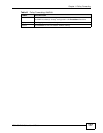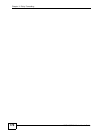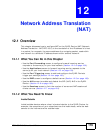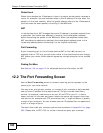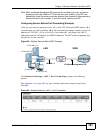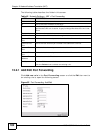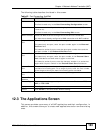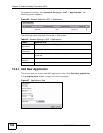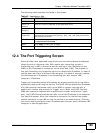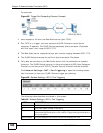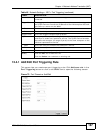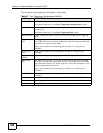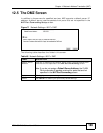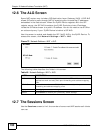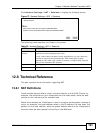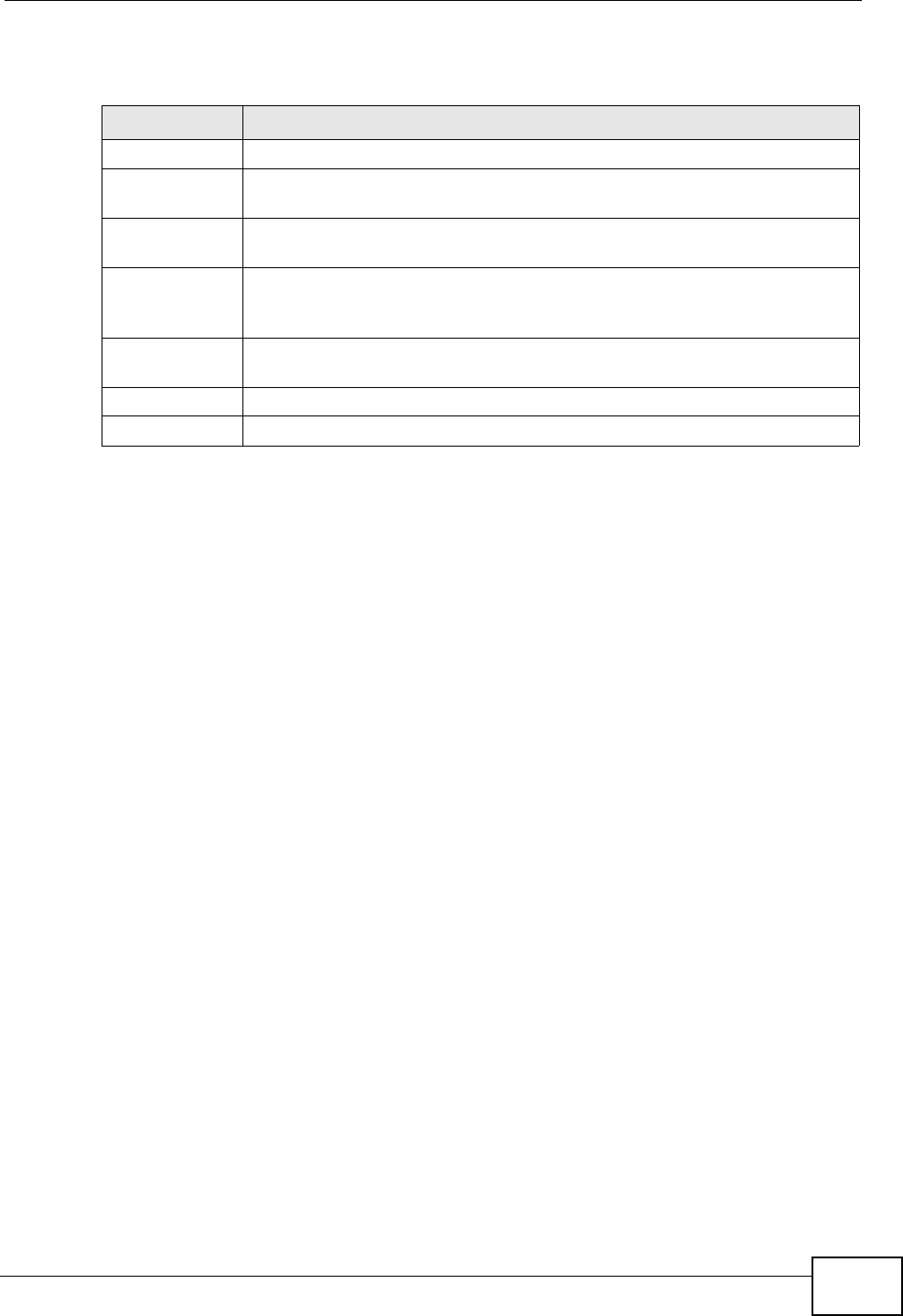
Chapter 12 Network Address Translation (NAT)
VSG1435-B101 Series User’s Guide
185
The following table describes the labels in this screen.
12.4 The Port Triggering Screen
Some services use a dedicated range of ports on the client side and a dedicated
range of ports on the server side. With regular port forwarding you set a
forwarding port in NAT to forward a service (coming in from the server on the
WAN) to the IP address of a computer on the client side (LAN). The problem is
that port forwarding only forwards a service to a single LAN IP address. In order to
use the same service on a different LAN computer, you have to manually replace
the LAN computer's IP address in the forwarding port with another LAN
computer's IP address.
Trigger port forwarding solves this problem by allowing computers on the LAN to
dynamically take turns using the service. The ZyXEL Device records the IP address
of a LAN computer that sends traffic to the WAN to request a service with a
specific port number and protocol (a "trigger" port). When the ZyXEL Device's
WAN port receives a response with a specific port number and protocol ("open"
port), the ZyXEL Device forwards the traffic to the LAN IP address of the computer
that sent the request. After that computer’s connection for that service closes,
another computer on the LAN can use the service in the same manner. This way
you do not need to configure a new IP address each time you want a different LAN
computer to use the application.
Table 45 Applications: Add
LABEL DESCRIPTION
WAN Interface Select the WAN interface that you want to apply this NAT rule to.
Server IP
Address
Enter the inside IP address of the application here.
Application
Category
Select the category of the application from the drop-down list box.
Application
Forwarded
Select a service from the drop-down list box and the ZyXEL Device
automatically configures the protocol, start, end, and map port number
that define the service.
View Rule Click this to display the configuration of the service that you have chosen
in Application Fowarded.
Apply Click Apply to save your changes.
Cancel Click Cancel to exit this screen without saving.